MXF is a wrapper that packages video and audio content together, with metadata describing and managing content. MXF is now taken for granted by many companies and is the file format of choice for content exchange attributed to its fast data transfer. Camera-recorders manufactured by Panansonic are now adopting P2 card as media storage, and MXF is the video recording format. Users can transfer the MXF files to hard disk or other archiving system at fairly fast speed. Besides, low-rate MXF files can be transferred by FTP over the Internet for on-air broadcasting of news bulletins, program scheduling or off-line editing.

However, backing up MXF footage brings troubles. The kind of video format features extremely high bit rate, which results in huge size files. Several hours of MXF recordings can takes up storage of hundreds of GB. Your hard disk will be soon filled up. That's why we are talking about cutting the file size down by transferring P2 MXF to QuickTime MOV format with Pavtube Video Converter for Mac.
How to transfer P2 MXF to QuickTime MOV format for storage?
You may download the trial version of the P2 MXF to QuickTime Converter (intel version, for powerpc version please go to product page) and give it a shoot. There is not any time limitation, but please note that the trial converts video with a Pavtube logo watermark on the screen. Now please refer to the following guide how to convert MXF to QuickTime MOV with Pavtube Video Converter.
Step 1. Import P2 MXF to the powerful MXF Converter.
Run the MXF to QuickTime MOV Video Converter, click "Add" button and browse to the MXF files you'd like to convert, click "Choose" to confirm. Or you may drag and drop the files to the MXF Converter.

Tips:
When the MXF files are loaded to the program, you can view the videos from the Preview window. Simply select an item and click the "Play" button. When the video is playing, you may take snapshoot by clicking the "Snapshoot" button when it plays to your favorable frame.
Step 2. Select output format- QuickTime MOV, H.264 MOV.
The Video Converter is capable of converting unprotected MTS, MXF, M2T files to QuickTime MOV, MP4, MOV, M4V, QuickTime MOV and various other optimized formats for portable devices. Since we are converting MXF video to QuickTime MOV, ,what you need is to click on the "Format" bar, follow "Common Video" and select "QuickTime MOV" format in order to save storage. To get higher quality, please click on "HD Video" tab and choose "HD MOV" format.

Step 3. Set video and audio bit rate, frame rate, channels, etc.
You may also customize video and audio parameters in Settings panel. Simply click "Settings" button to and set the bitrate, frame rate, channels, sampling rate as desired values. What you are doing is down-scaling the file size, and the trick lies in video and audio bit rate. The video bit rate of P2 MXF can be up to 100mbps! That's extremely high!
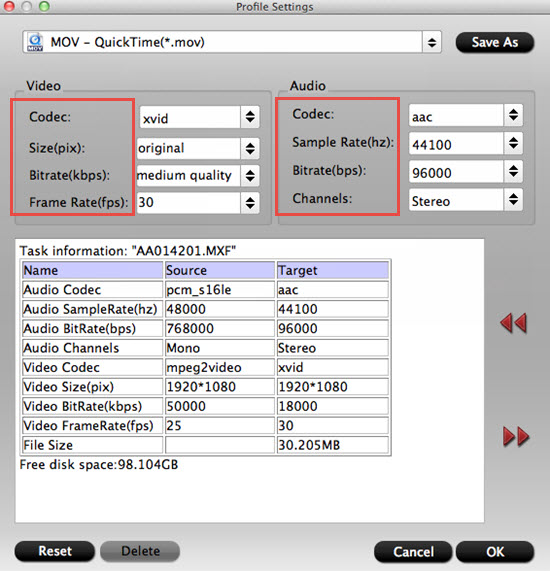
Tips:
What bit rate is best?
It depends on your needs. The video bit rate of a commercial blu-ray disc is around 30mbps. And standard DVD? 5-10mbps. The lower bit rate you set the smaller file size you get. You'd better try with some smaller files first before transferring all MXF files to QuickTime MOV.
Step 4. Specify a folder to save the converted QuickTime MOV files.
Click the "Browse" button next to "Export to" field and specify an output folder to save converted files. Click "Choose" to confirm.
If you forget to set the file location, you can still find them in the default location. Just click "Open output folder" in the conversion UI.
Step 5. Start converting MXF to QuickTime MOV.
Click "Convert" to start converting MXF to QuickTime MOV format when everything's ready. The MXF Video Converter supports batch conversion so you may load multiple MXF files and convert them to QuickTime MOV at one time.
You may also join MXF files together by checking the box "Merge into one file" before conversion starts. After conversion you may click "Open" button to find generated QuickTime MOV files and use them freely.
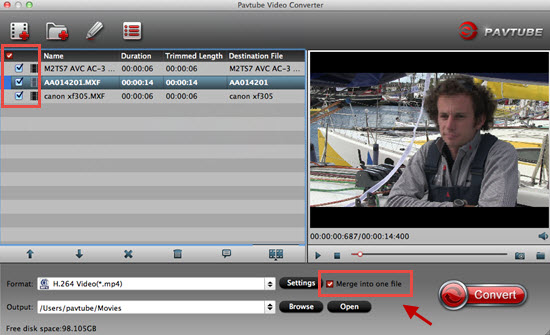
Relate Links
MXF to Final Cut Pro (X)
Import Canon XF100 MXF files to Final Cut Pro X
Convert Canon XF305 MXF files to ProRes for FCP
Transcode Canon XF300 MXF clips to ProRes for FCP
Mac MXF Converter–convert XF105 MXF to FCP X
Convert P2 MXF to Apple ProRes 422 for Final Cut Pro
MXF to iMovie/Final Cut Express
Import/convert Canon MXF files to iMovie for editing
Convert Panasonic P2 MXF files to iMovie AIC MOV
Convert Canon/P2 MXF to AIC MOV for FCE editing
MXF to Avid
Convert Canon MXF to Avid DNxHD on Mac OS X
Convert P2 MXF files to Avid/QuickTime for editing
Extended Readings
What is MXF?
What can MXF do?
How to play MXF with VLC?
What is P2 (storage media)?
P2 Current Camera Range
Useful Tips
- Play MOV Files on Windows 10
- Best Way to Fix iMovie Won't Import MOV Files Issues
- Transcode Canon 5D Mark III MOV to iMovie AIC for Editing
- Import/Convert Canon EOS-M Camera H.264 MOV to iMovie AIC Codec on Mountain Lion
- Import and edit Nikon D3200 MOV video in Adobe Premiere
- Convert Canon 60D MOV to 1080p AVI/WMV for Editing and Playback


 Home
Home

 Free Trial Video Converter for Mac
Free Trial Video Converter for Mac





