In most cases, iMovie will have no problem to import MOV files. However, a lot of people complain that they encounter the following problems when loading MOV files into iMovie:
" MOV files imported into iMovie don't appear in iMovie or Finder but are still taking up a large amount of hard drive space. Help!"
"My GoPro .mov files won't import in new version of iMovie. For some reason all of my clips and edits are there with the sound, but there is no video."
"How do I import movie files into imovie that are .mov files saved in my iphoto? When I open the .mov file, the movie will only play in my quicktime viewer. How do I change the format so it is compatible with imovie? imovie will not let me import these files or drag & drop then into the program."

Why fails to import MOV to iMovie?
Like other multimedia container file formats like MP4, MKV, AVI, etc, the MOV files can store different types of media data. However, iMovie only supports MOV movie file whose codec is DV, MPEG-2, MPEG-4, H.264 or AIC, if the MOV video is encoded with other iMovie incompatible codec, you will definitely fail to load that file into iMovie or will suffer other playback issues even you have successfully drag and drop the mov video into iMovie's editing timeline.
Transcode Unsupported MOV for iMovie editing
To fix above listed unsupported codec issue, the best way is transcoding MOV to iMovie editable file formats. Pavtube HD Video Converter for Mac(best HD Video Converter for Mac review) can be the best MOV to iMovie conversion application which not only helps to convert all incompatible MOV files to iMovie compatible editing formats including MPEG-4, QuickTime Movie (*.mov), MPEG-2, AVCHD, DV & HDV, all also gives you the chance to produce the less processive intensive Apple Intermediate Codec (AIC) if your computer is not powerful enough to deal with HD workflows.
Trim/Crop/Watermark MOV video
Before loading MOV video into iMovie, you can use the program's built-in video editing package to do some simple video editing work. You can flip the video horizontally, vertically, clockwise or counter-clock wise to let it display in the right angel, trim or cut video to remove unwanted parts or segments, add video/image/transparent text watermark to video, apply special rendering effect to video, insert srt/ass/ssa subtitle to video, remove/replace audio in video, etc.
With this beneficial program, you can also load other unsupported video including AVI, MKV, MP4, WMV, AVCHD, etc into iMovie for editing.
How to Get Unsupported MOV Files to iMovie for Editing?
Step 1: Load unsupported MOV files.
Run the program on your Mac computer and click "File" > "Add Video/Audio" or "Add from folder" to add unsupported MOV files into the program.

Step 2: Select output file format.
Click "Format"bar, from its drop-down list, output one of iMovie supported editing file formats such as "MOV - QuickTime(*.mov)" under "Common Video" drop-down list. You can also choose to output other iMovie supported editing formats accoring to your own needs.

For editing MOV files with iMovie on slow computer, you are recommended to output the less processive intensive "Apple Intermediate Codec(AIC)(*.mov)" under "iMovie and Final Cut Ex..." drop-down list.

Step 3: Edit MOV files.
Select an item on the main interface to open the "Video Editor" window, here you can flip or rotate video angel, trim video length, crop video black borders, add video/imag/watermark, adjust video color effect, remove/replace audio in video, add external srt/ass/ssa subtitles to video.
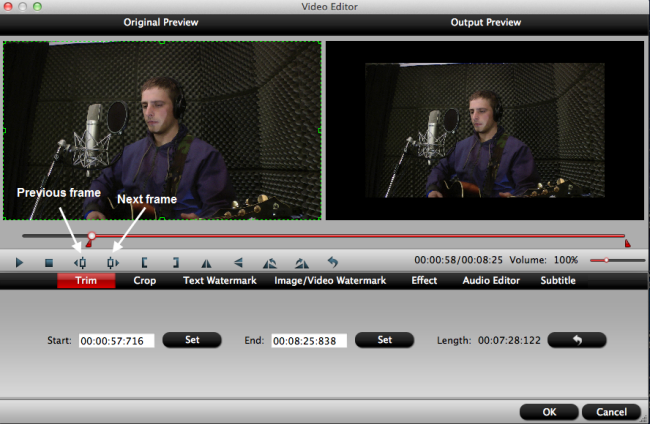
Step 4: Start the conversion process.
Go back to the main interface, click the right-bottom "Convert" button to begin the conversion from MOV to iMovie supported file formats conversion.
When the conversion is completed, click "Open Output Folder" on the main interface to pop out the folder with converted files. You will then have no problem to import video to iMovie editing on MacOS Sierra.
Useful Tips
- Best Way to Fix iMovie Won't Import MOV Files Issues
- Transcode Canon 5D Mark III MOV to iMovie AIC for Editing
- Import/Convert Canon EOS-M Camera H.264 MOV to iMovie AIC Codec on Mountain Lion
- Import and edit Nikon D3200 MOV video in Adobe Premiere
- Convert Canon 60D MOV to 1080p AVI/WMV for Editing and Playback
- Canon EOS M to Final Cut Pro X - Convert EOS M H.264 MOV to ProRes


 Home
Home

 Free Trial Video Converter
Free Trial Video Converter





