You can easily add video clips from variety of sources including video tapes, memory cards or data discs, DVD discs or even external devices such as a webcam or VCR to Pinnacle Studio. Sometimes, you may have some online downloaded or device recorded MP4 files in hand, when you try to import mp4 files to Pinnacle Studio with its capture tab, you will receive a importing error message.
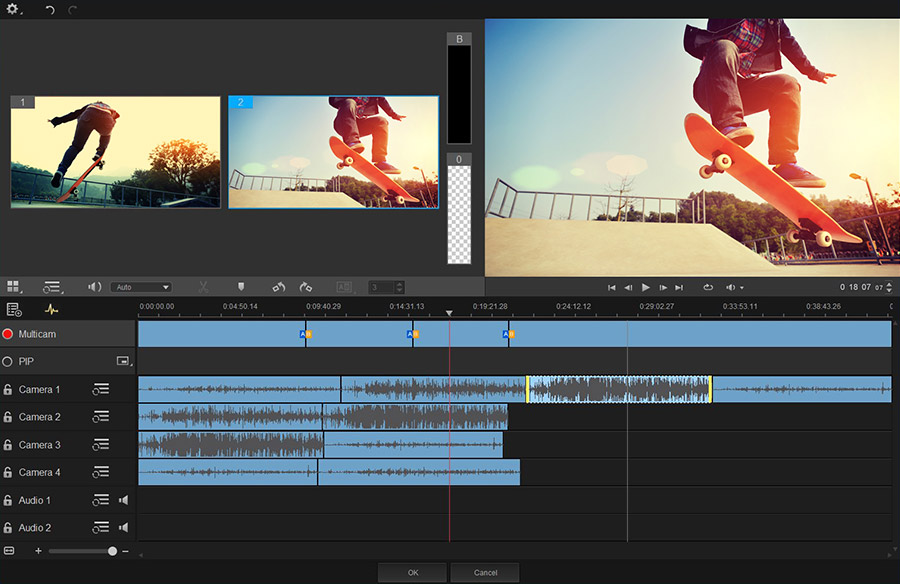
Why Pinnacle Studio won't import MP4 files?
Although Pinnalce Studio has native support for MP4 files, but it is only limited to MP4 files encoded with MPEG-4 codec. However, it is well known that MP4 is a container file format, which can hold various different video and audio codec as below:
Video codec: MPEG-1, MPEG-2, MPEG-4 (A)SP, H.264/MPEG-4, H.265/HEVC, VC-1/WMV, Real Video, Theora, Microsoft MPEG4 V2, VP8, MVC
Audio codec: MP3, WMA, AAC, AC-3, DTS,ALAC, DTS-HD
Transcode MP4 for Pinnacle Studio editing
If the MP4 files are encoded with any of above listed unsupported codec, you will definitely fail to load them into Pinnalce Studio. To address this issue, the best solution is transcoding incompatiple MP4 files to Pinnacle Studio compatible editing formats listed below:
Video formats: AVI(.avi), MPEG-1/2(.mpg, .mpeg, .mod, .m1v, .m2v, .mp2), MPEG-4 (.mp4), TOD(.tod), WMV(.wmv), MOV(.mov), 3GP(.3gp, .3g2, .skm), Digital Video File(.dv, .dvsd), iTunes Video File(.m4v), YUV Files(.yuv, .2vuy), ASF(.asf), Internal Video Files(.dif, .ts2), Matroska container files (.mkv)
Audio formats: AC3(.ac3), M4A (.m4a), MP2(.mp2), MP3(.mp3), MPA(.mpa), WAV(.wav), WMA(.wma)
Here, you can perform the conversion with a simple and workable program called Pavtube Video Converter for Windows/Mac (best Mac Video Converter), which can effortlessly and comprehensively transcode any MP4 files or other unsupported file formats such as AVCHD MTS, MXF, H.265/HEVC, XAVC/XAVC, Prores, etc to Pinnacle Studio editable file formats.
Edit MP4 files with built-in video editing package
Before loading MP4 files into Pinnalce Studio for professional video editing, you can complete some simple video editing by using the program's built-in video editing function. You can trim or cut video to remove unwanted parts from video, merge separate video clips into one file, split large files into small parts by file size, count or length, crop off the black borders around the video frame, add video/image/transparent text watermark to video, change video color effect or apply special rendering effects to video.
How to Convert and Edit MP4 Files with Pinnacle Studio?
Step 1: Add unsupported MP4 files into the program.
Run the program on your computer and click "File" > "Add Video/Audio" or "Add from folder" to add unsupported MP4 files into the program.

Step 2: Set output file format.
Click the pull down menu of "Format", from its drop-down list, choose one of Pinnacle Studio supported editing formats such as "HD Video" > "AVI HD Video(*.avi)".
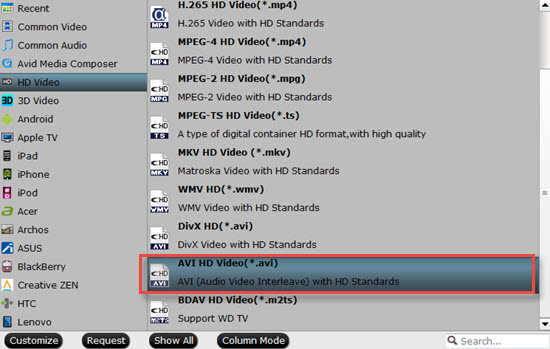
Step 3: Edit video(optional).
Check an item to active the "Video Editor" function, then click the pencil like icon on the top tool bar to open the "Video Editor" window, you can trim video length, crop video black bars, add watermark, apply sepcial rendering effect, remove/replace audio in video, etc.

Step 4: Start MP4 to Pinnacle Studio conversion.
Once the conversion is finished, you can click "Open Output Folder" button to get the output files effortlessly, and now you will have no problems to import and edit MP4 files with Pinnacle Studio.


 Home
Home

 Free Trial Video Converter
Free Trial Video Converter





