Do you have some MPG files that want to convert to AVI so that you can play the video on Xbox One X, Xbox One S, PS4 Pro? After you converted MPG to AVI, your videos not only can be played on game consoles, but also can be played on DVD Player, Google Android-based smartphone and other video players. So how to convert MPG to AVI? Read on below then you can know the way to transcode MPG to AVI and some other knowledge of MPG and AVI.
Overview
We are going to:
Part 1: Introduction to AVI and MPG
Part 2: AVI vs. MPG
Part 3: Best MPG to AVI Video Converter
Part 4: How to Convert MPG to AVI
Part 1: Introduction to MPG and AVI
Before you start to convert MPG to AVI, do you know what AVI or MPG is exactly?
Introduction to MPG
MPG is commonly associated with video and audio compressions MPEG-1 or MPEG-2. This is designed to compress audio and video to formats that can be downloaded. Movies with this extension are of lower sizes and greater quality, but quality differs from original VCR videos. This file format can run on Mac, Windows and other portable device.
Introduction to AVI
Audio Video Interleaved (also Audio Video Interleave), known by its initials AVI, is a multimedia container format introduced by Microsoft in November 1992 as part of its Video for Windows software. AVI files can contain both audio and video data in a file container that allows synchronous audio-with-video playback. Like the DVD video format, AVI files support multiple streaming audio and video, although these features are seldom used. Most AVI files also use the file format extensions developed by the Matrox OpenDML group in February 1996. These files are supported by Microsoft, and are unofficially called "AVI 2.0".
You May Also Want: Convert MPG to MKV | Convert MP4 to 3GPP
Part 2: AVI vs MPG, comparison between AVI and MPG format
Below is the difference between MPG and AVI. After read it, you might know why you need to transcode MPG to AVI for playback and editing goals.
| File Extension | AVI | MPG |
| File Type | Audio Video Interleave File | MPEG Video File |
| Description | AVI is a video container or wrapper format created by Microsoft, storing video data that may be encoded in a variety of codecs. AVI typically uses less compression than similar formats such as .MPG and .MOV. | Common digital video format standardized by the Moving Picture Experts Group (MPEG); typically incorporates MPEG-1 or MPEG-2 audio and video compression; often used for creating movies that are distributed on the Internet. |
| Developed by | Microsoft | Moving Picture Experts Group |
| Pros | Can be played by various video players; Uses less compression than MPG; Popular and commonly used file format; |
Provides quality video using smaller file sizes; A final product video format, not use codecs; Most widely-used in recording videos; |
| Cons | Bad ability to enhance sound; Has limited picture resolution; Unable to do full screen and full motion video; |
Sacrifices file size to realize in digital quality; The video files area unit typically massive; Need time and complicated hardware and software system to convert plain video into mpeg; |
| Programs that open AVI/MPG files |
|
|
Part 3: Best MPG to AVI Video Converter
Pavtube Video Converter is a top-ranked MPG to AVI converter that can convert MPG(MPEG-1, MPEG-2) files to DivX AVI, XviD AVI, SD AVI, HD AVI and 3D AVI so that you can play AVI on Xbox One S, PS4 Pro, DVD Player and some VR Headsets via your phone which supports 3D AVI format. It features the fast conversion speed, perfect video and audio synchronization, and high output quality. With an easy-to-use interface, you can convert MPG to AVI with just a few clicks.
Pavtube Video Converter is not only a MPG to AVI converter, but also a video editor. Before you export AVI format, you can edit videos as youy need. For example, you can remove audio from the video, add external subtitles to the video, add test/video/image watermark to video and trim the video length, crop the video black bar. Pavtube Video Converter can convert MPG files to AVI, but also convert MPG to other popular video formats like MKV, FLV, AVI, 3GP, MP4, etc. On the other hand, It also can convert to AVI video from most popular video formats, such as FLV, MPEG, MP4, MPG, etc.
If you don't want to use pavtube Video Converter, you also can try some other video converters.
Part 4: How to Convert MPG to AVI
Step 1: Load MPG video
Simply download and install the MPG to AVI Video converter. You can directly drag and drop the MPG video files to the software or click "File" to load MPG files into the program. Pavtube software supports to batch conversion so you can add multiple MPG video files at a time. All the MPG files will be listed on the left. If you want to convert MPG to AVI on macOS High Sierra, macOS Sierra, El Capitan, etc, you can use the equivalent Pavtube Video Converter for Mac.

Step 2: Choose AVI format
You can choose AVI from "Common Video", "HD Video" and "3D Video" categories. For normal playback, HD AVI will be better.
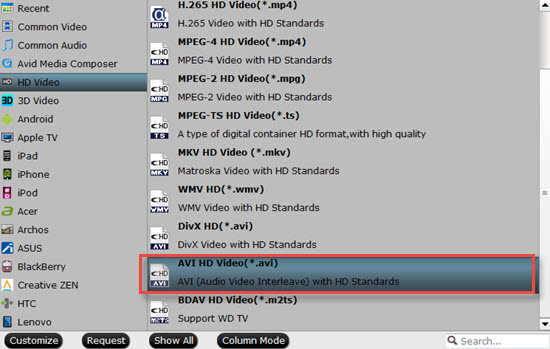
You can click "Settings" to check the video and audio encoder codec, bitrate, frame rate, etc. If they can't be satisfy you, you can change them. For editing purpose, please press on "Edit" button like a pen at the top of the menu. After clicking it, a new video editor window will pop up where you can trim, crop, split, rotate, adjust aspect ratio, etc.
Step 3: Start to convert MPG to AVI
At last, hit on the "Convert" button to start to batch change MPG to AVI video. Once the conversion is done, simply click the “Open output folder” button, find the created file and watch it freely.
How to Play AVI Video File?
Windows Media Player should play .AVI files by default, but a variety of factors from installing other media players to Windows updates can cause them not to play. Normally, there are main two reasons that stop Windows Media Player playing AVI videos.
One is that AVI files are no longer associated with WMP. To fix this, open WMP and press Alt to show the menu. From the Tools menu choose Options…In the window that opens, click the File Types tab (note that this doesn’t exist in WMP 12, only in previous versions). Check that Windows video file (.avi) is ticked and, if it isn’t, tick it and click OK. Another thing is to try is updating to the latest version of WMP.
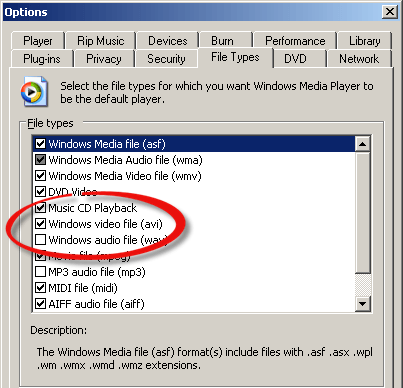


 Home
Home

 Free Trial Video Converter
Free Trial Video Converter





