Plex not playing Tivo recording files
Have recorded some shows with Tivo DVR, after transferring the Tivo recordings from your Tivo devices to PC with Tivo Desktop Software for PC, you can better organize and manage them with the Plex Media Server or directly view the Tivo files on your computer with Plex's beautifully interface. However, the bad news is that you find that your Plex is just unable to play this file just as the conditions below:
"I have been trying to see if there is a way to host the shows from my Tivo Roamio OTA DVR via Plex Media Server. I have looked around on the net and could not really find anything definitive. There is the Tivo To GO Plex plugin which I setup according to instructions and while Plex shows me the show titles and descriptions, anytime I try to play them regardless of Plex client results in general error of not being able to play this file."
Why Plex not play Tivo recordings?
Video file recorded by a Tivo DVR devices stores video using a MPEG-2 compression, in addition, some Tivo recordings that marked with a red circle may be encrypted with copy protection. Therefore, to get Tivo recordings played on Plex Media Server, you will first need to bypass the copy protection and then convert Tivo files to Plex Media Server playable file formats listed below:
- Movies, TV Shows, and Home Video: MP4, MKV, AVI, MOV, DIVX, and more
- Music: MP3, M4A, FLAC, WMA, and more
Remove copy protection from Tivo for Plex Playback
To remove copy protection from Tivo recordings, you can use a free program called KMTTG, but you may find the process is too complicated or operate. In addition, you still need another program to convert the non copy protected Tivo files to Plex playable file formats listed above.
Here, a combo function called Pavtube Video Converter is highly recommended to you. With the program, you can not only remove the Tivo copy protection but also efficiently convert the Tivo MPEG-2 file to Plex readable video and audio file formats.
Related article: Run WMV File on Plex | Play MKV on Plex | Play H.265 with Plex
Adjust output profile parameters
To get better output file quality, just Click "Settings" on the main interface to open "Profile Settings" window, here, you can flexibly adjust the profile parameters including video codec, resolution, bit rate, frame rate, audio codec, bit rate, sample rate, channels, etc to let them fit with Plex Media Player.
For Mac users, you can download Pavtube Video Converter for Mac to convert copy protected Tivo for Plex playing on macOS Sierra, Mac OS X El Capitan or Mac OS X Yosemite, etc.
How to Remove Tivo Copy Protection for Plex Playing?
Step 1: Enter Media Access Key.
The copy protected Tivo recordings usually have a Media Access Key, you can find it by logging into your Tivo account at Tivo and clicking the "Media Access Key" link on the right side of the screen. Then hit the "http://www.multipelife.com/wp-content/uploads/2014/11/options-button.jpg" button on the main interface, in the pop out window, enter the Media Access Key for the Tivo files, then press the "OK" button.
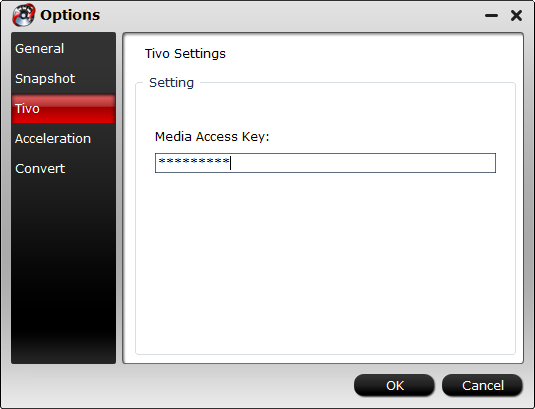
Step 2: Import Tivo files.
After entering the Media Access Key, you can successfully import Tivo files by clicking "File" > "Load Video/Audio" or "Load from Folder" to the program.

Step 3: Define an output file format.
Go to "Format" drop-down bar, select one of Plex media player app supported file formats such as "H.264 HD Video(*.mp4)" under "HD Video" main category.

Tips: Click "Settings" on the main interface to open "Profile Settings" window, here, you can flexibly choose or specify exactly the profile parameters including video codec, resolution, bit rate, frame rate, audio codec, bit rate, sample rate, channels, etc as you like to let them fit with Plex media player.
Step 4: Begin the final conversion process.
After all setting is completed, hit the "Convert" button at the right bottom of the main interface to begin the conversion process from copy protected Tivo to Plex compatible file format and settings.
When the conversion is finished, click "Open Output Folder" icon on the main interface to open the folder with generated files. Then feel free to add converted files to Plex for conveniently playback.
Useful Tips
- Play Tivo Recordings via Plex
- Convert TiVo to MP4 for Android Tablet Best Viewing Experience
- Convert TiVo HD Shows to HD Formats with Least Quality Loss on Mac
- How to convert TiVo HD recordings to MP4 on Mac?
- How to convert TiVo shows to MPEG with TiVo to MPEG Converter for Mac?
- How to Watch TV Shows/Tivo recordings on Samsung Galaxy S4


 Home
Home

 Free Trial Video Converter
Free Trial Video Converter





