In order to enjoy TiVo recordings more freely on Mac and other players like PSP, PS3, Xbox 360, iPhone 4, iPad, etc, you got to transfer TiVo HD shows to Mac first and then convert the TiVo HD files to compatible formats for these devices. And this article shares with you how to get your TiVo recordings ready for Mac and portable devices-by converting the TiVo HD recordings to customized HD formats and lossless HD Video files.

Hot Search: TiVo to WD TV, record TiVo Videos on Mac, TiVo to iPad
Part I. Transfer TiVo recordings to Mac (or MacBook)
Although the TiVo Desktop software for the Mac (supplied by TiVo) does not allow users to transfer TiVo recordings to Mac, you can transfer TiVo to Mac with specific software as long as your TiVo box is connected to your home network. Once you've recorded your favorite shows on your TiVo box, freeware like the TiVoDecode Manager can accomplish this task for you. Run the TiVoDecode Manager, and enter your TiVo's IP address in the "TiVo IP Address" box. Next click the Prefs button in the lower-right corner. Fill in the Media Access Key.
A list of shows on your TiVo will appear in the Now Playing list. Select the show and click "Add Show To Queue". The selected show now appears in the Download Queue list. Click Download Location to select where you want to save it. The app allows you to convert TiVo shows to MPEG-4 video for iPad as well.
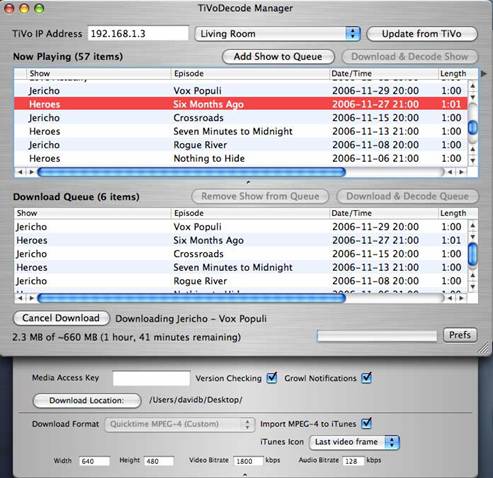
As mentioned above, the freeware TiVo Decode Manager is capable of decrypting and converting TiVo HD recordings to MPEG-4 HD format for iPod from the TiVo box. If you have encrypted TiVo files on Mac, or you would still like to customize the converted TiVo HD shows for playing back via devices like PS3, PSP, Apple TV, Xbox 360, etc, Pavtube Video Converter for Mac is worth trying.
Part II. Convert TiVo HD recordings to customized HD formats
The Pavtube Video Converter is more than a Mac TiVo Converter. It converts encrypted TiVo files to customized MOV, M4V, HD and many customized formats for the popular players and video editing software. Here in the following guide I would like to share with you my experience converting encrypted TiVo files to customized HD for Apple TV, PS3, iPad, iPhone 4 etc. The HD files downloaded with TiVo Decode Manager can be imported to Video Converter for Mac for converting and compressing too. It also allows you to edit video clips, and you can trim off unwanted segments (commercials) easily.
You may download Mac TiVo to Video Converter for trial (intel processor oriented, for powerpc version please go to product page). There is not any time limitation for the trial, but please note that the trial converts video with a Pavtube logo watermark on the screen.
Step 1. Input TiVo files to this TiVo HD Converter on Mac
Launch Pavtube Video Converter, When you try to load your TiVo files, there will be an error message pop up as below:
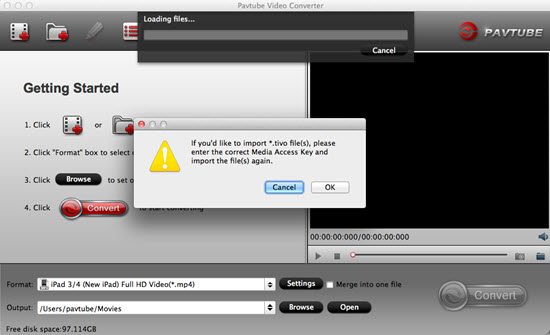
This is means your Media Access Key is needed for remove the protection of the TiVo which can give the authority for TiVo files for editing. Click "OK", then import your Key.
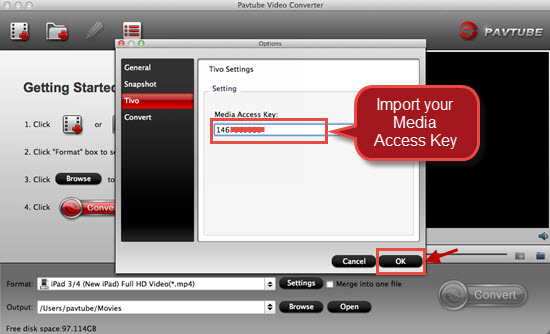
Step 2. Select an output format for converting TiVo HD recordings to desired HD formats
Click on the pull down menu of "Format" and you will find various video formats available. Select one of the HD formats according to your personal needs. If you are unwilling to suffer any quality loss on video and audio, you can just choose the "HD Video">"H.264 HD Video (*.mp4)" which will output your files as H.264 High Profile and keep the quality degradation to the least.

Step 3: Click "Settings" button to further optimize output format
Click the "Settings" button to personalize output format as long as you like. You are allowed to further adjust the output video codec, aspect ratio, bit rate, frame rate, sample rate and audio channels in Settings panel. In order to avoid out of sync, you are not encouraged to set "original" as frame rate. Keep in mind that smaller bit rate value leads to a smaller output file size and lower video quality.

Step 4. Click "Convert" button to start converting TiVo HD shows to lossless HD.
Once finished, you can get the output files via clicking on "Open" button effortlessly. Afterwards, you can access and use the TiVo recordings at your disposal.
Additional Tip:
Trim off commercial ads
The TiVo Converter features editing facilities like Trim, Crop, Watermark, Audio Replace and Effect as well. To trim off unwanted ads or segment, you may click on the "Edit" button, switch to "Trim" tab and set beginning and ending time for selected file.
Now you have the most compatible and high quality TiVo files for you to use, no matter you want to put them on different devices for enjoyment or want to do the following edits, you can just make the full advantage of what you want.
Further Reading:
XAVC S Workflow: Explore Sony AX-1 4K XAVC S in FCP X or Other NLEs
Stream 80 Cassettes from Sony MiniDV Camcorder to Media Server for Watching/Storing/Sharing
MP4 Merger - Easily Merge Multiple MP4 Clips into One Like MP4/MKV/AVI/VOB/H.265/M4V
Useful Tips
- Play Tivo Recordings via Plex
- Convert TiVo to MP4 for Android Tablet Best Viewing Experience
- Convert TiVo HD Shows to HD Formats with Least Quality Loss on Mac
- How to convert TiVo HD recordings to MP4 on Mac?
- How to convert TiVo shows to MPEG with TiVo to MPEG Converter for Mac?
- How to Watch TV Shows/Tivo recordings on Samsung Galaxy S4


 Home
Home

 Free Trial Video Converter for Mac
Free Trial Video Converter for Mac





