The TiVo box is awesome. With this little gadget, you will never have to sit through all the stupid commercials any more. Also, by recording, you will never miss your favorite TV programs any more, even though you have no time to watch the live. Wonder how to transcode TiVo shows to AIC for editing in iMovie/FCE?

Hot search: MKV to Apple TV 3 | MXF to iMovie | H.265 to Vimeo
The TiVo box has a limited memory, so it can't store everything indefinitely, but usually you will delete a program after you watch it. But this should not be a problem on Virgin Media's new TiVo HD/3D set-top box, which can store around 100 hours of HD content, or 400 hours of standard-definition material.
However, neither the memory of a TiVo box nor the Virgin Media's new TiVo is our concern here; our concern here is that if you would like to edit a TiVo clip in iMovie and Final Cut Express, what's your workflow? The guide below steps through the details.
How to convert TiVo recordings to iMovie and Final Cut Express editable file type? First of all, you need to use freeware like the TiVoDecode Manager to transfer your recorded TiVo shows from your box to your Mac. Here is how.
Then, you can use Pavtube Video Converter for Mac to re-encode TiVo clips to AIC format, the best suited editing codec for iMovie and FCE.
About Pavtube HD Video Converter for Mac: It is an expert Mac converter tool that supports converting 1080p/720p HD videos to whatever format you want, so that you can use your media files for playing, editing, uploading or burning in an easy way. It supports transcoding a wide variety of file types, including TiVo, MOV, MKV, MTS, M2TS, M4V, VOB, 3GP, FLV, F4V, MXF, and more.
How does Pavtube HD Video Converter for Mac work as a TiVo to iMovie/FCE Converter?
Step 1. Load TiVo shows into the Video Converter for Mac
Start up the program and in the main interface, click "Add video" or "Add from Folder" icon to load individual .tivo files or to load a folder that contains your TiVo recordings.
If you are the first time loading TiVo shows to Pavtube program, the program will ask "If you'd like to import *.tivo file(s), please enter the correct Media Access Key and import the file(s) again."
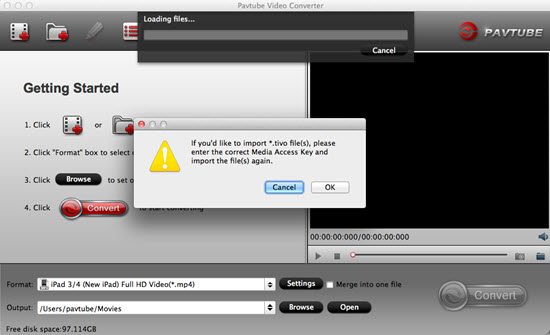
Click "OK" and the "Options" dialog box appears. Fill in your Media Access Key, click "OK".
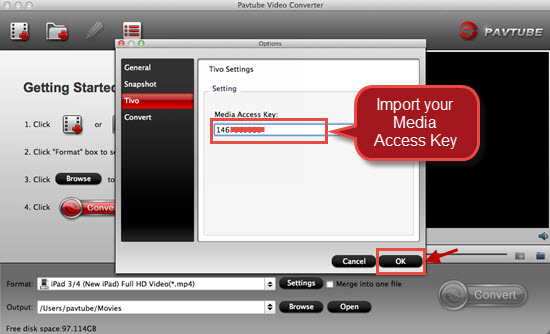
After that, return to the main screen, and load your TiVo shows into the program again.
Step 2. Select output format, customize A/V settings and specify destination folder
Click on "Format" bar and select "Apple Intermediate Codec (AIC) (*.mov)" as target format under "iMovie and Final Cut Express" column.

Step 3. You can click "Settings" button to adjust your parameters
Go to "Profile Settings" window to change video and audio settings like video size, bit rate, frame rate, sample rate, audio bit rate and audio channels. To keep high quality of your TiVo recordings, we suggest you set the video size at 1920*1080. Click "Browse" button to specify where to send the generated AIC files to.

Step 4. Start to convert TiVo shows to AIC for iMovie editing
When ready, click "Convert" button to start converting TiVo shows to Apple InterMediate Codec MOV for editing either with iMovie or Final Cut Express. As soon as the conversion finished, you can click "Open" button to get the exported AIC files easily.
Further Reading:
Make Sony HDR-SR1 MTS Editable in FCE
How to Share Sony XR500V AVCHD Videos on Vimeo?
How to Add Videos to Android Smartphones via USB Connection?
Useful Tips
- Import/Edit/Transcode Sony NEX-5N/NEX-7/A57/A65/A77 1080 50/60P AVCHD to iMovie on Mac
- Transcode TiVo Shows to AIC for Editing in iMovie and FCE
- Import Canon Rebel T4i (EOS 650D) MOV to iMovie for Editing – H.264 MOV to AIC Conversion
- Best Way to Import Nikon H.264 MOV to iMovie for Editing and Playing
- How to Convert QuickTime File to iMovie?
- Convert Sony AVCHD MTS/M2TS to AIC MOV for iMovie


 Home
Home

 Free Trial Video Converter for Mac
Free Trial Video Converter for Mac





