If you are Mac fan, Sony Handycam is not a best choice when choosing a camcorder for purchase. Basically, the HD camcorders shoot footages in AVC/ H.264 MTS format, which is not editable in most non-linear editing software. Mostly, you will meet MTS to FCE import issues.
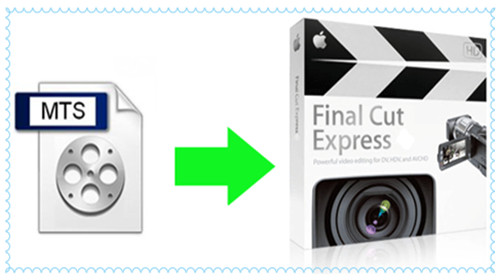
Although the latest version of Sony Vegas (published by Sony) is capable of editing MTS format, it is only designed to run on Windows Platform. Mac users have to figure out another way to settle it down. Videographers would see FCP or FCS as useful tool for audio and video editing, for amateurs who prefer to do some simple editing to their HD footages, FCE (Final Cut Express) is a better choice. This guide is written for Mac users that meet difficulties in importing Sony HDR-SR MTS footages to FCE.
Why should the MTS files cannot be loaded in FCE while Apple made it clearly that the Final Cut Express 4 work with AVCHD files? Surely FCE4 handles AVCHD footages shot in 1280*720 and 1440*1080. So when your footages are shot in 1920*1080, you need to convert the MTS to editable format for FCE. Hope the following guide helps.
Download the trail version of Pavtube MTS/ M2TS Converter for Mac from here if you would like to give it a shoot. The trial version converts videos with watermark on the screen and you are not advised to test with smaller video files in order to save time.
Hot search: MTS to MP4, MXF to iMovie, M2TS to FCP
Make Sony HDR-SR1 MTS editable in FCE easily
Step 1. Run this wonderful MTS/ M2TS Converter for Mac.
Click "Add video" button, browse to the AVCHD MTS footages and load them to the converter. You can check the files and take thumbnails in Preview window.

Step 2. Choose proper format for output
Select the items to be converted and click on "Format" bar to specify "iMovie and Final Cut Express">"Apple InterMediate Codec (AIC) (*.mov)"as output format.

Step 3. Click the "Settings" button and set proper video/ audio parameters
My advice is to set the video size, bitrate and fame rate to be exactly as the footages so that you will suffer least quality degradation. For example, when the video is shot at 1920*1080, 5mbps, 30fps, you could set Size-1920*1080, Bitrate-original, Frame rate-30. If you would like to use default settings, simply skip this step.

Step 4. Click the "Browse" button next to the Export to field and select a location on your HDD for the output video file
Step 5. Click the "Convert" button to start converting MTS files for FCE
After conversion you can click the "Open" button to locate converted video files, and edit the video footages for playback on DVD-Video players connected to your TV, as well as on Mac.
Further Reading:
Import SLR Camera Video to FCP X on Mac
Import Canon Rebel T4i (EOS 650D) MOV to iMovie for Editing
Convert Canon 5D Mark III MOV to FCP X with Apple ProRes Codec
Useful Tips
- How to Edit Sony CX106 AVCHD Videos on Pinnacle Studio 15 without Rendering?
- How to Play AVCHD Video on Dune HD Player?
- Convert Sony AVCHD MTS/M2TS to AIC MOV for iMovie
- How to Share Sony XR500V AVCHD Videos on Vimeo?
- Make Sony HDR-SR1 MTS Editable in FCE
- How to burn Sony Handycam MTS files to Standard DVD with Ulead DVD MovieFactory 6?


 Home
Home

 Free Trial MTS/M2TS Converter for Mac
Free Trial MTS/M2TS Converter for Mac





