With more and more video editing tools add the AVCHD videos into the support list, the MTS/M2TS (also called AVCHD) format have been applied in various HD camcorders. A nice talking about how to edit CX106 AVCHD in Pinnacle Studio 15 without rendering, would you like to join us?
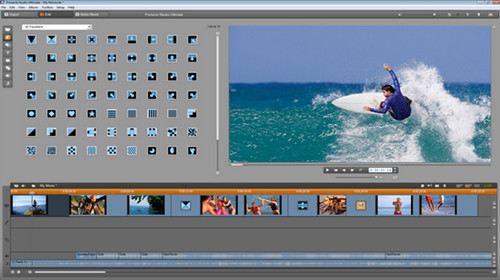
Hot search: MVI to AVI|XAVC to WMM|AVCHD to FCP
Sony CX106 is one of the HD camcorders that record video footages in MTS format. There are always some video clips that you do not want or somewhere you need to have an effect editing, so you often need to edit Sony CX106 AVCHD videos on Pinnacle Studio 15.
Although Pinnacle Studio 15 is announced to support AVCHD files for input, it takes much time in rendering AVCHD for smoothly editing in Pinnacle Studio. The rendering makes it inconvenient for users to easily edit Sony CX106 AVCHD videos on Pinnacle Studio 15. The best solution to edit AVCHD footages on Pinnacle Studio 15 is to convert AVCHD to Pinnacle Studio 15 compatible videos.
Pavtube Video Converter comes as the best AVCHD to Pinnacle Studio 15 converter which allows you convert AVCHD to Pinnacle Studio 15 compatible videos on Windows platform. Pavtube Video Converter is not only a perfect Pinnacle Studio AVCHD video converter, but also a useful Sony AVCHD merge tool which helps you merge the AVCHD footages into one file with ease. Following is a simple guide for you to convert AVCHD footage to Pinnacle Studio 15 for editing with AVCHD to Pinnacle Studio 15 converter.
How to edit CX106 AVCHD on Pinnacle Studio 15 without rendering?
Step 1. Copy AVCHD video footages to your PC hard drive
With the help of a USB cable, you can directly copy AVCHD videos to PC hard drive from Sony CX106 camcorder.
Step 2. Launch Pavtube Video Converter and import AVCHD files into it.
Click the "Add video" button and browse to import AVCHD files to Pavtube Pinnacle Studio AVCHD video converter.

Step 3. Choose output format for Pinnacle Studio editing
It is commonly known that AVI video format is compatible with Pinnacle Studio. So you are recommended to click the "Format" bar and choose "Common Video">"Xvid AVI">"Audio Video Interleaved (Xvid) (*.avi)" from format list.
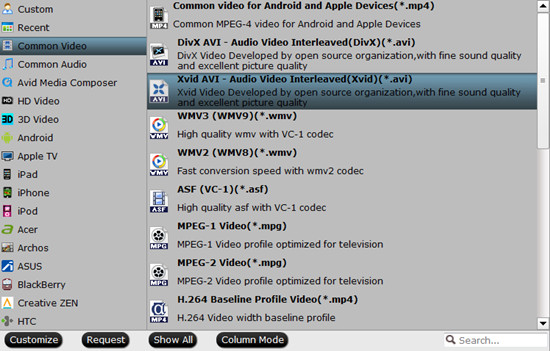
Step 4. Convert Sony CX106 AVCHD to Pinnacle Studio 15 AVI videos
After you have chosen the AVI format, you need to click the "Convert" button to start to convert Sony CX106 AVCHD to Pinnacle Studio 15 AVI videos.
When the conversion finished, you can click the "Open" button to get the converted AVI videos and directly import them to Pinnacle Studio 15 for editing without any rendering.
Now, you get your HD and compatible videos for your Pinnacle Studio 16 for following editing. Just start to do this right now!
Further Reading:
Best Quality Option to Convert 1080p MKV to 720p MKV
Canon MXF to Sony Vegas Converter-Edit MXF in Sony Vegas
Let's Transfer MKV, AVI, VOB, TiVo, MPG Videos to Nexus 5 for Playback
Useful Tips
- Import footages/videos/projects into Final Cut Pro X without rendering
- Convert 1080p MTS Videos to Windows Movie Maker
- Import and edit MTS/M2TS files with Windows Movie Maker
- Import/Edit/Transcode Sony NEX-5N/NEX-7/A57/A65/A77 1080 50/60P AVCHD to iMovie on Mac
- Transcode TiVo Shows to AIC for Editing in iMovie and FCE
- Convert Panasonic MXF Footages to FCP as ProRes for Editing


 Home
Home

 Free Trial Video Converter
Free Trial Video Converter





