MXF video format is created specifically for HD digital camcorders. There are an increasing number of professional video editing tools that can work with MXF files natively including Avid, Adobe Premiere Pro 3.1 or above, and Sony Vegas. But some people find it is not convenient for them to import MXF footages to Sony Vegas for editing.

Hot Search: MTS to Sony Vegas | XAVC to Sony Vegas | Divx to Sony Vegas
Many video editors are lacking of native support to MXF clips, or are only just starting to add support for this file type. Therefore, MXF camcorders like Canon XF100 users often meet problems one or another while editing .mxf files. To solve the problems, this article will give a solution for editing MXF file in Sony Vegas.
In fact, Sony Vegas announces that it can work with MXF on its official site, but some users still have troubles when putting MXF files to Sony Vegas. Ok, now let's take Canon XF100 to have a test.
When connecting your Canon XF100 to your PC, you can directly operate the storage folder of your camcorder, and then you can copy it to the hard drive of your PC with ease. Also, Vegas can recognize the .mxf files and support to directly import them. Even so, the following problems may happen:
1. Choppy frames at the end of the MXF footage
2. Sony Vegas is not able to import the .mxf video clip
3. Sony Vegas crashes after the file is imported.
4. It takes much time to render the MXF videos for Sony Vegas editing.
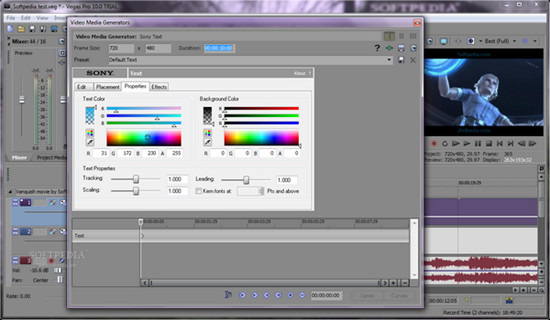
What should we do to successfully load Canon XF100 recordings to Sony Vegas? It's quite easy; the best way to let Sony Vegas work with MXF files is convert these files to Vegas compatible formats like WMV and MOV previously. Actually, you just need a MXF to Sony Vegas converter which makes it possible to smoothly import MXF recordings to Sony Vegas for editing. I recommend Pavtube MXF Converter, which offers various output formats, including optimized presets for Sony Vegas.
Guide on convert MXF files for editing in Sony Vegas
Step 1.Open the main interface and click the "Add files" there
You can easily load your files in this program. Directly drag them in is not a bad idea.
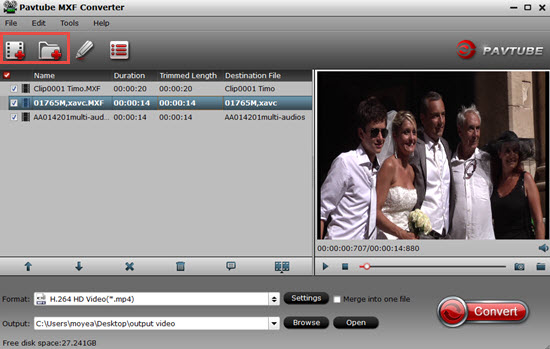
Step 2. Choose "MPEG-2" as the most suitable format for importing MXF files to Sony Vegas
When you come to the output list,here we can suggest you to choose the "Adobe Premiere Pro/Sony Vegas">"MPEG (*.mpg)" as the suitable one. For other NLEs, just drop down the list to find more.
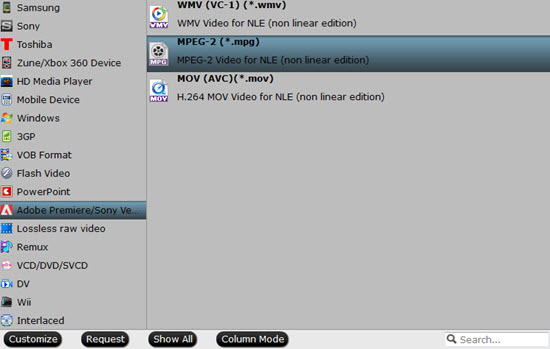
Step 3. Doing simple editing to make your very own MXF videos
Click the "Effect" button to open the Video Edit window to achieve editing MP4 like trim, crop, image, watermark, effect, subtitles and rotate and etc in the corresponding editing pane.
Click the "Settings" button to open the Advanced Settings window to adjust the output video codec, resolution, bitrates, frame rate, aspect ratio, audio codec, channel, volume and etc in the advanced tab. If your files are 4K, and there is no default for it, you can just type the 3840*2160 here to keep the quality.
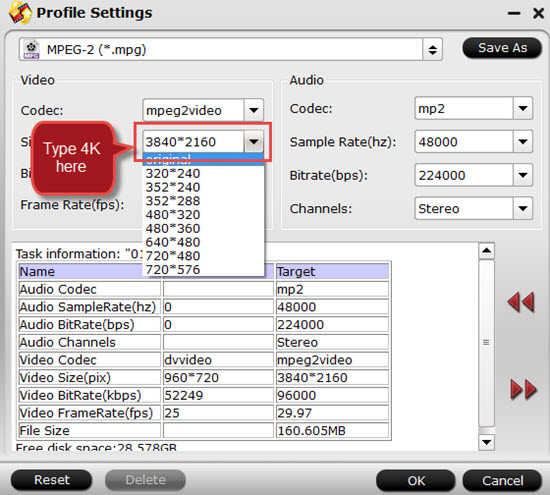
Finally, just go back to the main interface and hit the "Convert" to get the conversion work started. Pavtube MXF Converter is more than a Canon XF100 video converter.
Further Reading:
Convert P2 MXF to Apple ProRes 422 on Mac for Final Cut Pro
Can Sony 2K, 4K XAVC Videos Playback on Xbox One/360 ?
Useful Tips
- Best Workflow of Canon 5D Mark IV 4K MOV with FCP X
- Canon MXF to Sony Vegas Converter-Edit MXF in Sony Vegas
- Convert Canon XF305 MXF Footage to VOB Format for Playing on TV
- How to import Canon MXF Video to Cyberlink PowerDirector for Editing?
- Convert Canon 60D MOV to 1080p AVI/WMV for Editing and Playback
- How to Convert Canon EOS 550D T2i Video to FCP Friendly Format?


 Home
Home

 Free Trial MXF Converter
Free Trial MXF Converter





