The footage shot onto a P2 card in DVCPRO (HD) with Panasonic Camcorders such as AG-HVX200, AG-HPX300, etc, are normally saved as MXF files. These files, usually known as P2 MXF file for short, are not naturally supported by most media players and editors.
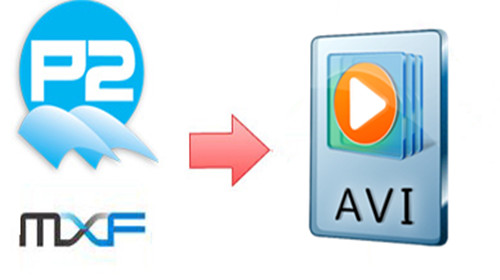
When importing the P2 MXF files for playing back or editing, you probably will get an error message. Here I would like to share with you Pavtube MXF Converter, a video trans-coding tool to help you solve the incompatibility issues. With this application you can convert P2 MXF to AVI and various other video formats easily. Audio track can be extracted for collection too.
You may download the trial version of the P2 MXF Converter and give it a shoot. There is not any time limitation, but please note that the trial converts video with a Pavtube logo watermark on the screen.
How to convert P2 MXF to AVI using MXF Converter?
Step 1.Import P2 MXF to the powerful MXF Converter
Run the MXF to AVI Video Converter, click "Add video" or "Add from Folder" button and browse to the MXF files you'd like to convert, click "OK" to confirm.
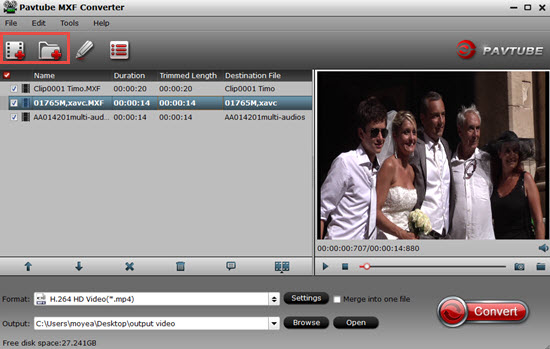
When the MXF files are loaded to the program, you can view the videos from the Preview window. Simply select an item and click the "Play" button. When the video is playing, you may take snapshoot when it plays to your favorable frame by clicking the "Snapshoot" button.
Step 2.Select AVI as output format
The Pavtube MXF Converter is capable of converting MXF files recorded on a P2 card to AVI, MP4, MOV, M4V, and various other format types. Since we are talking about converting MXF video to AVI, what you need to do is clicking on the "Format" bar and select desired AVI format from the profile list.
There are several SD and HD AVI presets, they are encoded in different codecs like DivX, Xvid, etc, you can select one as target according to your own requirement.
In order to save storage space, you could follow "Common Video">"DivX AVI (*.avi)" or "Xvid AVI (*.avi)". If you are unwilling to degrade the HD MXF video quality, "HD Video">"AVI HD Video (*.avi)" or "DivX HD (*.avi) is a better choice for you.
AVI output in SD
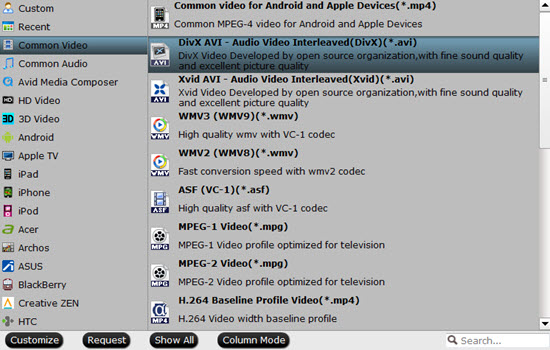
AVI output in HD
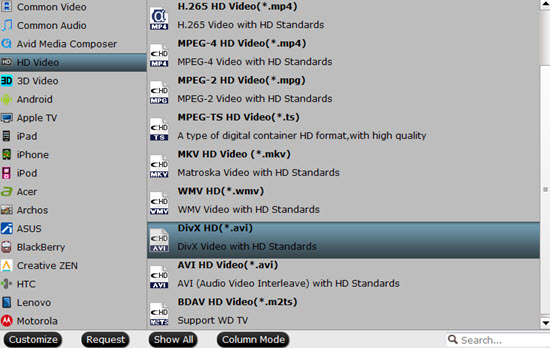
You may also customize video and audio parameters in "Profile Settings panel". Simply click "Settings" button and set the bitrate, frame rate, channels, sampling rate to desired values.
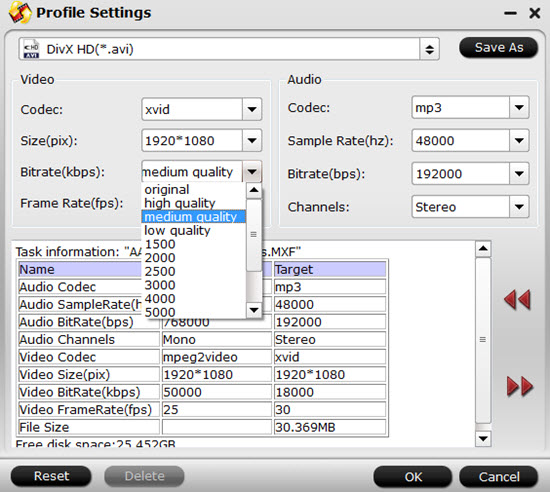
Step 3.Specify a destination folder to save the converted AVI files
Click the "Browse" button to browse and specify a destination folder to save the converted AVI files.
If you fogert to set the file location, you can still find your files by clicking "Open output folder" to check them.
Step 4. Start converting P2 MXF to AVI
Click "Convert" to start converting P2 MXF to AVI format when everything's ready. The Pavtube MXF Video Converter supports batch conversion so you may load multiple MXF files and convert them to AVI at one time. You may also merge them to one file by checking the box "Merge into one file" before conversion starting. After conversion you may click "Open" button to find generated AVI files and use them freely.
Useful Tips
- How to Convert MPG to AVI Easily?
- Play AVI on Xbox One S from USB Drive or DLNA Server
- Windows Media Player Won't Play AVI Files, Solved!
- How to Get AVI Files Played on VLC Media Player?
- iMovie Not Import AVI or iMovie Plays AVI with No Sound Solved
- How to Import and Edit AVI Files with FCP X on Mac El Capitan/Sierra?


 Home
Home

 Free Trial MXF Converter
Free Trial MXF Converter





