For Xbox One S users, it is likely that you may have downloaded some AVI movie or recorded AVI footage on your computer local hard drive and wish to stream them to your large screen TV via Xbox One S instead of hunched over a laptop screen. The following article will walk you through the steps to stream and play AVI video on Xbox One S.
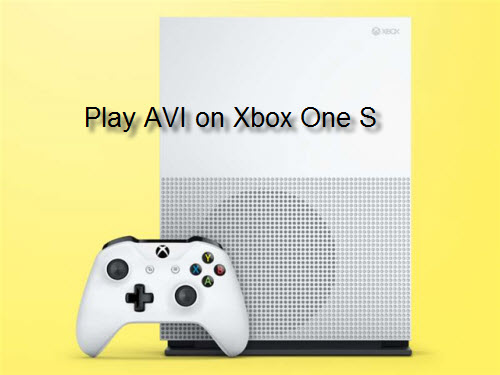
How to play local video on Xbox One S?
Play Media on Xbox One S from USB drive
Before going any further, the first important thing you need to be clear is how to stream and play local video on Xbox One S. Like its predecessor - Xbox One, the Xbox One S has a built-in Media Player app that allows you to play local video stored on USB 1, USB 2 and USB 3 drives that have been properly formatted in FAT 16, FAT32, exFAT or NTFS. (If you have a Mac, the USB drive must be formatted to Mac-only file system HFS+).
Stream media to Xbox One S via DLNA server
Alternatively, you can also skip the USB drive entirely and stream a video from your computer to your Xbox One S with a DLNA server. For Widows users, you are highly recommended to use Windows Media Player, which has full support for Windows 7/8/8.1/10. If you use a Mac, Plex Media Server can be a good choice.
Play Unsupported AVI on Xbox One S from USB drive or DLNA server
Play AVI files on Xbox One S from USB drive
To play local video on Xbox One S from USB drive, the file formats must be included in Xbox One S Media Player app supported file formats listed below:
3GP audio, 3GP video, 3GP2, AAC, ADTS, .asf, AVI DivX, DV AVI, AVI uncompressed, AVI Xvid, H.264 AVCHD, M-JPEG, .mkv, .mov, MP3, MPEG-PS, MPEG-2, MPEG-2 HD, MPEG-2 TS, H.264/MPEG-4 AVC, MPEG-4 SP, WAV, WMA, WMA Lossless, WMA Pro, WMA Voice, WMV, WMV HD
From above lists, we can see that Xbox One S Media Player app has native support for certain AVI files including AVI DivX, DV AVI, AVI uncompressed, AVI Xvid. If your AVI files are encoded with other unsupported video codec, then Xbox One S will fail to open them. To fix this codec incompatible issue, you can use a third-party video conversion tool such as Pavtube Video Converter (best video converter review) to convert unsupported AVI to Xbox One S readable file formats listed above. Besides that, you can also flexibly adjust the output profile parameters such as video codec, bit rate, frame rate, resolution, audio codec, bit rate, sample rate and channels to make them fit with Xbox One S best playback settings.
Stream AVI files to Xbox One S via DLNA server
If the AVI files are completely compatible with Xbox One S, you can then direct play the files via DLNA server on Xbox One S, however, if the AVI files container unsupported video, audio codec or other profile settings, for Windows users, you will then need to perform a format and settings onversion process with above listed program since Windows Media Player won't transcode the file codec for you. If you are using Plex Media Server, the program will automatically perform the transcoding process for you.
For Mac users, you can download Pavtube Video Converter for Mac to convert AVI to Xbox One S on Mac OS X El Capitan or macOS Sierra.
How to Convert AVI files to Xbox One S for Playing from USB Drive or DLNA Server?
Step 1: Load AVI files into the program.
After the successful installation, click "File" > "Add Video/Audio" or "Add from Folder" to load unsupported AVI files into the program.

Step 2: Set output file format.
Click "Format" bar, from its drop-down options, select one of Xbox One S supported file formats such as "H.264 HD Video(*mp4)" frop "HD Video" main category.

Step 3: Adjust Xbox One S playable audio codec.
Click "Settings" on the main interface to open the "Profile Settings" window, in audio panel, from "Codec" drop-down list, choose one of Xbox One S readable audio codec such as "AAC". You can also adust other output profile parameters such as video codec, resolution, bit rate, sample rate, bit rate, sample rate and channels, etc to make them adapt with Xbox One S.

Step 4: Begin the conversion process.
Press the "Convert" button in the right-bottom to begin the conversion from AVI file to Xbox One S media player app readable video and audio codec conversion process.
After the conversion is completed, you can either play video on Xbox One S from USB drive or stream video to Xbox One S via Windows Media Player on Windows and Plex on Mac platform.
Useful Tips
- How to Convert MPG to AVI Easily?
- Play AVI on Xbox One S from USB Drive or DLNA Server
- Windows Media Player Won't Play AVI Files, Solved!
- How to Get AVI Files Played on VLC Media Player?
- iMovie Not Import AVI or iMovie Plays AVI with No Sound Solved
- How to Import and Edit AVI Files with FCP X on Mac El Capitan/Sierra?


 Home
Home

 Free Trial Video Converter
Free Trial Video Converter





