Problems to play AVI with Windows Media Player
"I recently downloaded a .AVI movie. It plays fine in my Windows 7 PC with Media Player 12 but it doesn't give out the video (it plays audio only) in my Windows Vista PC with Media Player 11. How can I solve this problem? Do I need to get a codec or something?"
"I have a bunch of projects and videos saved as AVI files which have worked in the past on my Windows Media Player and now that I have reformatted and installed a fresh copy of windows on my computer and I cant seem to play AVI's anymore. So whats the deal? I have all the windows updates installed minus SP3 and have Windows Media Player 11. Please help."
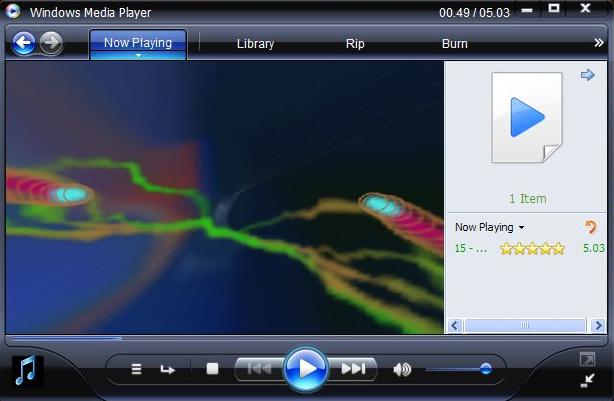
Can Windows Media Player support AVI playback?
After searching for Windows Media Player supported file formats, we find that AVI is perfect supported by Windows Media Player 12/11/10/9 Series/7 and Windows Media Player for Windows XP on microsoft official page. However, as we continue reading, we find that the prerequisites to play AVI files on Windows Media Player is that the approiate codecs are installed on computer. And the video codecs that are frequently used in .avi files including the codecs of Divx codec, Cinepak codec, Indeo codec, DV codec, MJPEG codec and Uncompressed RGB or YUY2 codec. If the correspondent AVI codec hasn't been installed on your computer, you will fail to open the AVI files on Windows Media Player.
Convert AVI for Windows Media Player playback
It would be a great hassle for you to find a program to detect the codec that used by AVI files and then download and install that missing codec on your computer. Here, a hassle-free workaround is introduced to you: directly convert AVI to Windows Media Player native playable file formats. What you need is simply a powerful video converter. Here, you can have a try at Pavtube Video Converter (best video converter review). Just load any AVI files into the program, you can then batch convert AVI files encoded with vaious different video and audio codec to Windows Media Player Windows Media Video with .wmv extension and Windows Media Audio with .wma extension.
To get the best video playback effect of AVI video on Windows Media Player, you can flexibly adjust the output video codec, bit rate, frame rate, resolution and audio codec, bit rate, sample rate and channles to make them more fit with Windows Media Player.
If you encounter other video and audio playback problems, please read this article: troubleshoot video audio playback issues Windows PC.
Apart from AVI, the program also assist you to convert other incompatible file formats including MP4, MKV, MOV, FLV, H.265, AVCHD, XAVC/XAVC S, etc into Windows Media Player playable file formats.
How to Convert Unsupported AVI Files for Windows Media Player Playback?
Step 1: Add AVI files into the program.
Run the program on your computer and click "File" > "Add Video/Audio" or "Add from folder" to add AVI files into the program.

Step 2. Select WMV as output format.
Click "Format" bar drop-down list, for outputting a high quality WMV format for playing with Windows Media Player, just choose to output "WMV3(WMV9)(*.wmv)" under "Common Video" main category. For fast conversion speed, "WMV2(WMV8)(*.wmv)" would be the best output options.

Step 3: Adjust output profile settings.
Click "Settings" on the main interface to open "Profile Settings" window, here, you can flexibly adjust the output video codec as WMV, audio codec as WMA or other profile settings according to your own needs.
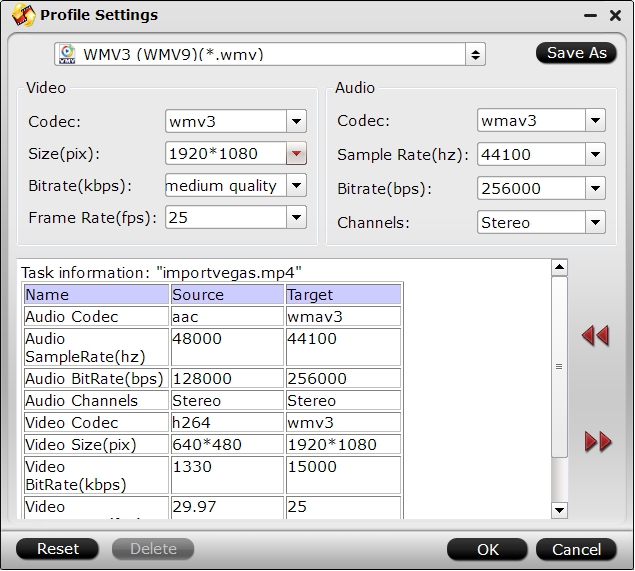
Step 4: Begin the final conversion process.
After all the settings is completed, hit right-bottom "Convert" button to start to convert AVI to Windows Media Player supported video and audio file formats.
When the conversion is completed, hit the "Open Output Folder" on the main interface to pop out the folder with the converted files. Then feel free to play any video on Windows Media Player with no problems.
Useful Tips
- How to Convert MPG to AVI Easily?
- Play AVI on Xbox One S from USB Drive or DLNA Server
- Windows Media Player Won't Play AVI Files, Solved!
- How to Get AVI Files Played on VLC Media Player?
- iMovie Not Import AVI or iMovie Plays AVI with No Sound Solved
- How to Import and Edit AVI Files with FCP X on Mac El Capitan/Sierra?


 Home
Home

 Free Trial Video Converter
Free Trial Video Converter





