If you have the same problem like our one users who said "Anyone having an issue getting Vegas 13 to accept the XAVC Long GOP 50-mbit clips from the new Sony PXW-X70? Why oh why do the Sony camera divisions and SCS not work together to ensure that their own NLE can accept their own camera footage when a camera is released. It's crazy. Edius 7 is having no problems with accepting these 50-mbit Long GOP clips. Come on Sony, step up to the plate as quick as you can." Any similar situations you have met before? For a nice workflow of Sony PXW-X70 XAVC files to Sony Vegas Pro 13, let's see more details below.

How to load Sony PXW-X70 XAVC MXF clips in Vegas may be a big obstruction before you if you want to edit your raw videos. Pavtube Video Converter can be the best choice to this kind of problem. This XAVC converter can transcode your X70 XAVC MXF clips to Vegas in a proper format while the quality will maintain to the best. Not only for Vegas Pro, but other NLEs like Adobe Premiere Pro, Pinnacle which XAVC MXF from X70 can be handled very easily.
How to playback Sony PXW-X70 XAVC (MXF) Clips in Vegas Pro 13?
Step 1. Run X70 XAVC Converter on your PC
Download this best XAVC converter on your PC, then have a easy installation by flowing the simple steps. No virus, no unnecessary bundle apps, no using time limitation. Only for the watermark 'Pavtube' which may be the distinguish between the trail version and full version.
After the installation, go to the top of the main UI, clicking "File">"Add Video/Audio" to load your X70 XAVC MXF clips. If your files are all in one folder, you can choose "Add from folder" to save your time.

Step 2. Choose the "MPEG-2 (*.mpg)" as the most suitable format for Vegas Pro
Then go to the format bar, click it and find this "Adobe Premiere Pro/Sony Ve...">"MPEG-2 (*.mpg)" which is the most compatible format with Sony Vegas Pro 13. *(Sony Vegas Pro 13 supported formats)

Tips:
If you would like to playback your raw videos on your PC with H.265/HEVC player, then you can choose "H.265 HD Video (*.mp4)"as your output format,or on tablet like Samsung , stream XAVC videos on 4K TV by Xbox , you can just choose preset on the format list.
Step 3. Adjust parameters to make X70 XAVC more compatible on different devices
If your videos are 4K and want to maintain the best quality of your 4K videos, then you can click "Settings" beside the format bar and change Size(pix) to "3840*2160". But you may find there is no proper parameters to choose, to solve that, you can just type the 4K by yourself.
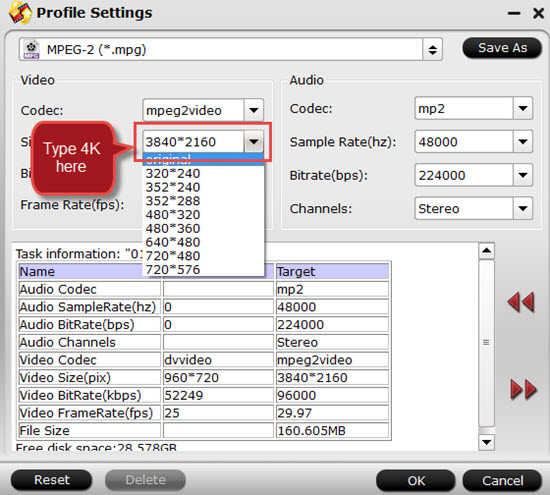
Step 4. Doing some simply edits on XAVC videos to make personal videos(optional)
If you would like to make some unique videos and just want to enjoy videos on media player. Then you can just go for "Edit" to do this. Trim, crop the videos to get rid off the part you don't need, add subtitles or watermark for fun, adjust "Aspect ratio" to fit your player better.
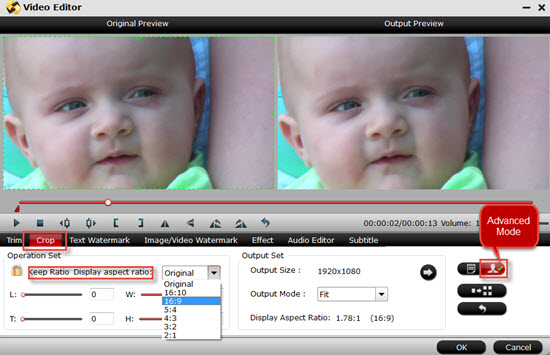
Step 5. Start to trasncode X70 XAVC MXF clips to be compatible with Vegas Pro 13
After setting the file location, you can just hit the "Convert" on the main UI and then you can just leave it to run. If you forget to set the file location, "Open output folder" will help you find your converted files.
Now you can stream X70 XAVC MXF clips directly to Vegas Pro 13 without any problem.
Additional Tips:
1. How to transfer media files to Sony Vegas can be very helpful for new users.
2. For Mac users, Video Converter for Mac can compatible with Yosemite without any lagging off.


 Home
Home

 Free Trial Video Converter
Free Trial Video Converter





