As a free and open-source video capture and video processing utility for Microsoft Windows, VirtualDub is designed to process linear video streams including filtering and recompression. Have some MOV files to load into VirtualDub for complete some simple filtering editing. The problem is that VirtualDub was made to operate exclusively on AVI files. The following article will show you a workable solutions to open MOV with VirtualDub.
Solution 1: Open MOV files on VirtualDub by installing QuickTime and MOV Plug-in
Step 1: Install Apple QuickTime.
- This third-party application that can be downloaded at https://support.apple.com/downloads/quicktime
- If you intend to convert .MOV files, Apple QuickTime must be installed before file conversion may take place.
- Note: For Windows 2000, please use Apple QuickTime 7.1.6.
Step 2: Install VirtualDub (Windows-based Systems).
Daktronics recommends using VirtualDub for converting video files to a supported file type in a Windows environment. VirtualDub is a third-party software application, and therefore must be downloaded from the Internet at users own discretion. Complete the steps below to download and install VirtualDub.
1. Navigate to VideoHelp.com's VirtualDub page at http://www.videohelp.com/tools/VirtualDub
2. Under the Type column, click Download (direct link).
3. When the File Download window opens, click Open.
4. When the Windows Explorer window appears with the ZIP file contents, click Extract all files.
5. The Extraction Wizard will appear, click Browse to choose a location to extract the files.
- Recommended locations: Desktop, My Documents or C:\Tools\VirtualDub.
6. Once location is selected, click Extract.
7. Navigate to the location or folder you extracted to and create two sub-folders titled the following:
- Plugins32
- Plugins64
Step 3: Download the required or needed plug-ins.
To allow VirtualDub to work with the necessary video file formats, the appropriate plug-ins for these formats must be downloaded and loaded into VirtualDub. Complete the following steps:
1. Navigate to VideoHelp.com's VirtualDub page at http://www.videohelp.com/tools/VirtualDub.
2. Scroll down the page and look for VirtualDub import plugins/filters.
3. Download the needed plug-ins by clicking on the appropriate link based on the operating system bit type.
4. Click Save or Save As, and save the plug-in to an easy to locate location such as the Desktop.
This is a temporary location.
5. Navigate to where the plug-in was saved, right-click the plug-in .zip file and click Extract All.
6. Leave the extract location to the default temporary location, click Extract.
Step 4: Load the download plug-ins into VirtualDub.
MOV Plug-in
1. Open the extracted folder containing the MOV files.
2. Open a second window and navigate to the created VirtualDub Folder.
3. Move both the following files to the location listed by click-drag-dropping into the appropriate folder.
- QuickTime.vdplugin -> Plugins32
- QuickTime64.vdplugin -> Plugins64
Once all files have been moved to the appropriate folder locations, all of the other extracted files from plug-in zip folders can be deleted.
Original source:
https://www.daktronics.com/support/kb/Pages/Can%20not%20open%20MOV%20files%20in%20Virtual%20Dub.aspx
Solution 2: Convert MOV to VirtualDub supported AVI format
Above listed method may be too complicated for some beginners, if you are looking for a more simple solution to get the job done, we highly recommend you to convert unsupported MOV to VirtualDub supported AVI format by downloading this powerful yet simple to use application Pavtube Video Converter (best Video Converter Review).
The program has full importing support for MOV files wrapped with various different compression codec such as MPEG-1, MPEG-2, H.264/MPEG-4 AVC, H.265/HEVC, VC-1/WMV, etc. Thanks for its batch conversion mode, you can load multiple MOV video into the application for conversion at one time to save your precious time. You can efficiently convert MOV files to VirtualDub editable AVI files with either Divx, Xvid or DV codec with perfect quality and super fast conversion speed.
Related article: Edit MP4 in VirtualDub | Top 15 VirtualDub Alternative | VirtualDub Alternative to Rip DVD
Edit MOV files with built-in editing options
Apart from Apart from converting MOV for VirtualDub, the program can also assist you to complete some simple editing tasks. You can flip or rotate video orientation, trim or cut video files to remove unwanted parts or segments in the beginning or end, crop video to remove the unwanted black bars or unwanted size area, add image/video/transparent text watermark to video, apply special rendering effect to video, remove/replace audio in video, add external srt/ass/ssa subtitles to video, etc.
Step by Step to Convert MOV Files to VirtualDub AVI
Step 1: Load MOV files into the program.
Install and launch the MOV video converter program on your computer, click "File" > "Add Video/Audio" or "Add from Folder" to load unsupported MOV files into the program.

Step 2: Choose output file format.
Click "Format", from its drop-down option, choose VirtualDub supported AVI format such as "Divx AVI - Audio Video Interleaved (Divx)(*.avi)" or "Xvid AVI - Audio Video Interleaved (Xvid)(*.avi)" under "Common Video" main category.
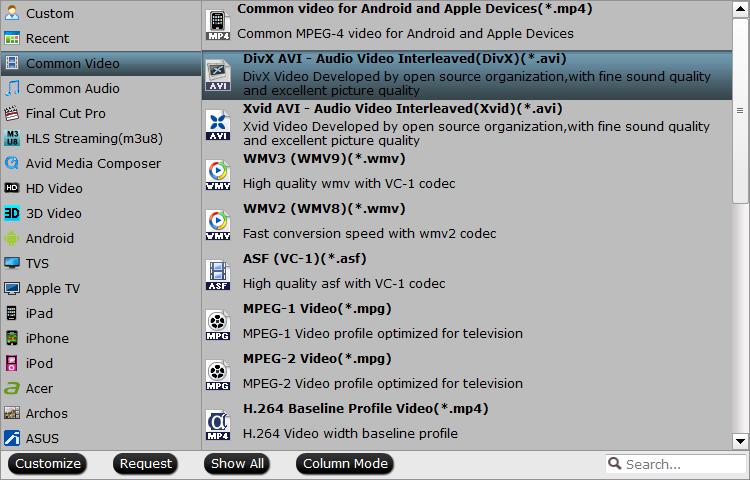
Step 3: Edit MOV video.
Check an item to active the "Video Editor" function, then click the pencil like icon on the top tool bar to open the "Video Editor" window, you can trim video length, crop video black bars, add watermark, apply special rendering effect, remove/replace audio in video, add external subtitle, etc.

Step 4: Begin MOV to VirtualDub conversion process.
After all settings is completed, hit right-bottom "Convert" button to begin the conversion from MOV to VirtualDub conversion process.
When the conversion is completed, you can click "Open Output Folder" button to get the output files effortlessly, and now you will have no problems to import and edit MOV files with VirtualDub.


 Home
Home Free Trial Video Converter
Free Trial Video Converter





