Panasonic AJ-HPX 300 is a professional camcorder that shots video clips in MXF format. And this troubles many people because MXF is not supported by many video editing tools on Mac, and iMovie is included. With a camcorder, you can catch interesting clips in your life, and usually, you need to cut and edit the video clips. What would you do to manage to edit them? Maybe you hope to directly edit MXF with iMovie, but it is said above that MXF videos cannot be directly imported to iMovie. So, what is the best solution for importing MXF to iMovie for editing? Perhaps you can try to convert MXF videos to iMovie. And how to convert MXF files for iMovie?

Will it be hard to convert and edit MXF videos on iMovie? With Pavtube HD Video Converter for Mac, it will be very easy to get MXF converted to MOV format for iMovie. Pavtube HD Video Converter for Mac is known as a Panasonic MXF to MOV converter and HD MXF video transcoding tool.
How to make Panasonic MXF files open in iMovie successfully?
Step 1: Add MXF video files to the program
Free download, install and run Mac MXF to iMovie converter, then click "File" button to select your MXF files that need to be converted.
If you have a plenty of files need to be converted, then this converter can do batch conversion. But the maximum converting number is four.

Step 2: Choose output format .MOV
Choose the file, please click format bar to choose the best suitable format for your iMovie, here is a preset"iMovie and Final Cut Ex...">"Apple InterMediate Codec (AIC)(*.MOV)" for this editing software. With this format, you don't have to wonder which one is the best format for your iMovie, we save those troubles all.

Step 3: Start to convert MXF to AIC MOV for iMovie
When you get ready to convert the added MXF videos on Mac, Click the "Convert" button to start conversion. The conversion processes will transcode MXF to AIC so that the converted videos are compatible with iMovie editing.
You can click "Open output folder" to check your converted files, if you are doing the batch conversion, you can choose "Shut down computer after conversion", then leave it run.
Useful Tips:
-Transfer media files into iMovie for newbie
- Merge into one files
If you want to enjoy all your files at one time and join them , then choose all the files you want to combine, click "Merge into one file" on the main UI.
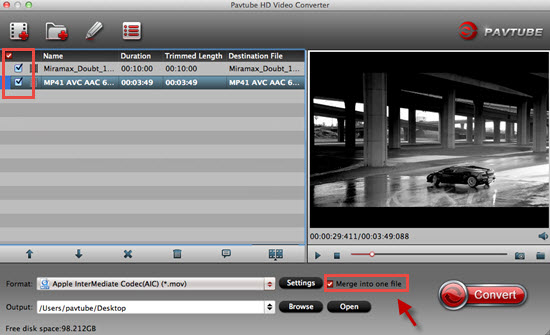
-If you shot your videos with an external mic or there are multiple audio tracks in your MXF videos, and you want to convert all your audio s, then you can try this iMixMXF.
More readings:
* Import AVCHD/AVCHD Lite to iMovie - How to convert MTS/M2TS AVCHD to AIC MOV for iMovie?
* How to import FLV files to iMovie for editing?
* Transcode TiVo shows to AIC for editing with iMovie and Final Cut Express
Useful Tips
- Import/Edit/Transcode Sony NEX-5N/NEX-7/A57/A65/A77 1080 50/60P AVCHD to iMovie on Mac
- Transcode TiVo Shows to AIC for Editing in iMovie and FCE
- Import Canon Rebel T4i (EOS 650D) MOV to iMovie for Editing – H.264 MOV to AIC Conversion
- Best Way to Import Nikon H.264 MOV to iMovie for Editing and Playing
- How to Convert QuickTime File to iMovie?
- Convert Sony AVCHD MTS/M2TS to AIC MOV for iMovie


 Home
Home

 Free Trial HD Video Converter for Mac
Free Trial HD Video Converter for Mac





