Apple claims that iMovie '09/11 supports most commonly-used video codecs, including DV, MPEG-2, MPEG-4, H.264, AVCHD and AIC. However, due to the wide range of media types, and the different ways manufacturers store video on these media types, not all AVCHD camcorders are compatible with iMovie '09/11, including AVCHD Lite, a subset of AVCHD format. That's why you can always see questions like "I wasn't able to import AVCHD Lite to iMovie …" come up from time to time. For the users of Panasonic Lumix line digital cameras like DMC-FT1, DMC-FZ35 and DMC-FZ38, AVCHD Lite should be a familiar phrase. The name was used first in marketing literature for the Panasonic DMC-ZS3 digital cameras, announced in January 2009. Back to the point, if you are attempting to edit AVCHD/AVCHD Lite MTS/M2TS clips with iMoive, what's the available workaround?

To make 1080p AVHCD or 720p AVCHD Lite video files work well with iMovie, Pavtube MTS to iMovie Converter for Mac is recommended to either convert MTS to iMoive, or transcode M2TS to iMoive compatible formats like AIC MOV or DV. No matter what version of iMovie you are in use, and what Mac system you are working on, it will assist you to import MTS/M2TS AVCHD files to iMovie for editing smoothly. Please follow its step-by-step instruction below to learn how to encode AVCHD to AIC MOV for iMovie.
How to convert MTS/M2TS AVCHD to AIC MOV for iMovie ?
Step 1: Free download Pavtube AVCHD to iMovie Converter , install and run it.
Once run the program, you can click "Add Video" button or "Add from folder" button to load AVCHD MTS source files. This Mac MTS to QuickTime converter supports batch conversion, so you are allowed to add multiple files to convert at a time. Meanwhile, if you wanna combine multiple MTS/M2TS clips into a single AIC encoded .mov file, you can put a checkmark in the checkbox "Merge into one file".

Step 2: Select "Apple Intermediate Codec (AIC) (*.mov)" as output format for iMovie
In order to encode AVCHD to AIC MOV for iMovie, you can simply select "Apple Intermediate Codec (AIC) (*.mov)" as output format. Please click on the dropdown menu of "Format", and then follow "iMovie and Final Cut Express" > "Apple InterMediate Codec (AIC) (*.mov)".
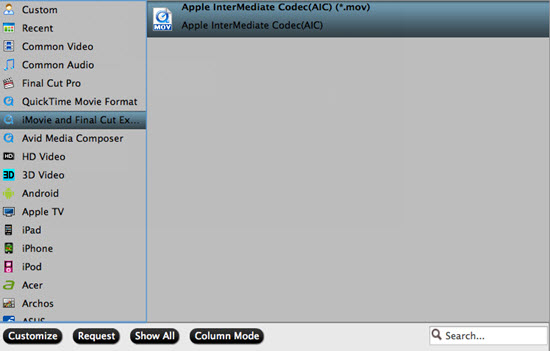
By the way, the Mac AVCHD Converter also supports output Apple ProRes format for using in Final Cut Pro, you can visit how to convert AVCHD footage to Apple ProRes 422 encoded files for Final Cut Pro to learn more.
Step 3: Adjust audio and video settings
The Mac MTS to MOV Converter enables users to adjust audio and video settings before transcoding MTS to iMovie AIC . Click "Settings" button, then you will enter the following interface, on which you are allowed to customize size, bit rate, frame rate, sample rate, and audio channel to your required ones.

Step 4: Convert/transcode AVCHD/AVCHD Lite to AIC MOV
Click the big button "Convert" to start transcoding MTS to iMovie AIC . With perfect audio and video synchronization technology, the Mac AVCHD Converter will never cause you any audio and video out of sync issues, which is much better than other similar tools in the market. When the conversion is finished, you can click "Open" button to get the generated QuickTime AIC .mov files effortlessly. Afterwards, just import the converted AVCHD files to iMovie for editing.
Additional Tips:
If you want to learn more about playing , editing ,DVD burning , etc, you can go to this AVCHD (mts/m2ts) Page for more.
Useful Tips
- Import/Edit/Transcode Sony NEX-5N/NEX-7/A57/A65/A77 1080 50/60P AVCHD to iMovie on Mac
- Transcode TiVo Shows to AIC for Editing in iMovie and FCE
- Import Canon Rebel T4i (EOS 650D) MOV to iMovie for Editing – H.264 MOV to AIC Conversion
- Best Way to Import Nikon H.264 MOV to iMovie for Editing and Playing
- How to Convert QuickTime File to iMovie?
- Convert Sony AVCHD MTS/M2TS to AIC MOV for iMovie


 Home
Home

 Free Trial MTS/M2TS Converter for Mac
Free Trial MTS/M2TS Converter for Mac





