TiVo files are saved by digital video recorders in their proprietary format with copyright protection, so it's technically impossible to play recorded TV programs on other players without format conversion. The following guide shows how to convert TiVo to MPEG with TiVo to MPEG Converter for Mac in detail. Feel free to read through it.
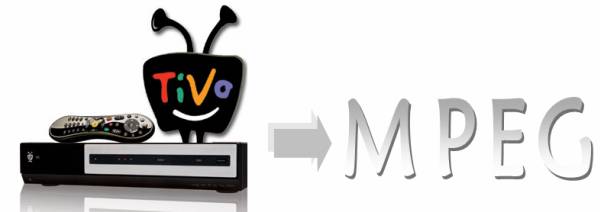
Requirements:
1. TiVoDecode Manager
2. Pavtube TiVo to MPEG Converter for Mac
Although the TiVo Desktop software for the Mac (supplied by TiVo) does not allow users to transfer TiVo recordings to Mac, you can transfer TiVo to Mac with specific software as long as your TiVo box is connected to your home network. Once you’ve recorded your favorite shows on your TiVo box, freeware like the TiVoDecode Manager can accomplish this task for you. Run the TiVoDecode Manager, and enter your TiVo's IP address in the “TiVo IP Address” box. Next click the Prefs button in the lower-right corner. Fill in the Media Access Key. A list of shows on your TiVo will appear in the Now Playing list. Select the show and click “Add Show To Queue”. The selected show now appears in the Download Queue list. Click Download Location to select where you want to save it.
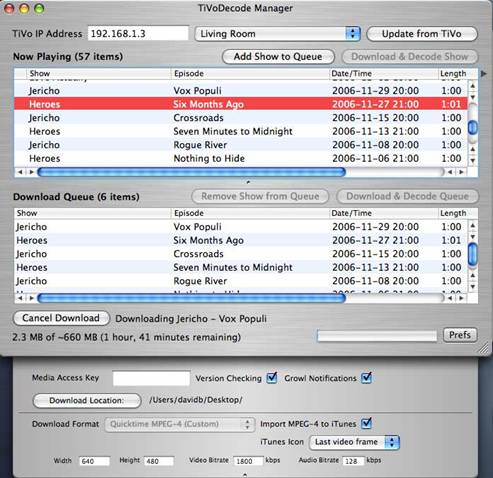
When the transfer finished, do as follows:
Step 1: Import TiVo files to Pavtube TiVo to MPEG Converter for Mac
Launch Pavtube Video Converter for Mac as an expert Mac TiVo shows to MPEG Converter. You are allowed to click “Add video” button or “Add from Folder” button to load individual .tivo files or to load a folder that contains your TiVo recordings.
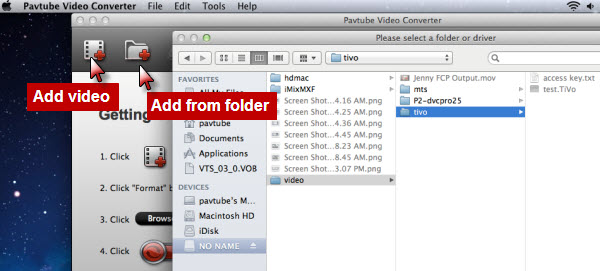
For the first time loading TiVo clips, the program asks “If you’d like to import *.tivo file(s), please enter the correct Media Access Key and import the file(s) again.
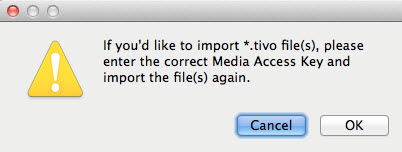
Click “OK”, the “Options” dialog box appears. Fill in your Media Access Key, click “OK”.
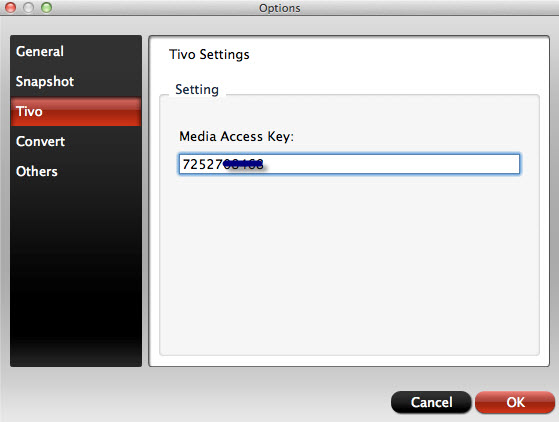
Return to the program and load your .TiVo shows again.
Step 2: Select MPEG as output format and select destination path
To convert TiVo to MPEG on Mac, you just need click the drop-down list of “Format” to select MPEG as output format. Meanwhile, you can click “Browse” button to specify where to locate the output files. If you want to combine all the TiVo files you added into this program into a single file, you can tick off the checkbox “Merge into one file”.
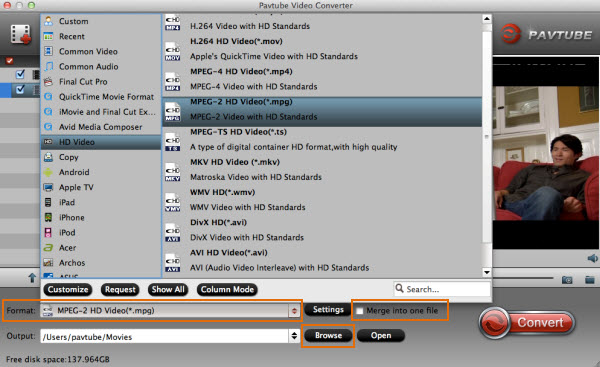
Step 3: Set advanced settings
If you want to adjust the audio and video parameters when converting TiVo to MPEG on Mac, you can click “Settings” button to do it. The pop-up “Profile Settings” window allows you to change codec, the figures of bit rate, frame rate, sample rate, etc. so that you can do advanced settings according to your own requirements. Generally speaking, the larger bit rate generates larger file size but better quality; the smaller bit rate produces smaller file size but inferior image quality. If you are not good at this step, you can totally skip it.
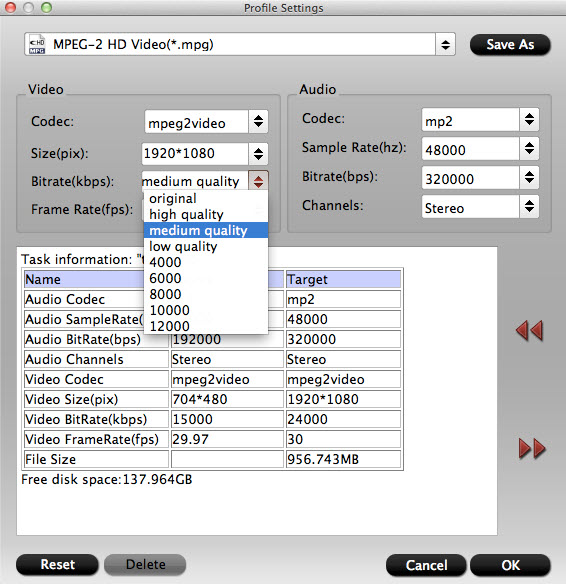
Step 4: Convert TiVo Shows to MPEG using TiVo to MPEG converter for Mac
As soon as the above mentioned steps finished, click “Convert” button to start converting TiVo to MPEG on your Mac computer, and the output files can be located via clicking “Open” button after conversion task is done.
If you are running a Windows PC, and plan on repacking your TiVo TV shows to MPEG, you can give Pavtube Free Video DVD Converter Ultimate a shot. Before using this program, you should transfer your recorded TiVo files which you want to convert to MPEG from your TiVo box to your personal PC via TiVo desktop.
Open TiVo Desktop, click “Pick Recordings to Transfer” to transfer TV shows to your PC. The TiVo Desktop will prompt when the transfer is finished.
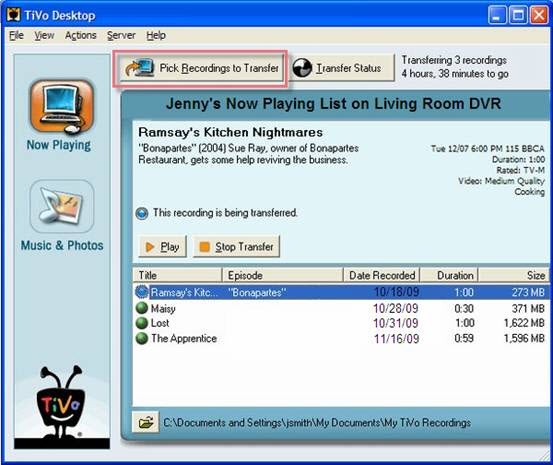
When ready, start up Pavtube Free Video DVD Converter Ultimate, and follow the same conversion procedure as we do with Pavtube Video Converter for Mac.
Useful Tips
- Play Tivo Recordings via Plex
- Convert TiVo to MP4 for Android Tablet Best Viewing Experience
- Convert TiVo HD Shows to HD Formats with Least Quality Loss on Mac
- How to convert TiVo HD recordings to MP4 on Mac?
- How to convert TiVo shows to MPEG with TiVo to MPEG Converter for Mac?
- How to Watch TV Shows/Tivo recordings on Samsung Galaxy S4


 Home
Home Free Trial Video Converter for Mac
Free Trial Video Converter for Mac





