Pinnacle Studio Ultimate is a powerful video editing tool and ranks among the best. The program comes with all of the standard editing features, as well as some unique perks, such as the ability to work with HDTV video format and original transitions and sound effects. With improved navigation and additional filter features, this video editing software is more user-friendly and hard to beat. Even with a user-friendly interface, Pinnacle Studio offers many features and customizable options. However, users find it's difficult to import MTS clips to Pinnacle Studio.

The MTS file format is an AVCHD file (Advanced Video Codec High Definition), a video file format created specifically for high-definition (HD) digital camcorders. The format was developed jointly by Sony and Panasonic for use in their camcorders. Support for the format has grown and is now supported by Canon, JVC and Sanyo video camcorders. The format itself is based on the popular MPEG4 video codec and supports both 1080i and 720p video modes. MTS files are encoded with AVC codec, which is the most effective compressing method, good for streaming, but difficult to edit. Video editing tools to edit and convert this format are only just starting to add support for this file type, that's why Pinnacle Studio Ultimate does not handle MTS files well.
How to Convert AVCHD (MTS) Files into Pinnacle Studio smoothly?
Step 1. Load MTS footage to Pavtube MTS to Pinnacle Studio Converter
Run Pavtube MTS/M2TS Converter as the best MTS converter, and click the "Add Video" button or the "Add from folder" icon to load your MTS videos directly from your camera or a camera archive on your computer's HDD.
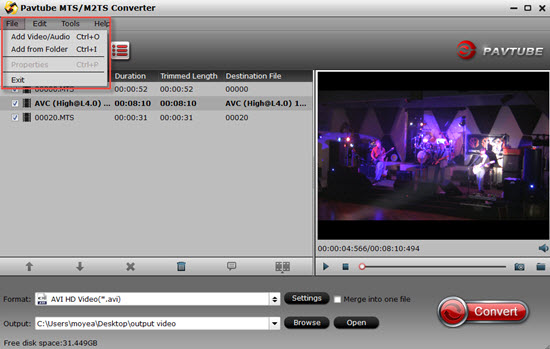
Tips:
If you want to load AVCHD (MTS) files which don't have intact structure, you can just drag them into the main UI.
Step 2. Select "AVI HD Video (*.avi)" as your output format which compatible with Pinnacle Studio
Click "Format" bar to determine output format. Here we choose "HD Video"> "AVI HD Video (*.avi)" as output to convert MTS to 1080p AVI video for Pinnacle Studio.
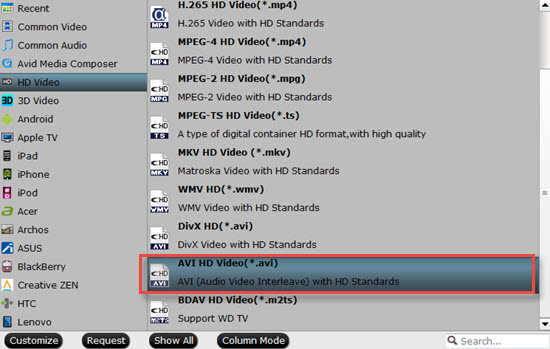
Tips:
You can also choose MPG, MP4(Convert MTS to MP4, convert AVCHD Lite MTS files to MP4), DV, WMV(convert M2TS to WMV on Windows 7/8.1) as output format, which are available in Common Video, HD Video and DV tab of MTS to Pinnacle Studio converter. The converter also works with AVCHD footages shoot by various AVCHD camcorders, like Panasonic TM350, Sony HDR-CX110, Canon HF S200, and so on.(Also read how to do M2TS to Xvid conversion on Mac)
Step 3. Determine you video resolution, bit rate, frame rate, etc
Click "Settings" button if you'd like to customize advanced audio and video parameters like Video Codec, aspect ratio, bit rate, frame rate, Audio codec, sample rate, audio channels.
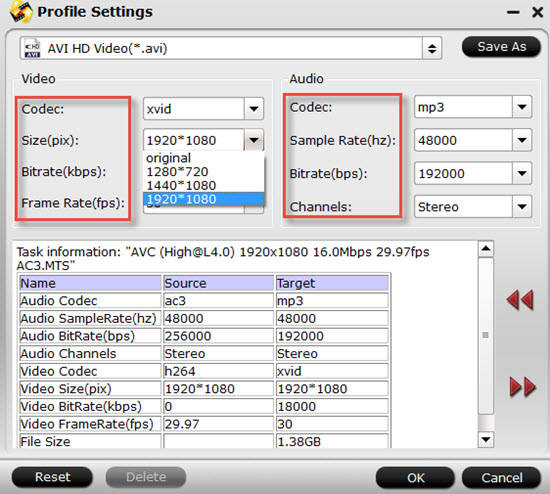
Tips :
1. Notice that you cannot "convert up" video quality. If you selected HD Video in Step 2, we advise you to adjust the A/V parameters to be the same with source MTS footage so as to bear least quality loss at proper file size. To cut down file size, you may set down video bit rate, the lower bit rate you set the smaller file size you get.
2. Do not forget to click "OK" to confirm your settings. Then click "Browse" to choose the desired output location to store your converted files.
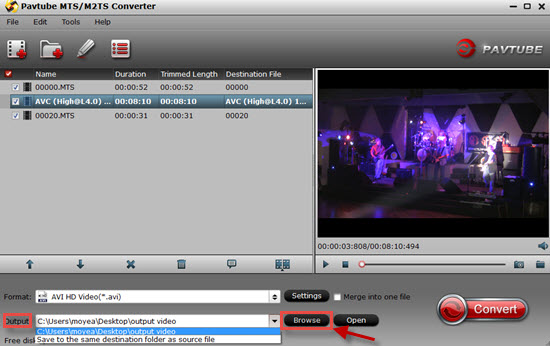
Step 4. Convert MTS to AVI that Pinnacle Studio Ultimate can friendly support
Click the convert button under the preview window, the MTS to Pinnacle Studio converter will start converting MTS for importing to Pinnacle Studio. Soon after the conversion is finished, just click "Open output folder" button to get the generated files for edit in Pinnacle Studio Ultimate.
For Mac users, Pavtube MTS/M2TS Converter for Mac can run on the latest Yosemite system smoothly.
Here is a free MTS/M2TS Converter for Mac which you can find in Apple Store, and there will be no watermark in the converted files. The only differences between the retail version and this free version is that there are no "Final Cut Pro","iMovie" and "Final Cut Express" options in this free version.
For the comprehensive analysis of AVCHD (MTS) files about how to convert AVCHD (MTS) into numerous formats, playing, editing or DVD burning, just go to this page.
Useful Tips
- Import footages/videos/projects into Final Cut Pro X without rendering
- Convert 1080p MTS Videos to Windows Movie Maker
- Import and edit MTS/M2TS files with Windows Movie Maker
- Import/Edit/Transcode Sony NEX-5N/NEX-7/A57/A65/A77 1080 50/60P AVCHD to iMovie on Mac
- Transcode TiVo Shows to AIC for Editing in iMovie and FCE
- Convert Panasonic MXF Footages to FCP as ProRes for Editing


 Home
Home

 Free Trial MTS/M2TS Converter
Free Trial MTS/M2TS Converter





