Has anyone got successful experience of importing and editing video footage recorded by the Canon Legria HF G25 to iMovie? It seems that iMac fails to recognize the video footage.
Canon Legria HD G25 records footage in AVCHD format which uses the MPEG-4 AVC/H.264 standard, supporting a variety of standard, high definition, and stereoscopic video resolutions. Sometimes it is really hard to understand why iMovie can’t recognize Canon Legria HF G25 AVCHD footage, but you have to accept the fact that most video editing and processing programs like iMovie, FCE, FCP, Premiere only show kindness and hospitality to formats that are natively supported by them. Only a small mistake in format can lead to unsuccessful import and editing.

Formats like AVCHD, XAVC and XDCAM are still quite new these days. What you’ll need is an all-in-on solution instead of searching for corresponding solutions. To solve iMovie does not recognize and import AVCHD generated by Canon Legria HF G25 camera, AVCHD to iMovie converter for Mac can break the impossibility to make Canon Legria HF G25 AVCHD editable in iMovie. Pavtube HD Video Converter for Mac can help convert AVCHD to AIC MOV for iMovie, Apple ProRes for FCP, MPEG-2 for Premiere, etc. And you can also play AVCHD files on your iMac with an AVCHD player or on other mobile devices like iPad, iPhone, Android, with this AVCHD to iMovie converter for Mac.
How to fix iMovie not recognize AVCHD recorded by Canon Legria HF G25?
Step 1. Import Canon Legria HF G25 AVCHD
Download and install the AVCHD to iMovie converter for Mac on your iMac. Get it fully running and click “File” > “Add Video/Audio” or “Add from Folder” to import AVCHD.
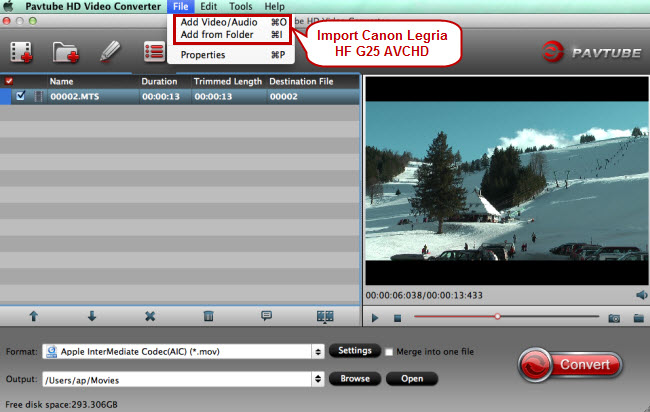
Step 2. Choose iMovie native video format
What are the best formats for iMovie? Undoubtedly it is MOV. Click the format bar to choose “iMovie and Final Cut Express” > “Apple InterMediate Codec (AIC) (*.mov).”
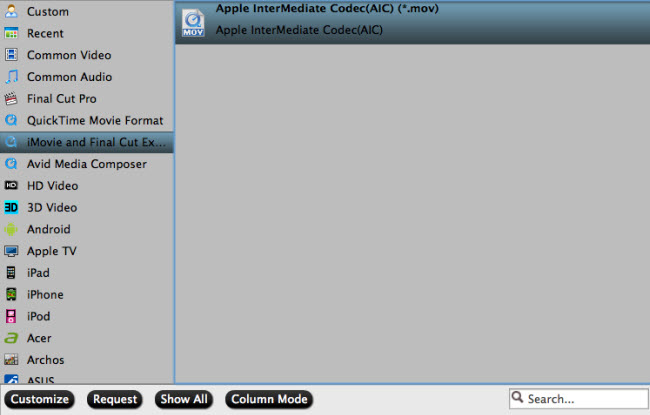
Tips. In addition to iMovie, AVCHD can also be edited with other video editing systems like Davinci Resolve, Premiere, FCP, etc and video players like QuickTime, VLC, etc.
Step 3. Edit Canon Legria HF G25 AVCHD (Optinal)
How to extract and save the desired clips from AVCHD footage before importing to iMovie for further editing? The “Trim” function in the “Video Editor” interface can help. You can also try other editing functions like crop, watermark, special effects, audio editing, and subtitle insertion. And the original preview and output preview window help perform precise editing. And then click “OK” to proceed on.
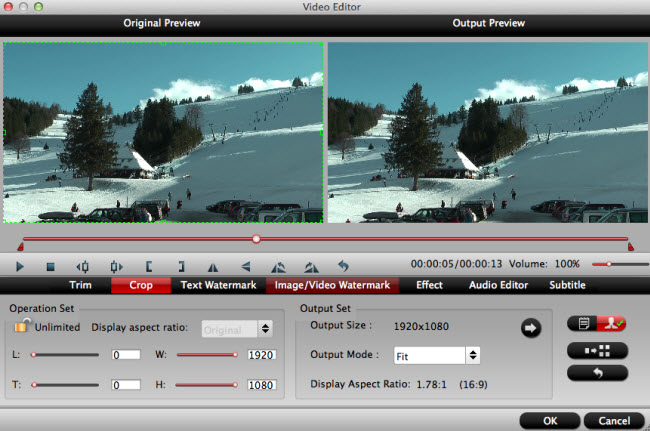
Step 4. Convert AVCHD to iMovie/MOV
Hit the “Convert” button to start converting AVCHD to MOV for iMovie.
Step 5. Import AVCHD to iMovie
Once finishing converting Canon Legria HF G25 AVCHD to iMovie with this AVCHD to MOV converter for Mac, just open iMovie to import the converted AVCHD video files.
Useful Tips
- Review of 5 Best HD Video Converter for Mac (macOS Sierra Included)
- Import DJI Mavic Pro 4K video to iMovie for Editing
- Import DivX to iMovie (iMovie 11 Included)
- How to Convert ASF to iMovie (iMovie 11 Included) on Mac?
- Superior iMovie Alternatives for Mac (MacOS Sierra)
- 2017 Top 5 Best HD Video Converters for Mac OS X El Capitan/Yosemite/Mavericks


 Home
Home Free Trial HD Video Converter for Mac
Free Trial HD Video Converter for Mac





