P2 (P2 is a short form for "Professional Plug-In") is a professional digital recording solid-state memory storage media format introduced by Panasonic in 2004, and especially tailored to electronic news-gathering (ENG) applications. How to make P2 MXF available for playing and editing on Mac?

Hot search: MXF to AVI | MXF to QuickTime MOV | MXF to iMovie
Part I: Brief Introduction of P2 Cards
As of early 2010, P2 cards are available in capacities of 4, 8, 16, 32 and 64 GB. At introduction, P2 cards offered low recording capacity compared to competing, video tape-based formats (a miniDV tape holds roughly 13 GB of data, and an S-size HDCAM tape holds 50 GB). To solve this, camcorders and decks using P2 media employ multiple card slots, with the ability to span the recording over all slots. Cards are recorded in sequence, and when a card is full, it can be swapped out while another card is recording. This limits recording time only by power supply and the available number of cards. If a card is partially full, the deck will record only until it is full. Unlike video tape, old video cannot be recorded over accidentally old footage must be manually deleted.
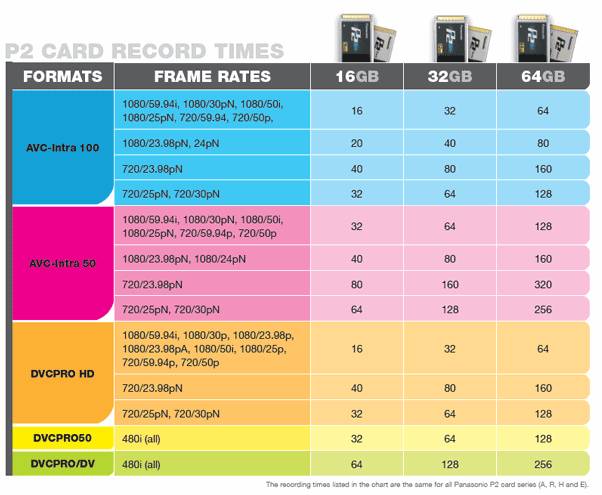
P2 cards are of a ruggedized PCMCIA type with the fastest transfer speeds currently available through this format. The card also contains a processor that organizes and safeguards the files and the case is developed and crafted to "military" (according to Panasonic) specifications, making P2 cards tough and reliable.
Part II: How to make P2 MXF available for editing and playing ?
This will need one powerful solution which is Pavtube MXF Converter for Mac to help you. It can not only load PX MXF files easily and at the same time output it for varous users no matter for NELs like FCP, iMovie, Adobe Premiere Pro, etc, or for portable devices for watching. With this converter you can make PX MXF become the most friendly format as you like.
Step 1. Load your PX MXF files on Mac
This app can support Yosemite without any hassle and no other bundle apps behind the converter. After installing it successfully, click "File">"Add Video/Audio" to load your MXF files.

Step 2. Choose proper format for P2 MXF
With multiple formats for choose, take FCP for example, there are plenty of FCP presets for you to choose, and if you don't know which one is the best, you can go to the differences among Apple ProRes codec for figure it out.

Step 3. Start to convert your P2 MXF files
After setting the file location, you can back to the main UI and then click this "Convert" button to start convert your P2 MXF files. If you forget to set the file location, don't worry, still you can find them in the "Open output folder" default place.
Useful Tips:
1. If you find that some sync problem happen to your video and audio, you can click "Settings" to adjust the Frame rate to solve this problem.
2. For more MXF solutions, you can go to this MXF Column Page for more.
3. Also, if your target NELs is FCP, in order to master it better, you can know how to transfer media files into FCP by reading this article.
Further Reading:
Watching HD/4K Videos on HTC One M8/M9
Editing Workflow of Olympus SH-2 Camera Files on Mac OS X Yosemite
Import MP4/H.264 to After Effects CC/CS6/CS5 without Rewrapping
Useful Tips
- How to Convert MXF to ProRes, AIC MOV for Loading into FCP and iMovie?
- Transfer Canon C300 MXF to FCP/Quicktime for editing on Mac
- Canon MXF file to iMovie importing issues on Mac
- How to Transcode MXF to AVI Easily and without Quality Drop ?
- Convert Panasonic P2 footage for importing to Davinci Resolve
- Fail to Import MXF Files into Premiere Pro CC 2015, Solved!


 Home
Home

 Free Trial MXF Converter for Mac
Free Trial MXF Converter for Mac





