The Canon XF300 provides users with multiple recording resolutions, bit rates, and variable frame rates to expand creative flexibility and makes it possible to work in virtually any production environment.

The XF300 records video in MXF format, which gives us excellent video quality but brings troubles as well while doing post production in NLE applications like Final Cut Pro (X). To Final Cut Pro, Apple ProRes 422 is the best format to read. If not, FCP will refuse reading the files or spend much time on the process of Rendering. In such a case, converting the media from MXF to Apple ProRes 422 is considered as the simplest and fastest way. That's where Pavtube MXF Converter for Mac comes in.
This Mac MXF converter software can handle MXF files perfectly. Its main function is to transcode MXF files to other video formats, such as Apple ProRes, Apple InterMediata Codec, Avid DNxHD, and MOV. MP4, MKV...to fit your individual needs. It also supports basic edit for raw MXF files, such as merge, split, trim, crop, etc. The following guide will display how it works.
How to make XF300 MXF to ProRes for FCP ?
Step 1. Run Pavtube XF300 MXF Converter for Mac.
From the File menu, press "Add Video/Audio"or "Add from Folder"to import MXF media. You can also click the "Add Video"icon or "Add from Folder"icon to load MXF clips captured by your Canon XF300 camcorder.

Step 2. Click on Format bar, and select "Final Cut Pro"> "Apple ProRes 422 (*.mov)"as output format.
This is the best format for editing Canon MXF files in Final Cut Pro 7 and FCP X. Click "Browse"button to specify where to send the generated ProRes 422 files to.

Tips:
1. If you want to customize the output settings, you can click "settings"button to adjust the resolution, bitrate, frame rate, sample rate, etc.
2. If you intend to combine multiple MXF clips into one file, simply check "Merge into one file"box.
3. If you would like to export Apple ProRes with multiple audio tracks kept, you may change to Pavtube iMixMXF program.
4. To split an MXF clip, simply check it in the file list once loaded, and then click "Split"icon![]() and check "Enable"to split by file count, time length or file size.
and check "Enable"to split by file count, time length or file size.
Step 3. Click the big button "Convert"to start rewrapping Canon XF300 MXF to ProRes 422 for Final Cut Pro.
When the conversion task finished, slightly hit the "Open output folder"icon to locate the exported ProRes MOV files.
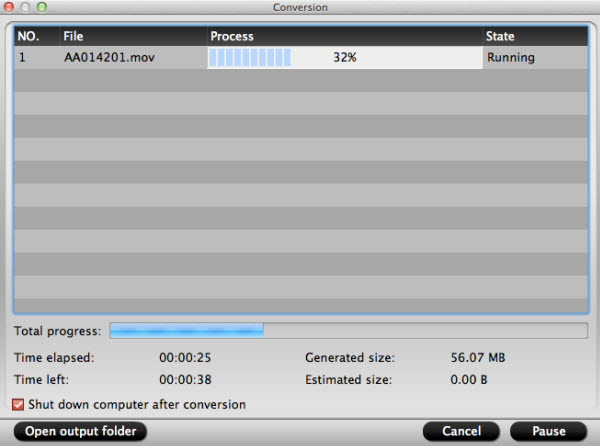
If you have a large number of MXF clips to do conversion, and do not want to sit in front of the computer waiting around for the entire conversion process, you can tick off "Shut down computer after conversion".
With this excellent MXF to ProRes Converter, you can easily convert MXF to ProRes for editing, and convert MXF to QuickTime for playback. Use MXF files becomes very easy, just have a try.
Useful Tips
- How to Convert MXF to ProRes, AIC MOV for Loading into FCP and iMovie?
- Transfer Canon C300 MXF to FCP/Quicktime for editing on Mac
- Canon MXF file to iMovie importing issues on Mac
- How to Transcode MXF to AVI Easily and without Quality Drop ?
- Convert Panasonic P2 footage for importing to Davinci Resolve
- Fail to Import MXF Files into Premiere Pro CC 2015, Solved!


 Home
Home

 Free Trial MXF Converter for Mac
Free Trial MXF Converter for Mac





