Why Can't Import VOB into Windows Movie Maker?
What a pity,VOB files are not supported by Windows Movie Maker. To some video fans who likes to take video from camcorder, such as: Sony DVD camcorder, when user wants to edit VOB in Windows Movie Maker and find that Windows Movie Maker can't deal with a .vob file, Windows Movie Maker only recognizes the first clip, not all the chapters, so strange.
How to Edit VOB in Windows Movie Maker?
Thankfully, the advanced software technology solve this issue, user can find a Windows Movie Maker Video Converter to convert VOB to Windows Movie Maker supported video formats, all the issues are gone. Even though user can solve the VOB in Windows Movie Maker issue, find a good Windows Movie Maker Video Converter and become the best video assistant is hard. Because editing VOB in Windows Movie Maker has become a great demand, more and more video converter software claims to be the best Windows Movie Maker Video Converter and help user to import VOB to Windows Movie Maker. So user pay the money and install the software, in fact, the software is not as powerful as it says. Haven't figured out a better Windows Movie Maker Video Converter? Following is an option.
Best Windows Movie Maker Video Converter
Here, i high recommend Pavtube Video Converter which is a is a professional VOB to Windows Movie Maker Video Converter which can solve all the problems that import VOB to Windows Movie Maker. User don't worry about the Windows Movie Maker version and complicated video format and codec, just use this software, all the issues will gone.
Some DVD VOB is protected with complicated technology, user can't import VOB to some video editor softwares or play VOB on other devices and media players,with this software, user can remove all the protection easily, just import the VOB to Windows Movie Maker Video Converter, 2 seconds, all the protection is removes, user can edit the VOB on any NLE software, such as: Adobe Premiere Pro, Sony Vegas Pro, Pinnacle Studio, iMovie, etc.
This Windows Movie Maker Video Converter helps user to convert VOB to Windows Movie Maker best acceptable video format, such as: MOV, WMV, AVI, MPG, etc, which are all acceptable by Windows Movie Maker. With this Windows Movie Maker Video Converter, user can edit VOB with efficiency and quality.
What's more, this software not only the simple Windows Movie Maker Video Converter, this software is also a excellent video player, user can watch VOB video on the preview window, best of all, this software can be good video editor, user can adjust the video effects, like: video background, video brightness, video length, etc. Also user can add the subtitles, watermark in video. More editing features are waiting for you.
Mac user can download Mac version. Following provides you the download link, user can download the trial version which is free. If you want to know more about the excellent Windows MovieMaker Converter? this article may be useful.
How to Use the VOB to Windows Movie Maker Video Converter?
Step 1. Load VOB to Windows Movie Maker Video Converter
Install and launch VOB to Windows Movie Maker Video Converter on your computer, click "File" > "Add Video/Audio" to load VOB files to the program. You can click the "Folder" button to batch load multiple VOB files into the program.

Step 2. Choose VOB to Windows Movie Maker Supported Formats
Click "Format" bar, from its drop-down list, select VOB to Windows Movie Maker supported format, from Windows Movie Maker official websites, WMV is the best format for Windows Movie Maker, you can also choose other video formats which is supported by Windows Movie Maker according to your own needs, like: MPEG-1, AVI, etc.

Step 3. Edit Windows Movie Maker Supported Video (Optional)
Sometimes, user can't edit Windows Movie Maker supported video smoothly due to the video and audio codec incompatibility, except to convert VOB to Windows Movie Maker supported video format, user also can can enter the "Setting" menu to set the video and audio codec to Windows Movie Maker best supported codec. In addition, other video and audio parameters you can adjust too, like: Video frames, video bitrate, audio sample rate, audio channels, etc.

Step 4. Begin VOB to Windows Movie Maker Supported Format Process
After all the format and codec settings are done, go back to main interface, hit right-bottom "Convert" button to start VOB to Windows Movie Maker supported format process Just wait for a while, you can get a brand new video file. In addition, you can watch the video at the preview window.
How to Import Converted VOB to Windows Movie Maker From PC
Step 1. In the Task pane on the left side of the screen, click "Capture Video", at the drop-down list, choose the "Import video" section.
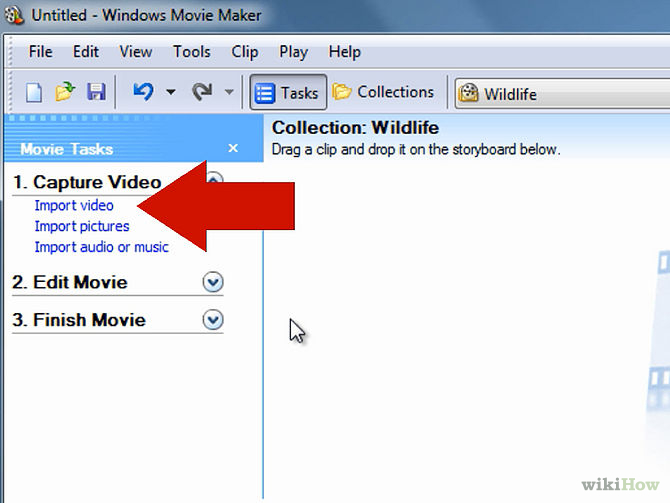
Step 2. Windows Movie Maker will navigate to the folder that contains all the components of your movie. Click the converted VOB video to Windows Movie Maker.
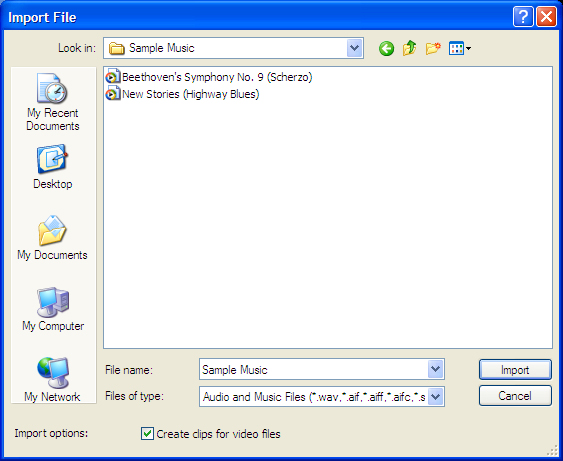
Step 3. After you choose the video, on the navigate right window, click the "Import" to start to import converted VOB to Windows Movie Maker.
Actually, with the help of the VOB to Windows Movie Maker Video Converter, this issue is so easy to solve. Good news, other Windows Movie Maker unsupported video formats such as: H.265, H.264, MXF, FLV/F4V, etc, This software can help user to edit well. I believe this software will be your close video friends.
TIP: Windows Movie Maker Supported Formats
| Video File Types (format) | File Name Extensions |
| Windows Media Video (WMV) files | .wmv |
| Windows Media files | .asf and .wm |
| AVCHD files | .m2ts, .mts, and .m2t |
| Apple QuickTime files | .mov and .qt |
| DV-AVI files | .avi |
| Microsoft Recorded TV Show files | .dvr-ms and .wtv |
| MPEG-4 movie files | .mp4, .mov,.m4v, .3gp, .3g2, and .k3g |
| MPEG-2 movie files | .mpeg, .mpg, .mpe, .m1v, .mp2, .mpv2, .mod, .vob, and .m2t |
| MPEG-1 movie files | .m1v |
| Motion JPEG files | .avi and .mov |
|
Audio Files Types |
File Name Extensions |
| Windows Media Audio (WMA) files | .asf, .wm, and .wma |
| Pulse-code Modulation (PCM) files | .aif, .aiff, and .wav |
| Advanced Audio Coding (AAC) files | .m4a |
| MP3 files | .mp3 |
Useful Tips
- How to Flip or Rotate Videos using Handbrake?
- Play Tivo Recordings with Windows Media Player
- How to Use VLC to Convert AVI to MP4 on PC/Mac?
- MOV Compressor: How to Compress MOV to a Smaller Size on Windows/Mac?
- Stream 4K Video to Chromecast Ultra via Plex
- Get Chromebook Pro/Plus to Play MKV Files without Any Problem


 Home
Home

 Free Trial Video Converter
Free Trial Video Converter





