Can you Import AVI to Windows Movie Maker?
Windows Movie Maker is the native video editor on Windows, which allows user to organize and select the photos and videos to make the special movies, edit the video effects, define movie theme, etc. As known to all, AVI is supported by Windows Movie Maker, however many people can't import AVI to Windows Movie Maker or edit AVI in Windows Movie Maker happily, what's the problem?
AVI is a popular video format which can hold different codec. like: DivX AVI, XviD AVI, MPEG-4 AVC AVI, MPEG-2 AVI, NewTek SHQ3 (4:2:2:4) codec which ia rare, Windows Movie Maker only can't support all the AVI codec. If your AVI video codec is not acceptable by Windows Movie Maker, you will fail to import AVI to Windows Movie Maker. Another question is that even user can import video to Windows Movie Maker, due to the video and audio codec incompatibility issue, user only can watch the video without audio, or listen the audio, but the screen is blank.
Best Way to Import AVI to Windows Movie Maker?
How to import all AVI video to Windows Movie Maker without any video formats problems? don't worry, a Windows Movie Maker Video Converter you are worthy having, like: Pavtube Video Converter which can solve all the AVI problems that fail to import AVI to Windows Movie Maker, this software allows you to convert any AVI to Windows Movie Maker supported formats, in addition, this Windows Movie Maker Video Converter can play the video at the preview windows smoothly.
You are so lucky to be here, why? this Windows Movie Maker Video Converter is the dream software you are struggled to find, except the multiple video input and 250+ video output formats, this Windows Movie Maker Video Converter is also an excellent video editor : add text, image and video watermarks to source video are the basic functions, user also can merge several video clips into one file, split one video file into several clips, duration time and file size, etc. With this Windows Movie Maker Video Converter, user can do anything on video. In addition, the Windows Movie Maker Video Converter can serve user: Add the subtitles to AVI for making the special video.
By the way, you not only can import any video to Windows Movie Maker, you also can enjoy the high quality 4K video enjoyment or amazing 3D video visual feast, this Windows Movie Maker Video Converter can be a video treasure box, just enjoy it. Want to know more?
Are you worry about the Windows Movie Maker Video Converter can't support Mac version? No any problem, this Windows Movie Maker Video Converter can support the latest Windows 10 and macOS Sierra. The simple and clean interface is ready for you. Windows Movie Maker Video Converter is with high stability which can support the batch conversion for saving user more time and energy. This article is useful for you.
How to Use Windows Movie Maker Video Converter?
Whatever use can't import AVI to Windows Movie Maker or can't edit AVI in Windows Movie Maker smoothly, here will tell you how to solve the problem that can't import and edit AVI in Windows Movie Maker.
Step 1. Load AVI to Windows Movie Maker Video Converter
Install and launch AVI to Windows Movie Maker Video Converter on your computer, click "File" > "Add Video/Audio" to load AVI files that has been transferred from your other video storage to computer local drive to the program. You can click the "Folder" button to batch load multiple AVI files into the program.

Step 2-1. Choose AVI to Windows Movie Maker supported format
Can't import AVI video to Windows Movie Maker? All the problem is not the problem with using the Windows Movie Maker Video Converter. Click "Format" bar, from its drop-down list, select AVI to Windows Movie Maker supported format, like: MPEG-1, you can also choose other video formats which is supported by Windows Movie Maker according to your own needs, like: WMV, WMA, etc.

Step 2-2. Edit AVI to Windows Movie Maker Supported Codec
User can't import AVI to Windows Movie Maker because of the video and audio codec incompatibility, except convert AVI to Windows Movie Maker supported video format, also can enter the "Setting" menu to set the video and audio codec to Windows Movie Maker best supported codec. In addition, other video and audio parameters you can adjust too, like: Video frames, video bitrate, audio sample rate, audio channels, etc.

NOTE: Before the exciting conversion, you can also edit the video at the editing menu, click the "Edit" icon on the tool bar to open the "Video Editor" window, here you are the video master, what kind of video is up to you, every editing button is waiting for you to create.

Step 3. Begin AVI to Windows Movie Maker Supported Format Process
After all the format and codec settings are done, go back to main interface, hit right-bottom "Convert" button to start AVI to Windows Movie Maker supported format process. This Windows Movie Maker Video Converter bring user an amazing conversion speed, just wait for a cup of coffee time, you can get a brand new video file.
The finial job is to convert the new AVI to Windows Movie Maker for editing, for example: import AVI to Windows Movie Maker from PC, following will show the simple steps.
How to Import AVI to Windows Movie Maker From PC
Step 1. In the Task pane on the left side of the screen, click "Capture Video", at the drop-down list, choose the "Import video" section.

Step 2. Windows Movie Maker will navigate to the folder that contains all the components of your movie. Click the AVI video you want to import to Windows Movie Maker.
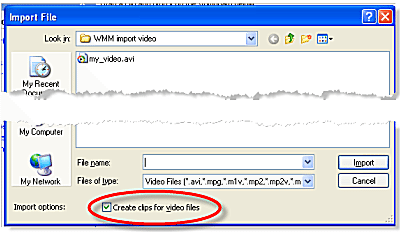
Step 3. After you choose the video, on the navigate right window, click the "Import" to start to import Videos to Windows Movie Maker.
Except AVI to Windows Movie Maker issue, this software to convert any Windows Movie Maker video issue, such as: H.265, WMV, MP4, MKV, etc. More powerful features are waiting for you to explore.
Useful Tips
- MOV to M4V: How to Convert MOV to M4V on Mac OS (macOS High Sierra Included)
- How to Play AVI Videos on MacBook(Air, Pro, iMac)?
- How to Import Android Videos to iMovie for Editing?
- How to Play a WMV File on Mac Computer
- Play H.265 Files with QuickTime Player on Mac
- Convert YouTube to MPG/MPEG with Easiest Way


 Home
Home

 Free Trial Video Converter for Mac
Free Trial Video Converter for Mac





