Can you Edit H.265 in Windows Movie Maker Happily?
Many user are eager to know Windows Movie Maker can support direct import and editing H.265 footage or not? What a pity, as far as we have known that currently Windows Movie Maker can't support H.265 codec. In another word, H.265 isn't the Windows Movie Maker native supported video format, user fail to import H.265 to Windows Movie Maker without any plug-in help.
Will you say good bye to H.265 in Windows Movie Maker? Of course not, so how to import H.265 videos to Movie Maker for editing smoothly? Thankfully, a Windows Movie Maker Converter you are worthy having which can convert H.265 to Windows Movie Maker supported video formats. From Windows Movie Maker official websites, WMV is the best format for Windows Movie Maker.
Best H.265 to Windows Movie Maker Converter
After countless freeware test and verify, I high recommend you Pavtube Video Converter which can solve all the H.265 problems that fail to import H.265 to Windows Movie Maker, this software allows you to convert any H.265 to Windows Movie Maker supported formats.
This H.265 to Windows Movie Maker Video Converter is not only capable of converting H.265 to Windows Movie Maker supported video formats, like WMV, AVI, MPEG-1, MP4 etc, also can convert H.265 to other NLE ( non-linear editing systems) with keeping both efficiency and quality, such as: H.265 for Adobe Premiere Pro, Sony Vegas Pro, H.265 for Pinnacle Studio, iMovie, etc. With this Windows Movie Maker Video Converter, user can edit video at will.
H.265 is also the common format for streaming 4K video which capacity is huge, even though some editing tool can support H.265, the poor stability and intermittent editing will make you go crazy, a happy editing experience gone away. This H.265 to Windows Movie Maker Video Converter won't let you down, also user can do the batch video conversion according to the high stability. User also can experience the lightning conversion speed.
Are you worry about the Windows Movie Maker Video Converter can't support Mac version? This friendly software can support Mac operating system well. Following provides you the download link which is easy to install and master, within 2 minutes, you can have the best H.265 to Windows Movie Maker Video Converter. This article may be useful for you.
How to Use the H.265 to Windows Movie Maker Converter?
Whatever use can't import H.265 to Windows Movie Maker or can't edit H.265 in Windows Movie Maker smoothly, here will provide you the best solution to import and edit H.265 in Windows Movie Maker.
Step 1. Load H.265 to Windows Movie Maker Converter
Install and launch H.265 to Windows Movie Maker Converter on your computer, click "File" > "Add Video/Audio" to load H.265 files that has been transferred from your other video storage to computer local drive to the program. You can click the "Folder" button to batch load multiple H.265 files into the program.

Step 2. Choose H.265 to Windows Movie Maker supported format
All H.265 problem is not the problem any more with using the Windows Movie Maker Converter. Click "Format" bar, from its drop-down list, select H.265 to Windows Movie Maker supported format, like: WMV, you can also choose other video formats which is supported by Windows Movie Maker according to your own needs, like: MPEG-1, AVI, etc.

Step 3. Edit H.265 to Windows Movie Maker Supported Codec
Sometimes, user can't still WMV to Windows Movie Maker due to the video and audio codec incompatibility, except to convert H.265 to Windows Movie Maker supported video format, user also can can enter the "Setting" menu to set the video and audio codec to Windows Movie Maker best supported codec. In addition, other video and audio parameters you can adjust too, like: Video frames, video bitrate, audio sample rate, audio channels, etc.

TIP: Before the exciting conversion, user can edit the video at the editing menu, click the "Edit" icon on the tool bar to open the "Video Editor" window, here you are the video master, any video effect is up to you, every editing button is waiting for you to create the magic power.

Step 4. Begin H.265 to Windows Movie Maker Supported Format Process
After all the format and codec settings are done, go back to main interface, hit right-bottom "Convert" button to start H.265 to Windows Movie Maker supported format process Just wait for a cup of coffee time, you can get a brand new video file.
The finial job is to convert the new H.265 to Windows Movie Maker for editing, for example: import H.265 to Windows Movie Maker from PC, following will show the simple steps.
How to Import H.265 to Windows Movie Maker From PC
Step 1. In the Task pane on the left side of the screen, click "Capture Video", at the drop-down list, choose the "Import video" section.
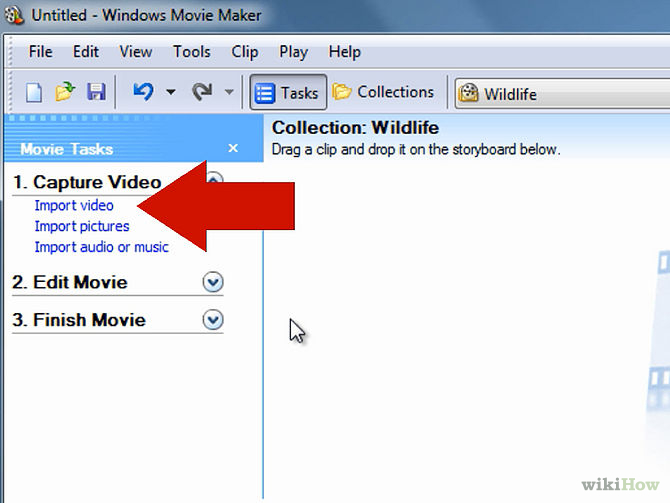
Step 2. Windows Movie Maker will navigate to the folder that contains all the components of your movie. Click the converted H.265 video to Windows Movie Maker.
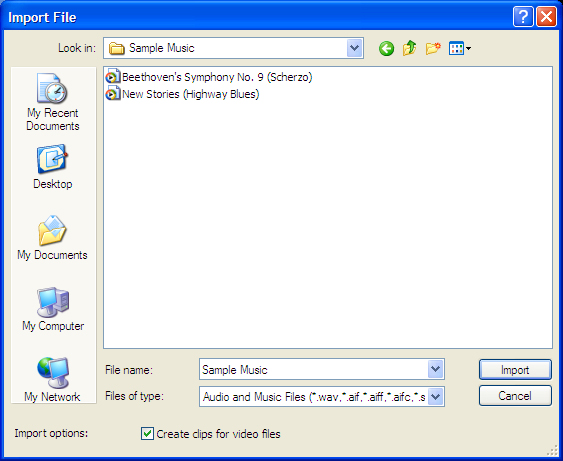
Step 3. After you choose the video, on the navigate right window, click the "Import" to start to import converted H.265 to Windows Movie Maker.
Actually, this issue is so easy with the help of the H.265 to Windows Movie Maker Video Converter. You can download the trial version for testing, when you love this software, you can buy and own it forever, once you become the host of this tool, you own the right to update to advanced version for free. Hope to help you.
You may be interested in these:
MXF to Windows Movie Maker | WMV to Windows Movie Maker | H.264 to Windows Movie Maker
Useful Tips
- How to Flip or Rotate Videos using Handbrake?
- Play Tivo Recordings with Windows Media Player
- How to Use VLC to Convert AVI to MP4 on PC/Mac?
- MOV Compressor: How to Compress MOV to a Smaller Size on Windows/Mac?
- Stream 4K Video to Chromecast Ultra via Plex
- Get Chromebook Pro/Plus to Play MKV Files without Any Problem


 Home
Home

 Free Trial Video Converter
Free Trial Video Converter





