What Will Happen When User Edit MPG in Windows Movie Maker?
As known to all that MPG files is supported by Windows Movie Maker, however many users can't import and edit MPG in Windows Movie Maker happily, What will happen when user fail to import and edit MPG in Windows Movie Maker? For example:
Issue 1: User opened the .mpg file in Movie Maker and it took about 10-15 minutes to fully load the audio part. When it finished, user didn't have any video, just a black screen. Is there some trick about loading and editing .mpg files in Movie Maker?
Issue 2: One is experiencing some difficulties in opening an MPG file on Movie Maker for Windows 8. The file shows as if it was "inserted" into the timeline, but user can't play it nor edit it. User have no issues in playing the file on Windows Media Player, It's just the Movie Maker that does not read it properly.
Issue 3: User bought an expensive, but extremely fast Asus Rog laptop, hoping that processing films would go a lot smoother. But now the MPG files from Sony Handycam can't be processed in Windows Movie Maker at all! Converting them first is no option. Apart from the objections already mentioned, it's also very time consuming- even on this fast machine.
Most user want to know WMM on Windows 10 will support MPG files again? Any ideas on how to solve these issues and edit MPG in Windows Movie Maker smoothly? Following will analyze this complicated problem and provide user the best way to edit MPG in Windows Movie Maker.
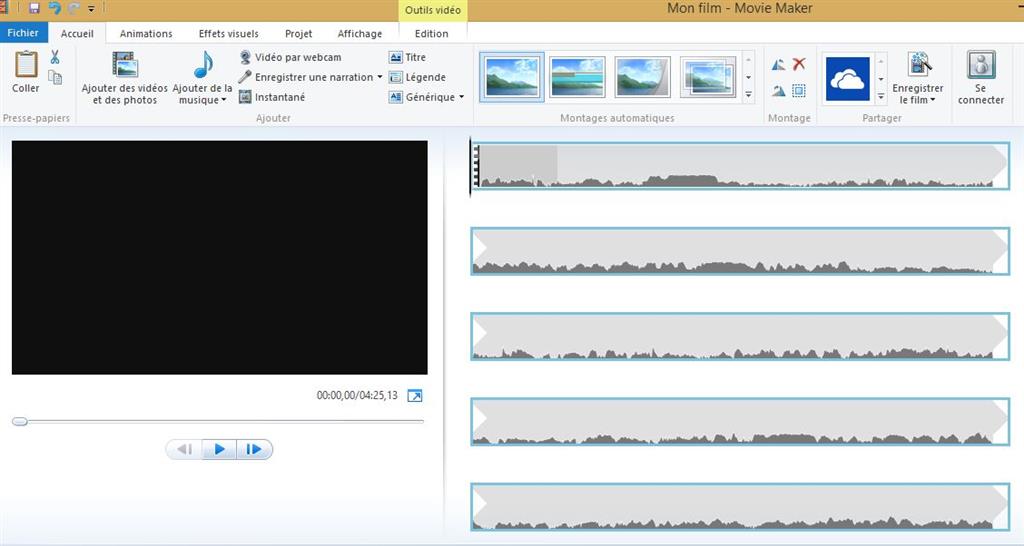
How to Edit MPG in Windows Movie Maker Without Troubles?
There are various reasons that cause user can't edit MPG in Windows Movie Maker, following are the main reasons and solutions to do.
Reason 1: Windows 7 included an MPG codec from Microsoft that worked with Movie Maker. Windows 8 doesn't include it and Windows Movie Maker usually doesn't work with MPG codecs from others.
Reason 2: The latest latest version for Windows Movie Maker can hold the best MPG editing function.
Solution: Ensure that you have the latest version for Windows Movie Maker. You can download the latest version here.
Reason 3: Movie Maker makes extensive use of the video card GPU (graphics processing unit). The display driver affects the reliability, performance, and compatibility of the video card with various software.
Solution: To determine the version and video card driver date, run the DirectX Diagnostic Tool (dxdiag):
a. Click on Start button and type dxdiag in the Search programs and files box and press Enter key on the keyboard.
b. Click on the Display tab and you will see the driver details including the driver version.
c. If your video card driver seems outdated please go to the video card driver manufacturer and see if a newer version is available.
Reason 4. MPG can hold different video and audio codec which can cause the codec incompatibility issue. If the Windows Movie Maker can't support the codec, user will fail to edit MPG in Windows Movie Maker.
Solution: User need a Windows Movie Maker Converter which can adjust the codec to the Windows Movie Maker best supported codec. Following will tell you the best way to do which cna solve al the MPG to Windows Movie Maker issue.
Best Windows Movie Maker Converter to Edit MPG in Windows Movie Maker
Actually, all the issue can be solved by a Windows Movie Maker Converter, from the countless softwares, here, i high recommend Pavtube Video Converter which is a is a professional MPG to Windows Movie Maker Converter software which can solve all the problems that import MPG to Windows Movie Maker. User don't worry about the Windows Movie Maker version and complicated video format and codec, just use this software, all the issues will gone.
This Windows Movie Maker Converter helps user to convert MPG to Windows Movie Maker best acceptable video format, such as: WMV. User also can convert any MPG to Windows Movie Maker supported formats, for example: XAVC to WMV, AVI, MPEG-1, MP4, etc, which are all acceptable by Windows Movie Maker.
Except edit MPG in Windows MovieMaker, other NLE, such as: MPG to Adobe Premiere Pro, Sony Vegas Pro, Pinnacle Studio, iMovie, etc. With this Windows Movie Maker Video Converter, user can edit MPG with efficiency and quality and do the master of video. By the way, this software is also a good video editor, user can adjust the video effects, like: video background, video brightness, video length, etc. Also user can add the subtitles, watermark in video. More editing features are waiting for you.
This software is stable and allows user to do the batch video conversion without any interruption. What's more, Mac user can download Mac version. Following provides you the download link, user can download the trial version which is free. If you want to know more about the excellent Windows MovieMaker Converter? this article may be useful.
How to Use the MPG to Windows Movie Maker Converter?
Step 1. Load MPG to Windows Movie Maker Converter
Install and launch MPG to Windows Movie Maker Converter on your computer, click "File" > "Add Video/Audio" to load MPG files that has been transferred from your other video storage to computer local drive to the program. You can click the "Folder" button to batch load multiple MPG files into the program.

Step 2. Choose or Set the MPG to Windows Movie Maker
Option 1: Choose MPG to Windows Movie Maker supported format
Click "Format" bar, from its drop-down list, select MPG to Windows Movie Maker supported format, from Windows Movie Maker official websites, WMV is the best format for Windows Movie Maker, you can also choose other video formats which is supported by Windows Movie Maker according to your own needs, like: MPEG-1, AVI, etc.

Option 2. Edit MPG to Windows Movie Maker Supported Codec
Sometimes, user can't import MPG to Windows Movie Maker due to the video and audio codec incompatibility, except to convert MPG to Windows Movie Maker supported video format, user also can can enter the "Setting" menu to set the MPG video and audio codec to Windows Movie Maker best supported codec. In addition, other video and audio parameters you can adjust too, like: Video frames, video bitrate, audio sample rate, audio channels, etc.

Step 3. Begin MPG to Windows Movie Maker Supported Format Process
After all the format and codec settings are done, go back to main interface, hit right-bottom "Convert" button to start MPG to Windows Movie Maker supported format process Just wait for a while, you can get a brand new video file. In addition, you can watch the video at the preview window.
How to Import Converted MPG to Windows Movie Maker From PC
Step 1. In the Task pane on the left side of the screen, click "Capture Video", at the drop-down list, choose the "Import video" section.
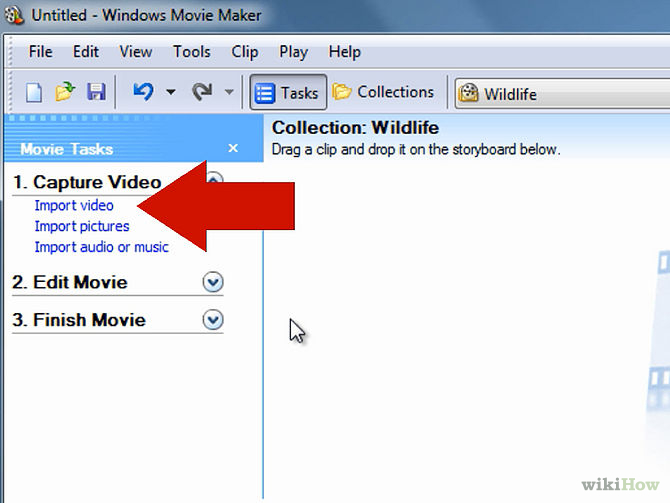
Step 2. Windows Movie Maker will navigate to the folder that contains all the components of your movie. Click the converted MPG video to Windows Movie Maker.
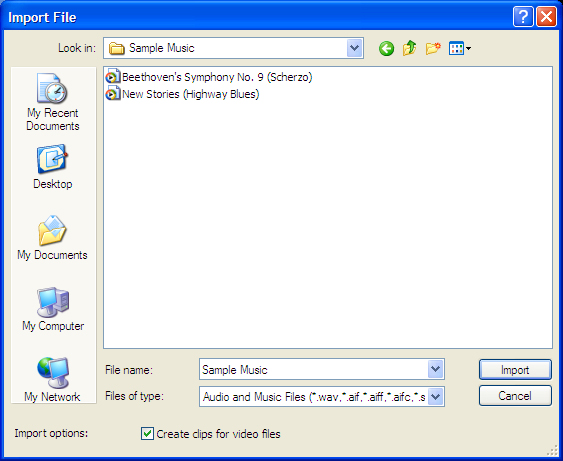
Step 3. After you choose the video, on the navigate right window, click the "Import" to start to import converted MPG to Windows Movie Maker.
Actually, with the help of the MPG to Windows Movie Maker Converter, this issue is not a big problem. You can download the trial version for testing, also you can buy and own it forever. Best of all, other Windows Movie Maker unsupportef video formats such as: H.265, H.264, MXF, MOV, etc, This software can help user to edit them well. Hope this software will be your best video assistant.
Useful Tips
- How to Flip or Rotate Videos using Handbrake?
- Play Tivo Recordings with Windows Media Player
- How to Use VLC to Convert AVI to MP4 on PC/Mac?
- MOV Compressor: How to Compress MOV to a Smaller Size on Windows/Mac?
- Stream 4K Video to Chromecast Ultra via Plex
- Get Chromebook Pro/Plus to Play MKV Files without Any Problem


 Home
Home

 Free Trial Video Converter
Free Trial Video Converter





