It is a common sense to Final Cut Express users that video shootings should be ingested to FCE from Log and Transfer window. However, this does not work to some specific camcorders, e.g. Sony XDCAM, Panasonic P2 series, and Canon XF cams that save recordings in MXF file structure. There is solution, of course, to help you transfer MXF footage to Final Cut Express. The next few steps will show you how to do with Canon MXF shootings (taken with Canon XF100, XF300, or XF305) before importing the Canon XF footage to Final Cut Express.
Before processing, you’re suggested to
1. Transfer the .mxf clips from Canon XF camcorder to Mac computer.
2. Install Pavtube HD Video Converter for Mac ($35). Click here to download a free trial version.
Guide: Transcode/Convert Canon MXF to Apple ProRes Intermediate Codec for FCE editing
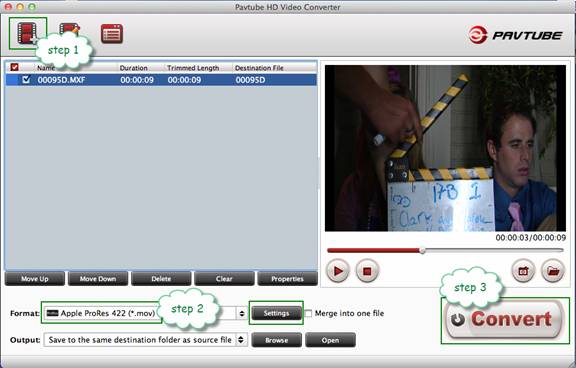
Step 1. Launch the Pavtube HD Video Converter. Click “Add” and browse to a Canon .mxf clip and the software will add it to file list. Repeat the operation to load multiple .mxf videos.
Step 2. Click on “Format” and choose “iMovie >>Apple Intermediate Codec (*.mov)”.
Step 3. Click “Convert” to start converting Canon MXF to Apple Intermediate Codec videos. After conversion click “Open” to find .mov videos and import converted .mov files to FCE for editing.
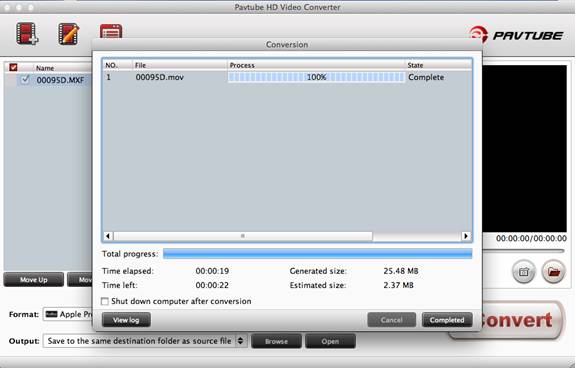
Tip 1: The ingested Canon XF files could be significantly larger than the original files, which has a much higher compression ratio than that of Apple Intermediate Codec. To reduce file size, you could click “Settings” and adjust bitrate(from 1Mbps to 20Mbps)per your requirement. You can also set a different video resolution (1920x1080/1440x1080/1280x720/720x480) and frame rate (24p/30p) as long as you like.
Tip 2: Video and audio are separate when it comes to MXF, don’t drop the Audio folder when loading .mxf files to Pavtube HD Video Converter for Mac, as the software will detect and find audio for corresponding video clips automatically.
Tip 3: After conversion you should import Canon XF footage from “File>>Import>>Files” instead of Log and Transfer window.
Relate Links
MXF to Final Cut Pro (X)
Import Canon XF100 MXF files to Final Cut Pro X
Convert Canon XF305 MXF files to ProRes for FCP
Transcode Canon XF300 MXF clips to ProRes for FCP
Mac MXF Converter–convert XF105 MXF to FCP X
Convert P2 MXF to Apple ProRes 422 for Final Cut Pro
MXF to iMovie/Final Cut Express
Import/convert Canon MXF files to iMovie for editing
Convert Panasonic P2 MXF files to iMovie AIC MOV
Convert Canon/P2 MXF to AIC MOV for FCE editing
MXF to Avid
Convert Canon MXF to Avid DNxHD on Mac OS X
Convert P2 MXF files to Avid/QuickTime for editing
Extended Readings
What is MXF?
What can MXF do?
How to play MXF with VLC?
What is P2 (storage media)?
P2 Current Camera Range
Useful Tips
- Best Workflow of Canon 5D Mark IV 4K MOV with FCP X
- Canon MXF to Sony Vegas Converter-Edit MXF in Sony Vegas
- Convert Canon XF305 MXF Footage to VOB Format for Playing on TV
- How to import Canon MXF Video to Cyberlink PowerDirector for Editing?
- Convert Canon 60D MOV to 1080p AVI/WMV for Editing and Playback
- How to Convert Canon EOS 550D T2i Video to FCP Friendly Format?


 Home
Home Free Trial HD Video Converter for Mac
Free Trial HD Video Converter for Mac





