As iPhone fan, iPhone series can provide user an amazing amazing video camera, user just need to click record and get a perfect video. Good news, the newest iPhones can shoot stunning 4K footage, but if you just pull your iPhone out of your pocket and hit record, you won't take full use of this powerful camera. How to produce professional-looking video? Edit iPhone videos in Windows Movie Maker is a good choice.
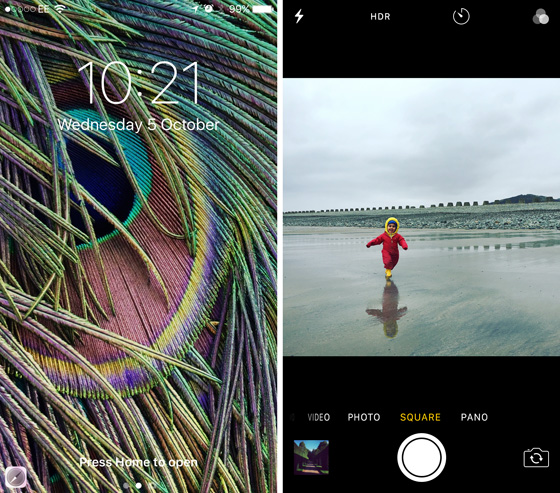
Mention to edit video, video format is needed to consider. The iPhone (including iPhone 7, iPhone 7 Plus, etc.) records in MPEG-4 and outputs files as .MOV or .MP4 files (the container). iPhone 4K video files are compressed with h.264 codec (as opposed to AAC or Xvid and DivX usually found in .AVI containers). Windows Movie Maker best supported video format is WMV. Even though Windows Movie Maker can support MP4 file, but load the MP4 files is a little trouble for some reasons. H.264 or H.265 can't be supported by Windows Movie Maker. How to edit all iPhone videos in Windows Movie Maker? User need a iPhone video converter which can convert iPhone videos to Windows Movie Maker supported video formats.
Best iPhone Video Converter is For You
Even user know a iPhone Video Converter can help user to edit iPhone video in Windows Movie Maker, find a safe and clean iPhone Video Converter is not a easy task, user need to consider the software stability, running speded, safe interface and so on. Haven't figured out a better iPhone Video Converter? Here, I suggest a a professional iPhone Video Converter which can solve all the problems that import iPhone videos to Windows Movie Maker: Pavtube Video Converter for Windows. Mac user also can download the Mac version.
This software has the powerful video conversion ability, user can convert any iPhone videos files to Windows Movie Maker supported formats, even including H.264 and H.265 4K video. The operating steps are easy to do, just need to click here, click there, then a complicated video format issue is solved easily. This iPhone Video Converter helps user to convert iPhone videos to Windows Movie Maker best acceptable video format, such as: WMV etc. With this iPhone Video Converter, user can edit iPhone videos with efficiency and quality.
In addition, user can edit the iPhone videos on any other NLE software, such as: Adobe Premiere Pro, Sony Vegas Pro, Pinnacle Studio, iMovie, etc. This software not only the simple iPhone Video Converter, this software is also a excellent video player, user can watch iPhone videos video on the preview window,
What's more, the iPhone Video Converter can be a good video editor. User can change the video by themself. This software provides user 6 options to adjust the video aspect ration for better playing. User also can adjust the video background, video brightness, video length, add the subtitles, watermark in video. More editing features are waiting for you to explore. If you want to know more about the excellent Windows MovieMaker Converter? this article may be useful.
How to Use the iPhone Video Converter?
Step 1. Load iPhone videos to iPhone Video Converter
Install and launch videos to iPhone Video Converter on your computer, click "File" > "Add Video/Audio" to load iPhone videos files to the program. You can click the "Folder" button to batch load multiple iPhone videos files into the program.

Step 2. Choose iPhone videos to Windows Movie Maker Supported Formats
Click "Format" bar, from its drop-down list, select iPhone videos to Windows Movie Maker supported format, from Windows Movie Maker official websites, WMV is the best format for Windows Movie Maker, you can also choose other video formats which is supported by Windows Movie Maker according to your own needs, like: MPEG-1, AVI, etc.

TIP: Windows Movie Maker Supported Formats
| Video File Types (format) | File Name Extensions |
| Windows Media Video (WMV) files | .wmv |
| Windows Media files | .asf and .wm |
| AVCHD files | .m2ts, .mts, and .m2t |
| Apple QuickTime files | .mov and .qt |
| DV-AVI files | .avi |
| Microsoft Recorded TV Show files | .dvr-ms and .wtv |
| MPEG-4 movie files | .mp4, .mov,.m4v, .3gp, .3g2, and .k3g |
| MPEG-2 movie files | .mpeg, .mpg, .mpe, .m1v, .mp2, .mpv2, .mod, .iPhone videos, and .m2t |
| MPEG-1 movie files | .m1v |
| Motion JPEG files | .avi and .mov |
|
Audio Files Types |
File Name Extensions |
| Windows Media Audio (WMA) files | .asf, .wm, and .wma |
| Pulse-code Modulation (PCM) files | .aif, .aiff, and .wav |
| Advanced Audio Coding (AAC) files | .m4a |
| MP3 files | .mp3 |
Step 3. Edit Windows Movie Maker Supported Video (Optional)
Do you want to make the video more special? Just click the pen icon which is at the top f the main interface, only when user import the video to the software, this pen is active. All the buttons are waiting for you to creat the special video. Except the basic video effects features, user can adjust the video aspect ration for better enjoyment.

Step 4. Begin iPhone videos to Windows Movie Maker Supported Format Process
After all the format and codec settings are done, go back to main interface, hit right-bottom "Convert" button to start iPhone videos to Windows Movie Maker supported format process. Just wait for a while, you can get a brand new video file. In addition, you can watch the video at the preview window
How to Import Converted iPhone videos to Windows Movie Maker From PC
Step 1. In the Task pane on the left side of the screen, click "Capture Video", at the drop-down list, choose the "Import video" section.
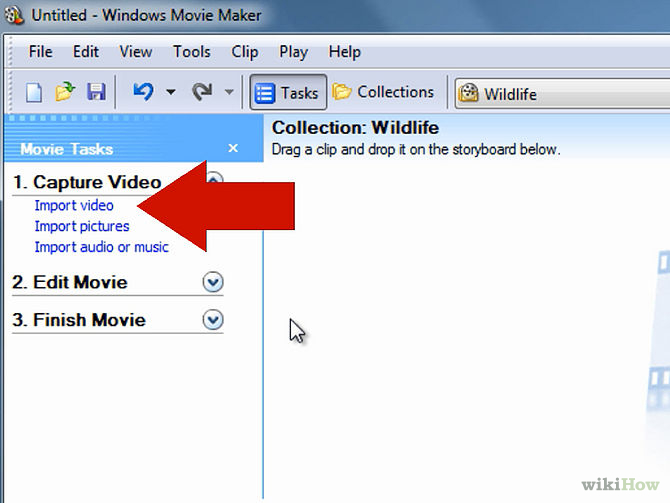
Step 2. Windows Movie Maker will navigate to the folder that contains all the components of your movie. Click the converted iPhone videos video to Windows Movie Maker.
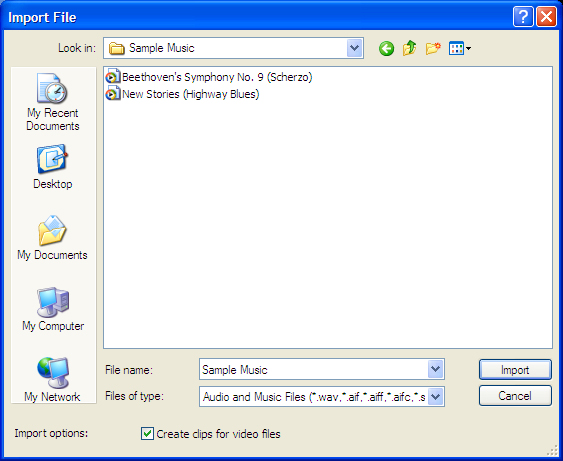
Step 3. After you choose the video, on the navigate right window, click the "Import" to start to import converted iPhone videos to Windows Movie Maker.
Actually, with the help of the iPhone Video Converter, this issue is so easy to solve. Good news, other Windows Movie Maker unsupported video formats such as: XAVC, MXF, etc, This software can help user to edit well. Don't be wait any more, this software will be your best iPhone video converter and perfect video assistant.
Useful Tips
- How to Flip or Rotate Videos using Handbrake?
- Play Tivo Recordings with Windows Media Player
- How to Use VLC to Convert AVI to MP4 on PC/Mac?
- MOV Compressor: How to Compress MOV to a Smaller Size on Windows/Mac?
- Stream 4K Video to Chromecast Ultra via Plex
- Get Chromebook Pro/Plus to Play MKV Files without Any Problem


 Home
Home

 Free Trial Video Converter
Free Trial Video Converter





