-
How to use Pavtube MTS/ M2TS Converter
Pavtube MTS/ M2TS Converter does a good job in converting MTS, M2TS, M2T, TS, TP and TRP to versatile video and audio formats. People who have no way to edit MTS/ M2TS files with Adobe Premiere, Avid, Sony Vegas etc can find a best solution by converting them to useable formats such as WMV(VC-1), MOV (AVC) and MPEG2. It also supports output customized video formats adapted to iPod, iPhone, Apple TV, PSP, Xbox, Zune, Creative Zen, Archos, Nokia etc so that you can Sony, Canon, JVC and Panasonic AVCHD camcorder users can enjoy the short film made by themselves more freely. The following guide tells you how to use Pavtube MTS/ M2TS Converter. You may click here to download free trial and have a try.
Step 1. Import MTS/M2TS/M2T/TS/TP/TRP files.
Install Pavtube MTS/ M2TS Converter and run the program. Click on “Add” and browse to source video clips and click “OK” to import videos from your hard drive. The converter will load selected files in file list. Double click on the selected file if you would like to preview it. You are allowed to take snapshots when preview the video.
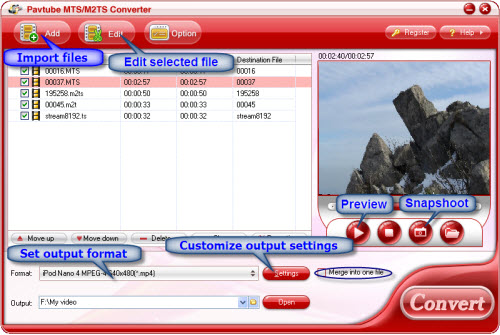
(Tip : check the box of Merge into one if you want to combine multiple video clips together.)
Step 2. Set output format and destination.
Click on the format bar and there are various output formats for you to choose from. Apart from common video, audio, HD video, Flash video, there are customized formats for portable devices such as iPod, iPhone, PSP, Blackberry, Nokia, Zune, Creative Zen, Archos and video game consoles like PS3 and Xbox360. Move your cursor down and you could find “Adobe Premiere/ Sony Vegas” formats group as well. Those who would like to maintain best video quality may select HD video and further customize output audio and video parameter via clicking “Settings” button. Do not forget to click “OK” after complete setting. For example, set HD MKV, and adjust video Size as 1920*1280, Bitrate as high quality, audio Channels as 5.1 channels.
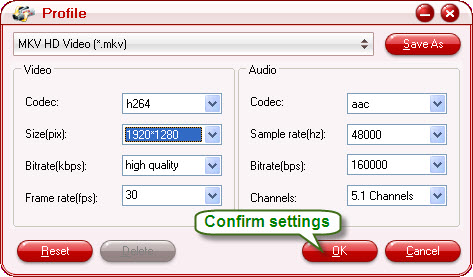
Step 3. Edit selected videos.
Check the file you want to edit, and click on “Edit” menu. Here you can cut off unwanted edges, determine the aspect ratio of output video, crop the movie to any length, add personalized watermark to the video, replace the original audio with whatever you like, adjust the volume, etc. If there are any source files be interlaced and looks fuzzy, simply check “Deinterlacing” box under “Effect” tab and the output file will be as smoothly as progressive ones.
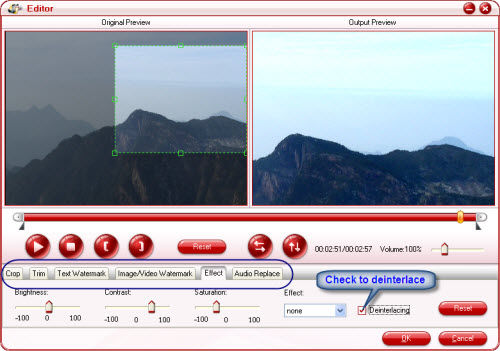
Step 4. Start converting.
Simply click Convert button to start converting. You can view the progress information and cancel it halfway. Pavtube MTS/ M2TS converter processes videos faster than most other similar converters does. Wait till the progress completes and you can playback, and edit the videos freely.
Guide
- Convert M2TS to HD MP4
- Convert MTS/M2TS to Apple TV
- Convert MTS/M2TS to iPhone
- Convert MTS/M2TS to iPod
- Convert Video to DV AVI
- Convert MKV to MP4
- Convert MKV to MPEG
- Convert MKV to WMV
- Convert HD to SD
- Convert MOD to MPEG
- Convert MOD to MP4
- Convert MOD to WMV
- Convert MOD to WAV
- Convert MOD to AVI
- Convert AVCHD to AVI
- Convert AVCHD to iPod
- Convert AVCHD to SD
- Convert AVCHD Video
- Blu-Ray to 3GP
- Blu-Ray to Blackberry
- Blu-Ray to DVD
- Blu-Ray to iPod Nano
- Blu-Ray to iPod Touch
- Copy Blu Ray to Hard Disk
- DVD to Apple TV
- DVD to AVI
- DVD to Blackberry
- Blu-Ray to Divx
- Blu Ray to Xvid AVI
- Capture Blu-Ray Screenshot
- Extract MP3, WMA from Blu-Ray
- Rip Blu-Ray to audio
- Rip Blu-Ray to PC



