Lacking of video material is a haunted problem for DV beginners. Almost all the non-linear video editing software accept DV footages. But the footages you shoot are not always enough to make a decent short film. In fact, more often they are far less than enough. How to enrich editing material? Turning the video collections into editing resources seems to be a nice idea, but how to make the editing software recognize video clips? If you are seeking a solution for importing common videos to software like Video Hoops for editing, Pavtube Video Converter should be a fine choice. It helps to convert the source video files to *.avi and *.dv files with DV Codec with least quality loss. The whole process takes simply several clicks and a few minutes. Here is an easy guide for your reference:
Step 1. Get Pavtube Video Converter installed.
You may download it via this link. This is a free trial version, clean and with no function limit. Only Pavtube logo will be attached to the output videos.
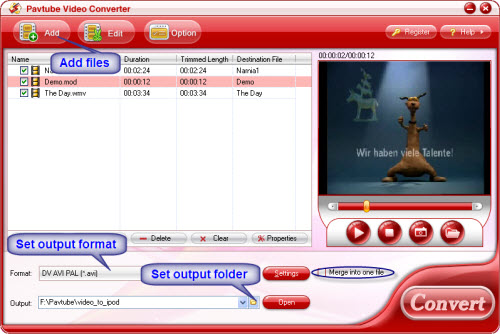
Step 2. Import your source video.
Run the program, and click Add. The acceptable input formats contains common video, high definition files, Windows media video and audio, MPEG files, AVI video files, Video CD files, Quicktime files, flash video, MKV files, digital video files, 3GP files, H.264 files, TiVo files etc. You may import all what you’d like to edit and convert them in batch.
Step 3. Set output settings
Now click Format bar and find DV group, select either *.avi with the right television system in your area (PAL or NTSC). Then click the small folder icon to determine Destination folder for the converted files.
Step 4. Convert Video to DV AVI
Check again all the files you want to convert are in the file list and finally click the Convert button to start conversion. What you need is to wait till the progress ends.
After conversion you could import these videos to professional video editing software and edit them in your way to generate final videos, which could be converted again to FLV or SWF videos for sharing on line.
Useful Tips
- How to Convert MPG to AVI Easily?
- Play AVI on Xbox One S from USB Drive or DLNA Server
- Windows Media Player Won't Play AVI Files, Solved!
- How to Get AVI Files Played on VLC Media Player?
- iMovie Not Import AVI or iMovie Plays AVI with No Sound Solved
- How to Import and Edit AVI Files with FCP X on Mac El Capitan/Sierra?


 Home
Home Free Trial Video Converter
Free Trial Video Converter





