-
Convert AVCHD to SD with MTS/ M2TS Converter
The AVCHD is a high definition (HD) digital video camera recorder format recording 1080i*1 and 720p*2 signals onto certain media by using highly efficient codec technologies. The AVCHD videos you shoot with Sony, Panasonic camcorders are usually with extension of MTS or M2TS, and take up much more capacity than SD videos and are not as widely supported as SD videos. AVCHD are usually converted to SD for easier sharing, playing and editing. In this guide you will learn how to convert AVCHD video with Pavtube MTS/ M2TS Converter, which support converting and editing AVCHD to both SD and HD.
Before conversion make sure you have installed Pavtube MTS/ M2TS Converter. You could download its free trial version from here. There is no functional limitation for free trial. Now please find a step-by-step guide to AVCHD converting below:
Step 1. Import AVCHD videos
Run Pavtube MTS/ M2TS Converter, and click the Add button on upper left of the window to add AVCHD videos to file list. The converter also supports importing other formats like M2T, TS, TP and TRP. You may combine multiple files together by checking Merge into One box. If you want to convert certain part of the video, click Edit menu and perform Trim function to get rid of unwanted part.
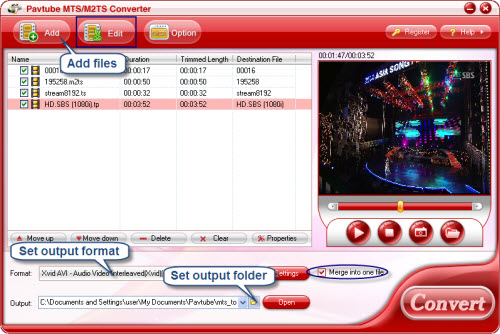
Step 2. Determine output settings
This step goes into selecting output format and specifying output folder. Click the Format bar and move to Common Video group and select your favorable format. The Output bar at the bottom is for you to type in save path for output videos. You can also specify an output folder by clicking the folder icon next to output bar and browsing to any folder you like. If you would like to customize the output settings to get ideal visual quality or prefer smaller size, please click Settings button to adjust Size, Bitrate, Frame rate etc.
Step 3. AVCHD to SD video converting
Time for conversion! All you need to is click the Convert button and wait till the conversion finished. Then you can transfer the converted video for playback or further editing, whatever you like.
If you are interested in Pavtube MTS/ M2TS Converter and would like to learn more about this program, please click here.
Tip: An effective way to minimize or eliminate “combing” effect is perform Deinterlacing function by clicking Edit-> Effect->Deinterlacing.
Guide



