Pavtube Blu-Ray Ripper is a professional ripping tool for ripping DVD/Blu-Ray DVD to almost all popular audio and video formats. Meanwhile it has other outstanding editing functions for you to customize videos. This guide concentrate on one of its additional functions----snapshoot, also known as screenshot capture function. It enable you to capture any delicate frame you like. Now please find below a step-by-step guide for capture Blu-Ray movie screenshots:
Step 1: Import Blu-Ray movie
Launch Pavtube Blu-Ray Ripper, and click “DVD ROM” or “DVD Folder” to load Blu-Ray DVD movies. Expand the hanging folder and navigate to the chapter you would capture screenshots from.
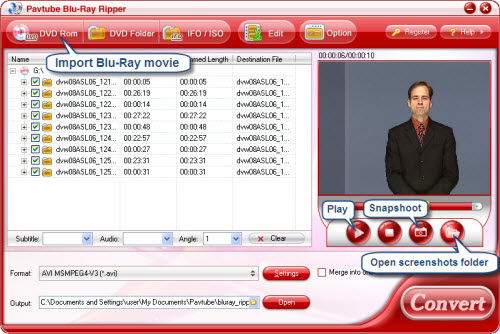
Step 2: Take screenshots
Pavtube Blu-Ray Ripper provides with you a preview window on the right part of the interface. Check the chapter you would like and click Play button under the preview window. When the episode is playing, you can click Snapshoot button at any time you like, the program will capture the present frame as screenshots and save to default folder.
Step 3: Organize screenshots
Just by one click on the folder icon next to Snapshoot button the program will open the default folder that holds thumbnails. Then you can sort out or rename the images.
Tip: you can click "Option" button to change the default folder to any other path you like.
If you are interested in this program, please click here to download Pavtube Blu-Ray Ripper for free trail.
Useful Tips
- How to keep original/ correct aspect ratio for 16:9 and 4:3 display?
- Blu-ray Ripping- improve Blu-ray converting speed with GPU acceleration
- Convert MKV to H.264 MP4 for streaming over DLNA
- How to Play Blu-ray Movies on Android Tablet?
- Blu-ray ripping- how to keep 5.1 and 7.1 audio?
- [How to] Turn your Blu-rays to iTunes playable 1080p MP4 movies


 Home
Home Free Trial Blu-ray Ripper
Free Trial Blu-ray Ripper





