Android tablet have grown rapidly in popularity nearly two years. It is reported that the collective recent sales of all Google Android OS tablet have exceeded those of the iPad in the US. Google joins hands with other famous tablet producers like Motorola, HTC, Samsung, etc which have provided people all over the world a variety of Android OS powered tablet.
With the big screen, watching Blu-ray movies on Android tablet anytime anywhere is a nice choice. But it seems not easy to play Blu-ray movies on Android tablet because Blu-ray movies need BD ROM to read the Blu-ray discs when playing Blu-ray movies which Android tablet don’t have. In order to help you better enjoy Blu-ray movies on Android tablet, this article shares the methods of how to play Blu-ray on Android in full screen.

To play Blu-ray movies on Android in full screen, firstly you need to know which video formats Android tablet support. As we know, all of the Android tablet support MP4 format. Thus, you need a third-party ripping tool to move your Blu-ray movies to Android tablet. Pavtube Blu-ray Ripper would be a wise choice because of its compatibility with all kinds of Blu-ray and DVD sources: BDMV folder, physical DVD, Blu-ray ISO, VIDEO_TS folder, DVD ISO and IFO file, protected Blu-ray Disc and unprotected Blu-ray Disc for your Android tablet. In addition, Pavtube Android Blu-ray ripping tool features with “Full disc copy” that backs up whole disc content in a fast speed to computer hard disk within 30 minutes.
More useful features in Pavtube Blu-ray Ripper:
1. Support latest BD and DVD
2. Support Mac OS X Mavericks 10.9 and Windows 8.1 Blue PC perfectly
3. Various output profile presets
4. Video Editor available including adding *.srt and *.ass subtitle
5. Support 3D SBS effect. (3D effect in saved MKV, MP4 and MOV files.)
6. Other small but essential functions. Pavtube application takes advantage of the NVIDIA CUDA technology and AMD APP technology, and the conversion speed can be increased up to 6 times faster than ever before.
Detailed steps for you to rip Blu-ray movies to Android.
Step 1: Free download the best Blu-ray to Android Converter on your computer (Mac version: Blu-ray Ripper for Mac), install and launch it. Click the button “Load disc” to import source Blu-ray movie to the Android Blu-ray video converter.
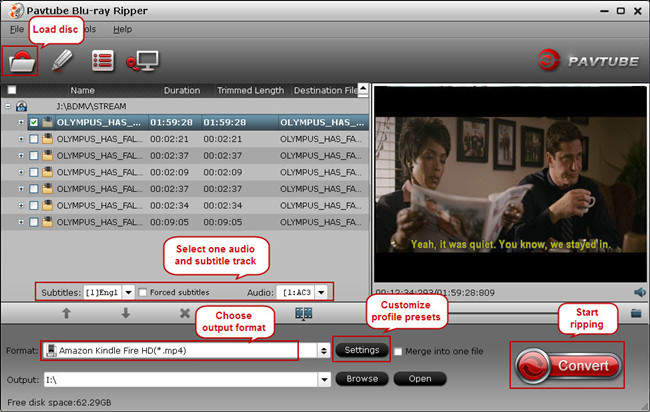
Step 2: Choose the optimized output format for your Android tablet. Click on the format bar, choose “Android” category, and you will find numbers of formats for all kinds of Android tablet in the list such as Amazon Kindle Fire HD(*.mp4), Google Nexus 7 H.264 Video(*.mp4), Acer Iconia Tab A500 H.264 Video (*.mp4), etc. Choose the one that suitable for your Android tablet.
If there is not any format for your Android tablet, just choose the general profile for Android device “Android Tablets 720P Video(*.mp4)” or “Android Tablets 1080P Video(*.mp4)”, then change the profile settings to suit your Android tablet.
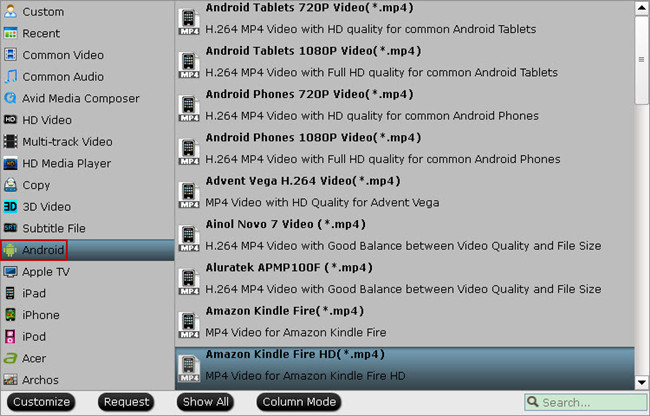
Step 3: Click the “Settings” icon to adjust audio and video parameters (optional). If your Android tablet is listed, use the default presets for output; otherwise, you are suggested to adjust video codec, size, bitrate, frame rate, etc to extract suitable output file for your Android.
NOTE: Almost all Android tablets including Samsung Galaxy Tab 2, Galaxy Note 2, Galaxy Mega 5.8/6.3, Google Nexus 10/7, Nexus 4, Kindle Fire HD 8.9/7, HTC One, Galaxy S3/S4, and more only recognize SD cards formatted in FAT 32, this limits a single file size less than 4GB, so you’d better either adjust video Bitrate or split a big file into multiple chunks under 4GB to make sure the output file is playable on your Android tablet.
Step 4: Start ripping Blu-ray to Android MP4 videos for smooth playing. Click the convert button and wait for the conversion finished. Once it completes, find the created MP4 file and transfer Blu-ray movies to Android tablet for watching on the move.
Step 5: Transfer Blu-ray movies from computer to Android tablet.
For PC users to put videos to Android tablet via USB connection
For Mac users to transfer/sync media files to Android tablet from Mac OS X
Tips:
Lossless backup Blu-ray/DVDs to MKV with multiple audio tracks and subtitles preserved for freely switching language while watching movies
Transfer MKV, AVI, Tivo, VOB, FLV, MPG, DVD, Blu-ray, ISO, IFO, etc. to Andorid tablets & smartphones by all-in-one product
Legally remove DRM protection from iTunes, Amazon, Digital Copy and transfer to Android for playing without limitation
Useful Tips
- How to keep original/ correct aspect ratio for 16:9 and 4:3 display?
- Blu-ray Ripping- improve Blu-ray converting speed with GPU acceleration
- Convert MKV to H.264 MP4 for streaming over DLNA
- How to Play Blu-ray Movies on Android Tablet?
- Blu-ray ripping- how to keep 5.1 and 7.1 audio?
- [How to] Turn your Blu-rays to iTunes playable 1080p MP4 movies


 Home
Home Free Trial Blu-ray Ripper
Free Trial Blu-ray Ripper





