Such a post can be found in any forum: “How to backup Blu-rays to MKV files in lossless quality so that I can play them in WDTV Live Hub?” Blu-ray discs are expensive and hard to handle since a small gesture would ruin it. But if you have made a fully backup to hard drive or converted to MKV format which is proper for saving Blu-ray movie to NAS for HD media player playback. Such as WDTV, Popcorn Hour NMT-200, nothing should be worried about. If you google “Blu-ray to MKV converter” you would find thousands of answers listed and would be confused which one is most suitable.
The Pavtube ByteCopy is developed to backup Blu-ray and DVD discs with lossless quality, preserve multiple audio and subtitle tracks, meanwhile, new ByteCopy integrates all features in Pavtube Blu-ray Ripper, including various output formats selection, editing options support. In other words, you get two Pavtube products in one.
Here comes brief guide about complete lossless Blu-tay to MKV backup in 2 steps with Pavtube ByteCopy
First of all, you need download a free Pavtube ByteCopy, install and launch it. Click  icon to load Blu-ray disc.
icon to load Blu-ray disc.
Secondly, choose “Multi-track Video > Lossless/encoded Multi-track MKV(*.mkv)”, click the big Convert button 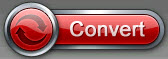 and start Blu-ray to MKV lossless backup.
and start Blu-ray to MKV lossless backup.
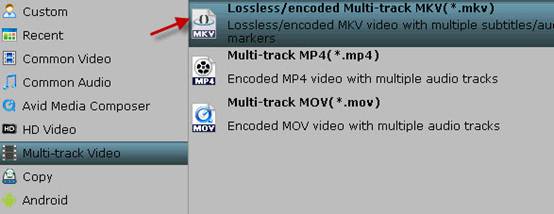
After 20-30 minutes, the MKV file is successfully generated and you are able to play this lossless copied Blu-ray MKV movie on your HD media player.
Additional spotlight in Pavtube ByteCopy:
1. ByteCopy adds Directly Copy feature, and ByteCopy users can save 100% intact .M2TS main movie from original BD disc, with all subtitle and audio tracks preservation.
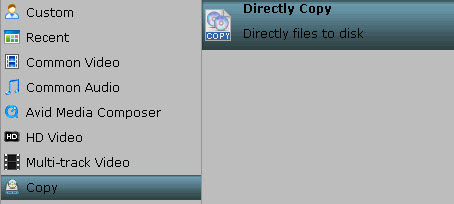
2. ByteCopy now supports saving encoded multiple audio tracks in .MP4, .MOV and .MKV formats. Under “Multi-track Video” catalog, choose either profile for output and you would get multiple audio tracks saved.
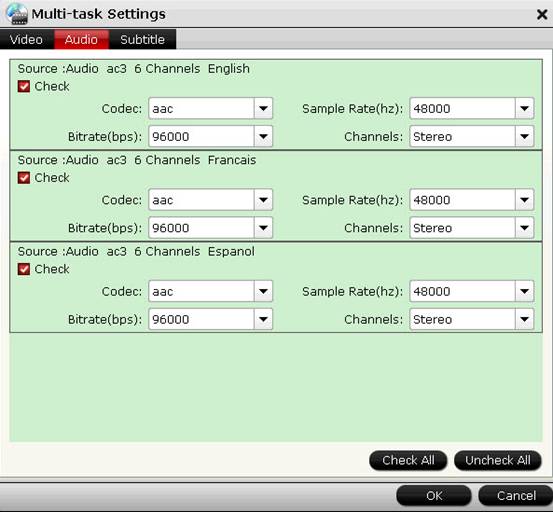
3. You would choose ByteCopy if you wanna add *.srt and *.ass subtitle in video.
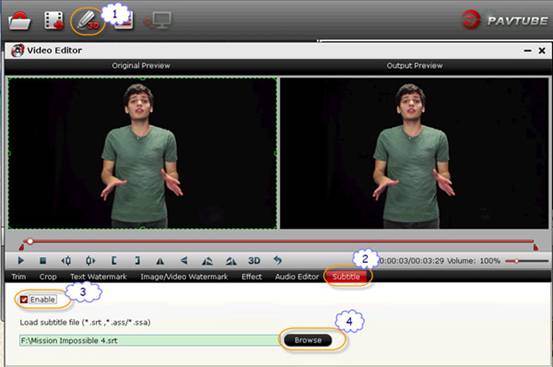
4. Since ByteCopy integrates all features in Blu-ray Ripper, you can edit Blu-ray\DVD discs before conversion, such as trimming, cropping, merging into one file, splitting, adding watermark, etc.
5. ByteCopy now takes full advantage of the NVIDIA CUDA technology and AMD ® Accelerated Parallel Processing (APP) to largely accelerate video encoding speed. The GPU acceleration saves users time when transcoding/converting/ripping video files from one format to another by using H.264 codec. When your computer equips with certain video card, below boxes would lighten up and you can choose either for video decoding or encoding.

Useful Tips
- How to make full copy of blu-ray disc in fastest and easiest way?
- The best Blu-ray backup method: Blu-ray to M2TS or Blu-ray to MKV?
- Complete lossless Blu-ray to MKV backup in 2 steps
- How to Make a DVD Photo Slideshow with Transitions and Music on Mac
- How to copy Blu-ray movies to Synology DS411slim NAS Server
- Keep both English and French audio tracks for ripping Blu-ray to MKV


 Home
Home Free Trial ByteCopy
Free Trial ByteCopy





