These are the video codecs usually used in Blu-ray movie: MPEG-2 Part 2, H.264/MPEG-4 AVC, and SMPTE VC-1. Blu-ray Disc encoded in MPEG-2 video usually would be a single-layer disc that holds up to 25GB, with the addition of Microsoft’s VC-1, a video codec specification that has been standardized by SMPTE and implemented by Microsoft, the Blu-ray Disc’s capacity is double sized while still delivering the picture quality that consumers demand from high-definition technology. Here is a same dilemma for VC-1 Blu-ray collection owners that how to convert or transcode Blu-ray movies in VC-1 to H.264 MKV? You might need Pavtube ByteCopy, which supports Blu-ray video transcoding besides Blu-ray to MKV lossless backup feature.
Transcode/convert Blu-ray VC-1 to H.264 MKV with desired audio track
1. Download Pavtube ByteCopy free trial
Pavtube ByteCopy for Windows Pavtube ByteCopy for Mac
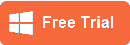
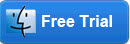
2. Load VC-1 Blu-ray Disc into Pavtube ByteCopy.
Insert your Blu-ray Disc into disc drive before running ByteCopy, click “Load Disc” button to import source disc.
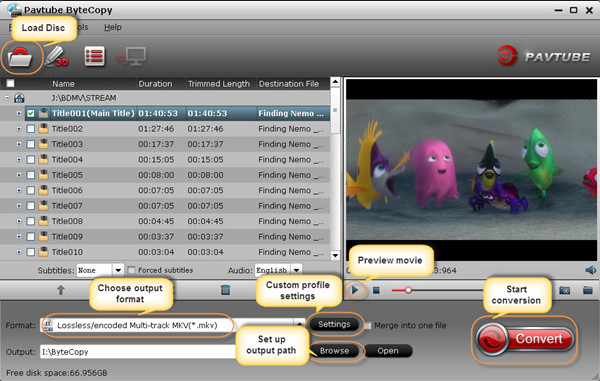
3. Choose optimized profile.
From the “Format” drop-down list, follow the path “Multi-track Video > Lossless/encoded Multi-track MKV” and select this one as output format for Blu-ray VC-1 to H.264 MKV conversion.
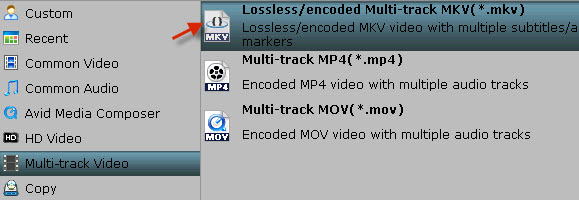
4. Customize profile presets.
Encode Blu-ray Disc from VC-1 to H.264:
Go to profile settings, and adjust profile presets to get Blu-ray VC-1 movie encoded to H.264 MKV. To achieve same video quality in saved MKV file, you are recommended to choose “Original” from the drop-down list of Bitrate, Size and Frame Rate.
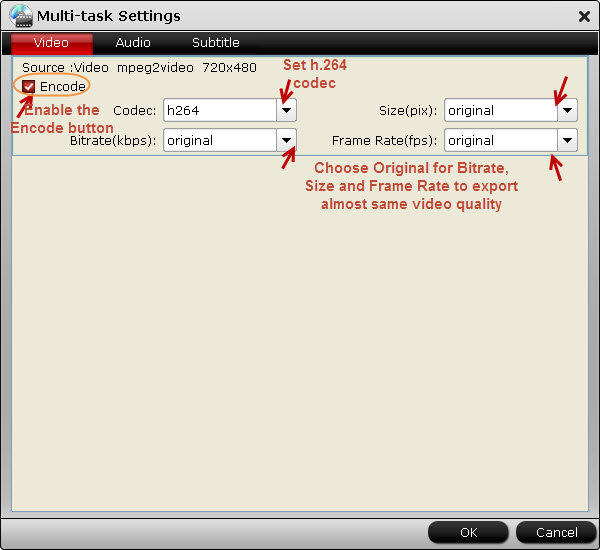
Save desired audio track in ripped H.264 MKV file:
Enter profile settings, unclick the “Check” box in front of the unwanted audio track(s) and save your adjustments.
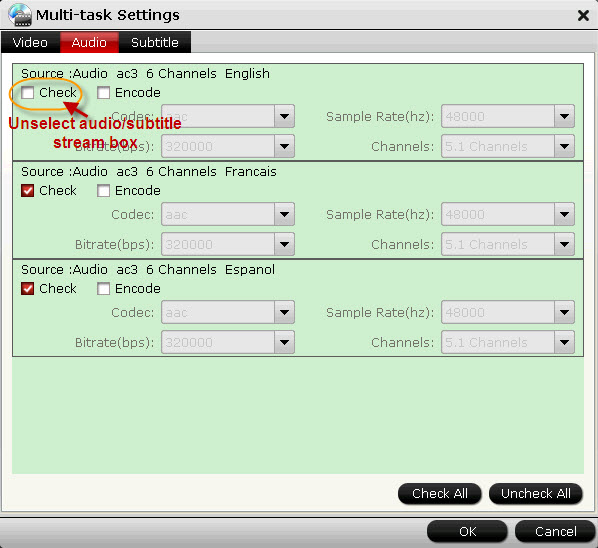
NOTE: When transcoding 1080p/1080i VC-1 to MKV with Pavtube ByteCopy using the above settings, Blu-ray video streams are converted from VC-1 to H.264, while original Blu-ray HD audio streams (Dolby TrueHD, DTS-HD, Dolby Digital, DTS, PCM, LPCM) are retained. So you have desired titles/chapters, audios, subtitles and desired video codec in an MKV file.
5. Start Blu-ray VC-1 to H.264 MKV conversion.
After above settings, you are ready to convert Blu-ray VC-1 movies to H.264 MKV files. The transcoding process would take longer time compared with Blu-ray to MKV lossless backup. When it is complete, you could get the generated H.264 MKV movies and watch them on your computer or stream to HD media player for sharing with family members and friends.
Useful Tips
- How to keep original/ correct aspect ratio for 16:9 and 4:3 display?
- Blu-ray Ripping- improve Blu-ray converting speed with GPU acceleration
- Convert MKV to H.264 MP4 for streaming over DLNA
- How to Play Blu-ray Movies on Android Tablet?
- Blu-ray ripping- how to keep 5.1 and 7.1 audio?
- [How to] Turn your Blu-rays to iTunes playable 1080p MP4 movies


 Home
Home Free Trial ByteCopy
Free Trial ByteCopy





