Synology DiskStation DS411slim is the second four-bay NAS server based on a 2.5-inch hard drive in a compact size. Plus this DS411slim offers users the deep impression of low power consumption, quiet operation, reliability and easy disk replacement, it will definitely be a good investment for people who has limit storage space at home while has expectation of full Blu-ray Disc backup with lossless quality.

Backup Blu-ray movies to Synology DS411slim NAS server
To keep original Blu-ray video and audio streams for Synology DS411slim NAS server, you could choose either directly copy Blu-ray movies to a 100% intact .M2TS file or make a lossless Blu-ray to MKV backup.
Things you need know and get prepared:
1. Synology DS411slim NAS server supported video and audio formats
Supported Audio Format: AAC, FLAC, M4A, MP3, Ogg Vorbis, PCM, WAV, WMA, WMA VBR, WMA PRO, WMA
Supported Video Format: 3GP, 3G2, ASF, AVI, DAT, DivX, DVR-MS, ISO, M2T, M2TS, M4V, MKV, MP4, MPEG1, MPEG2, MPEG4, MTS, MOV, QT, SWF, TP, TRP, TS, VOB, WMV, XviD
Supported Subtitles Format: srt, psb, smi, ass, ssa, sub, idx, ifo
2. Install a Blu-ray to Synology DS411slim NAS server tool
Pavtube ByteCopy for Windows Pavtube ByteCopy for Mac
![]()
![]()
3. Other things: a Blu-ray Disc drive and source Blu-ray movies.
Now let’s start the process of copying Blu-ray movies to Synology DS411slim NAS server
Option 1. Backup Blu-ray moives to M2TS format
Step 1. Connect BD disc drive to your computer with a USB cable and insert source disc. Launch Pavtube ByteCopy application, click “Load Disc” and browser to disc drive and import the original Blu-ray Disc.
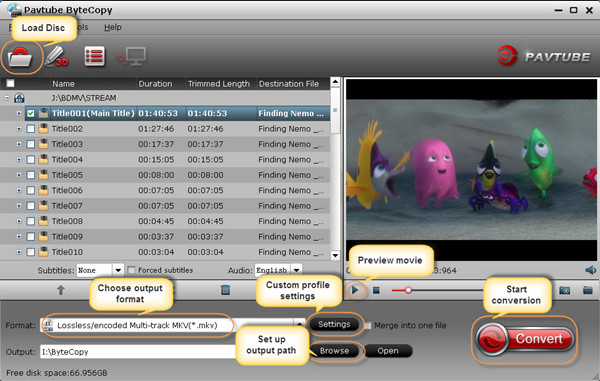
Step 2. From “Format” Tab, choose “Directly Copy” under Copy catalog for Blu-ray to M2TS backup.
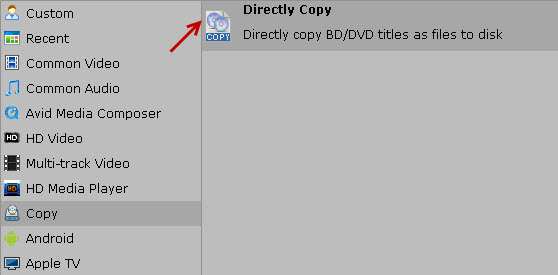
Step 3. Click “Convert” button to start Blu-ray movies to Synology DS411slim backup.
Option 2. Lossless copy Blu-ray Disc to MKV with multiple audio tracks and subtitles
Step 1. Load Blu-ray Disc.
Step 2. Select output format.
Follow the path “Format > Multi-track Video > Lossless/encoded Multi-track MKV” and find the perfect Blu-ray to MKV lossless backup profile.
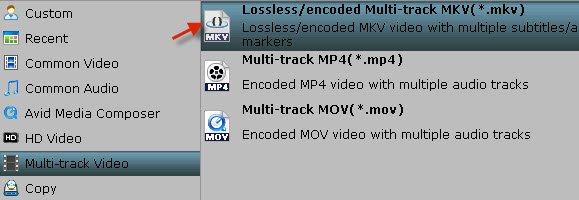
Step 3. Click “Convert” button to start lossless Blu-ray to MKV backup process.
More guides about Blu-ray to Synology NAS:
Convert a Blu-ray movie to Synology NAS for streaming to iPad/iPhone/Android phones (iPad mini, Samsung Galaxy Tab 3, Galaxy Note 10.1, Google Nexus 7, etc)
Step 1. Download Pavtube ByteCopy trial version (Or Pavtubr Blu-ray Ripper as well), install and launch it.
Step 2. Load Disc and choose output audio and subtitle track.
After loading disc into ByteCopy, you need select desired audio and subtitle track from the drop-down list.
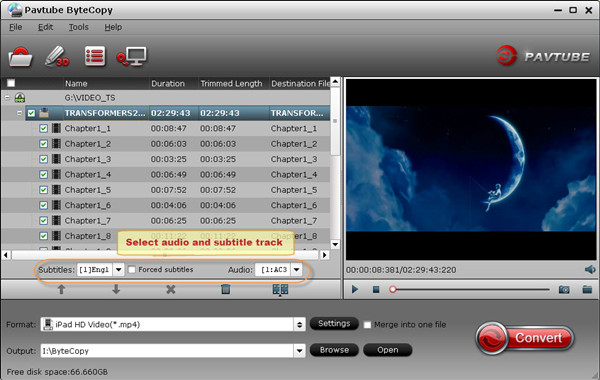
Step 3. Select iPad/iPhone/Android phones optimized format.
Pavtube ByteCopy contains dozens of profiles for different portable devices and you could always find the optimized profile presets for your device.
If no luck finding your device here, don’t worry, Pavtube application offers a general profile for Android and Windows 8 devices.
General profiles for Android Tablets & Phones:
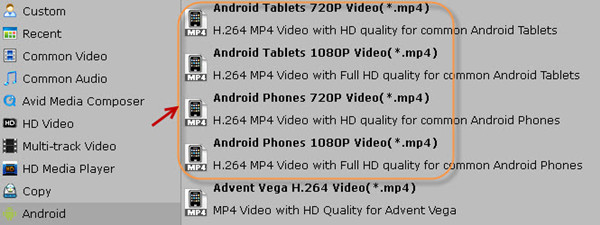
General profiles for Windows 8 Tablets & Phones:
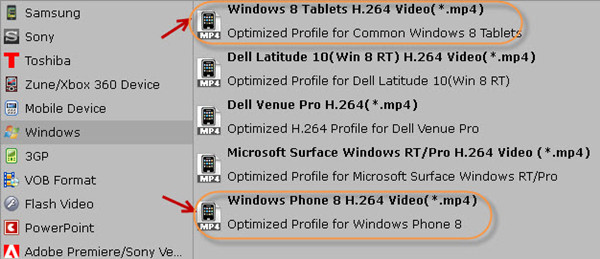
Step 4. Click “Convert” to convert Blu-ray to MP4 format.
After conversion you would get an optimized MP4 file within 2.5GB-4GB which is suitable for playing on iPad, iphone, Android and Window 8 phones and tablets.
Useful Tips
- How to make full copy of blu-ray disc in fastest and easiest way?
- The best Blu-ray backup method: Blu-ray to M2TS or Blu-ray to MKV?
- Complete lossless Blu-ray to MKV backup in 2 steps
- How to Make a DVD Photo Slideshow with Transitions and Music on Mac
- How to copy Blu-ray movies to Synology DS411slim NAS Server
- Keep both English and French audio tracks for ripping Blu-ray to MKV


 Home
Home Free Trial ByteCopy
Free Trial ByteCopy





