Today, camera is almost an necessary. Taking photos becomes the best way to keep the cherish memories such like travels, graduation, wedding, honeymoon and birth of your baby. How to share these photos with your family and your friends? I find that a DVD slideshow is one of the best ways to distribute digital photos among friends and family who are not keen on using computers. With Mac OS X and Pavtube DVD Slideshow creator for Mac, making a DVD slideshow of your digital photos is simpler than you could possibly imagine.
Note: Pavtube DVD Creator for Mac is a Mac DVD Creator to help you burn almost any videos to DVD. It has Free Version and Retail Version. Free version provides you basic burning feature, if you need enhanced DVD Slideshow burning feature, you can upgrade to Retail Version. For detail difference, you can refer to here.
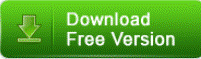
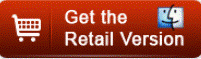
Burn Photos Albums to DVD Slideshow with Transitions and Music on Mac
Add photo files to customize a DVD Slideshow
Just click “import” button to open the browse and then you can find all the photos you want to import, it supports batch import.
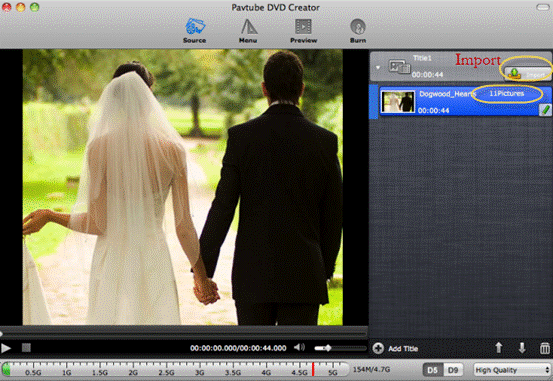
Customize photo slideshow transitions and music
Generally speaking, transition effects will be automatically inserted between every two photos/videos when you import the photos. But you can customize them by right clicking photos and choose “edit” to go to the slideshow editor, then you can set the transitions of the photos.
You are also able to add background music here: check Enable Background Music button and choose a music file from your computer.
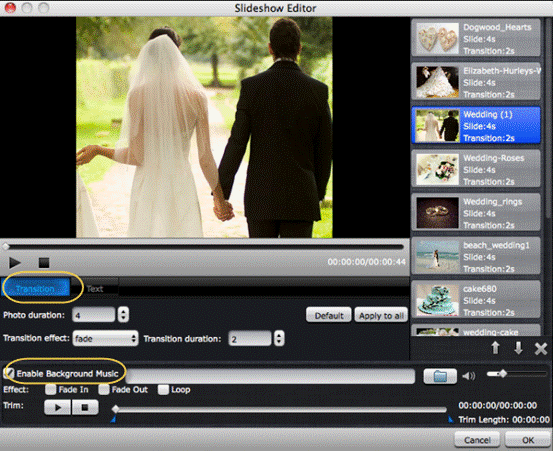
Personalize your DVD menu
Click the Menu tab, you can choose your DVD menu templates to personalize your DVD photo slideshow with a DVD menu you like. You can change the background images and music, thumbnails.
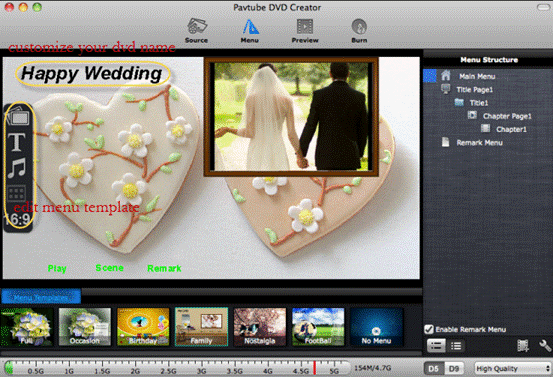
Burn Photos to DVD Disc
Make sure everything is perfect by clicking the "Preview" button to preview your DVD movie. Then insert a blank DVD disc to your DVD burner and click "Burn", just half an hour around, you can get a DVD slideshow disc with this Mac DVD slideshow creator.
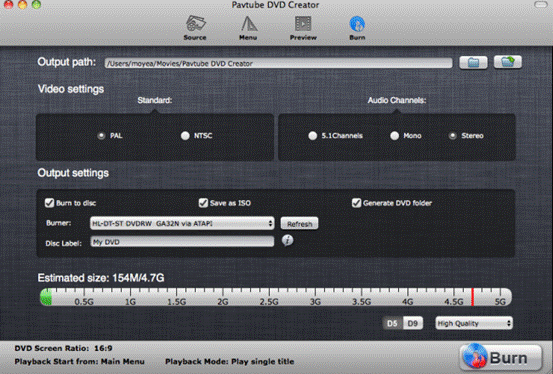
Hope this guide can help your author your photo slideshow DVD disc with your cherish photos. If you want to save the DVD project and burning next time, you can burn it to a ISO or DVD folder first, next time you can just run Pavtube DVD Creator for mac to use the Quick Burn feature to burn ISO or DVD folder to a DVD disc on your Mac.
Useful Tips
- How to make full copy of blu-ray disc in fastest and easiest way?
- The best Blu-ray backup method: Blu-ray to M2TS or Blu-ray to MKV?
- Complete lossless Blu-ray to MKV backup in 2 steps
- How to Make a DVD Photo Slideshow with Transitions and Music on Mac
- How to copy Blu-ray movies to Synology DS411slim NAS Server
- Keep both English and French audio tracks for ripping Blu-ray to MKV


 Home
Home Free Trial DVD Creator for Mac
Free Trial DVD Creator for Mac






