Most of us go to YouTube website, Vimeo or other online websites to watch online videos. But have you thought about downloading videos from Youtube or other websites and watch them on your DVD players or TV ? There are two steps need to get the job done. First download YouTube Video, Vimeo videos or Torrent movies to your computer. Second, burn downloaded YouTube video or torrent movies to DVD. There are many online softwares or freewares to help you download Youtube videos. In this guide I'm going to show you how to burn those downloaded TV shows, YouTube videos to a DVD you can play in your living room using the free, open source application, Pavtube Free DVD Creator for Mac.
In a few simple steps, here's how to burn downloaded YouTube videos on your Mac free to a playable DVD.
Step 1: Download and install Pavtube Free DVD Creator for Mac
Pavtube Free DVD Creator for Mac is a free, open source DVD authoring tool that will take care of almost any video formats you want to burn to your DVDs. In order to make a DVD that you can play on your DVD player, your video files need to be encoded in MPEG-2 format. What makes Pavtube Free DVD Creator special is that it handles all the necessary transcoding of your AVI,MOV,WMV,MKV,TIVO files etc to MPEG-2, and then authors and burn your DVD in one program.
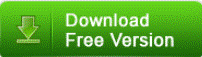
Step 2: Import downloaded videos for authoring.
As mentioned above, Pavtube Free DVD Creator for Mac will help you burn almost any video formats to DVD on mac, you just need drag and drop your downloaded videos into Pavtube.
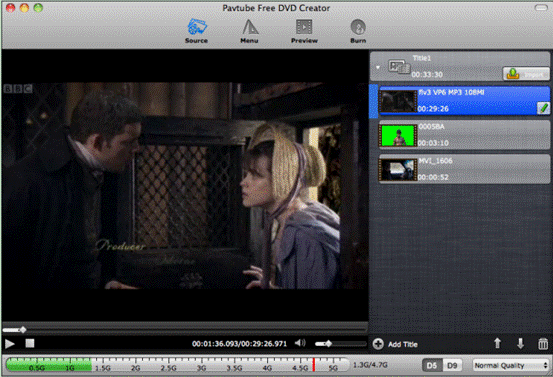
Step 3: Personalize your DVD with eye-catching menus and Preview it like in a DVD Player
Pavtube Free DVD Creator for Mac allows you to design and create your own DVD menu or add background picture as well as music to make your DVD more personalized. You can choose to burn a 16:9 or 4:3 disc. Before burning you can preview the DVD disc like in a DVD Player to make sure the project is suitable.
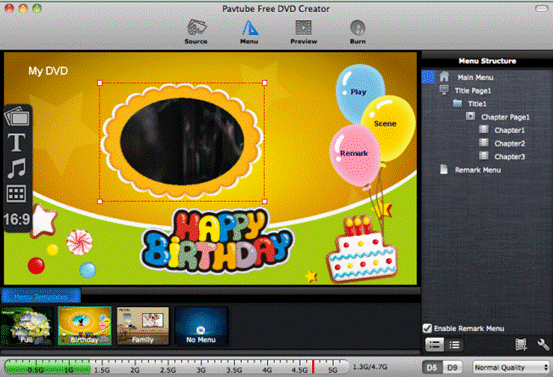
If you want to add chapters to individual video files, select the video/title and click on Edit button... and change the method of chapter creation. You can create chapter points every so many minutes, create a set number of chapters per title, or by files.
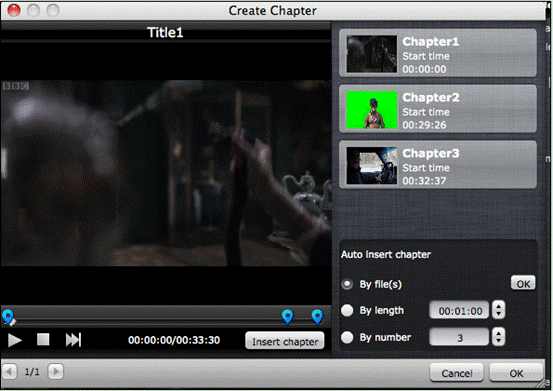
Step 4:Burn downloaded videos to DVD.
Before clicking the “Burn” button to burn downloaded videos to DVD, you need to insert a blank DVD disc into your Mac. You can choose a proper blank DVD disc (DVD5 or DVD9) according to the size of your video size.
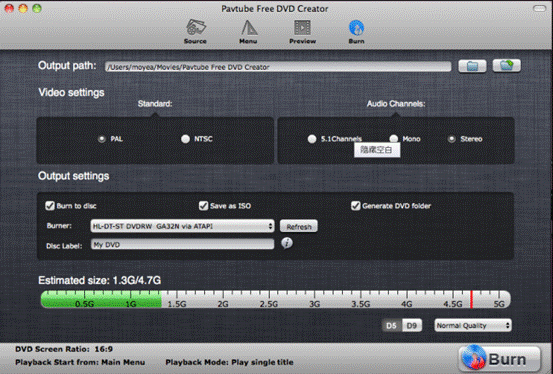
Now that you've got everything set up, and just click the burn button. Pavtube Free DVD Creator for Mac will now start transcoding the video files and authoring the DVD. This guide is also applies to burn movies to DVD or burn camcorder recordings to DVD.
If you're looking for a free solution for authoring DVDs with download videos from YouTube, Vimeo, Torrent movies or other internet videos, check out Pavtube Free DVD Creator for Mac, it is a good, free Mac alternative of DVD Flick, Toast, iDVD.


 Home
Home Free Trial DVD Creator for Mac
Free Trial DVD Creator for Mac






