Even though you have shot your materials on high definition and edited them in HD within Final Cut Pro, you still might need to down convert them to standard definition to show your movie with a standard DVD. In this article, we show you two ways to burn Final Cut Pro projects to DVD on Mac.
Solution 1: Outputting a FCP project to standard definition DVD in FCP 7.
It is very easy in FCP 7.
Step 1 - click on File > Share
This opens up the Share window. Here you will find a drop down window for a number of devices.
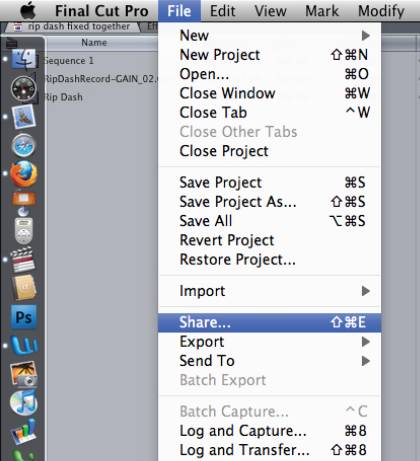
Step 2 – Select DVD
Click on DVD
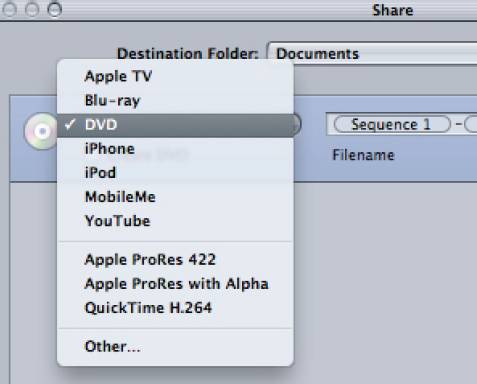
Step 3 - Create DVD
Click on Create DVD. This opens a slide out panel where you enter your output device (where you will burn your disc). Here you also can do some elementary DVD authoring. FCP7 even includes some templates for menus.
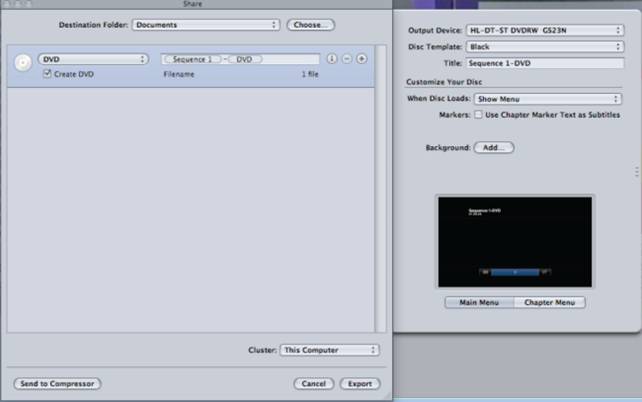
Step 4 - Click Export
That’s all there is to it. Your movie will now burn as a DVD disc.
Note: Remember that this exporting is a background process, so you can continue working.
Solution 2: Making DVDs from FCP projects by using Free DVD Creator for Mac
Download Free FCP to DVD Burner
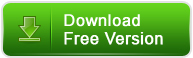
Before starting up Pavtube Free DVD Creator for Mac, you should export Final Cut Pro projects to MOV files in advance. When finished editing in Final Cut Pro, click File > Export > QuickTime Movie…to export your FCP project to MOV files on your Mac. If you have already saved it to .fcp file, open it with FCP and re-save the videos as QuickTime MOV files.
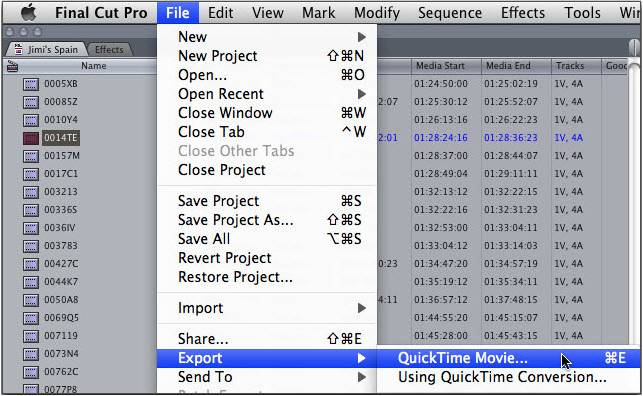
![]() FCP project to DVD burning process in Pavtube Free DVD Creator for Mac
FCP project to DVD burning process in Pavtube Free DVD Creator for Mac
Step 1 - Import QuickTime movie to the Free DVD Creator for Mac
Start up Free Pavtube DVD Creator for Mac, click “Import” tab to browse your hard drive and load the FCP exported MOV files into the program. Or you can just drag & drop the MOV files into it for burning.
To create another Title, click the "Add Title" button and add more source videos. Please notice the size indicator at the bottom, if exceed the red line, you are suggested change to DVD9 or remove some videos.
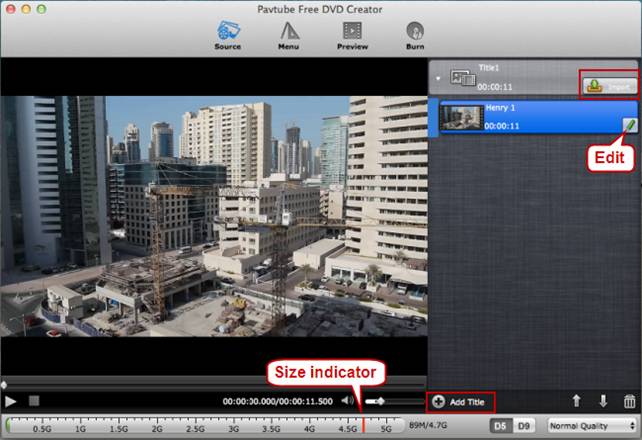
Step 2 - Author DVD menu
Free Pavtube DVD Creator for Mac enables you to custom a DVD menu to fully access your Final Cut Pro video on DVD disc. There are three built-in DVD menu templates under “Menu” tab for you to choose from. If you don’t want a menu, you can choose no menu. After selecting a menu template, you can change menu buttons, thumbnails, add text, background music and background images to author a personalized DVD menu.
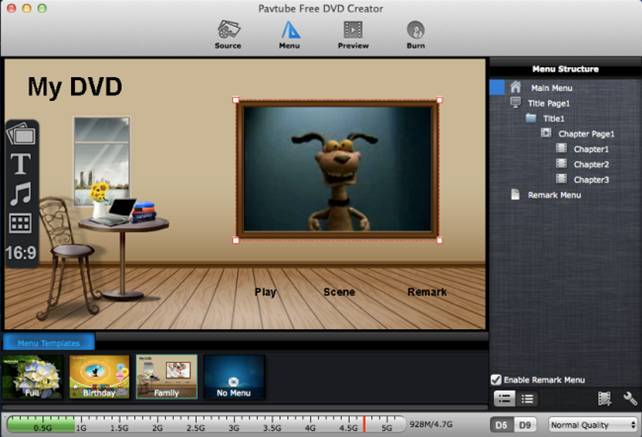
Step 3 - Preview and burn MOV files to DVD on Mac
Switch to “Preview” tab to have a look at the final playback effect of your DVD. If anything needs to be changed, go back to the former steps to do modification. Once you are satisfied, go to “Burn” tab to set settings like video standard (PAL or NTSC), audio channels (5.1 channels, Mono, Stereo), output settings, disc label, and DVD drive (please insert a blank DVD disc into your selected DVD writer). Press “Burn” button and the Free Mac DVD authoring program will start creating DVD from FCP MOV source files automatically.
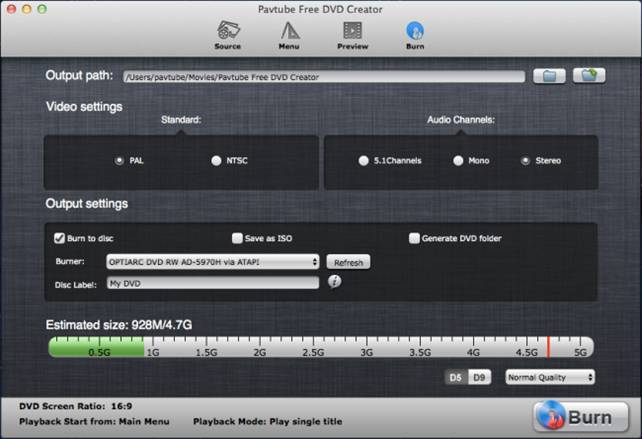
Pavtube DVD Creator for Mac also comes with a Retail version, which can do more than the free version and the DVD burner in Final Cut Pro. The bonus features of DVD Creator for Mac Full Version:
- One-click to quick Burn DVD ISO file and DVD folder structure to a blank DVD
- Directly creating playable DVDs from AVCHD MTS/M2TS and MXF footage
- Offering more menu templates for users to choose from
- Burning slide show DVDs from still image files
What people are saying about Pavtube DVD Creator for Mac
"I like the option from file to “Quick burn” which ultimately allows me to burn the files to a dvd without having to re-author them. This is a feature most all dvd authoring software lacks."
"A great program. Able to burn DVD’s of shows in my TiVo folder (Modern Family, Mike and Molly and so on). Only software I’ve found that will do that other than the Tivo Desktop Pro which costs money which I never wanted to pay, so I didn’t. Shows on the DVD are extremely high quality."
Useful Tips
- Import footages/videos/projects into Final Cut Pro X without rendering
- Convert Panasonic MXF Footages to FCP as ProRes for Editing
- Workflow for Importing HX-WA20 MP4 to FCP (X) on Mac
- Edit MediaPortal TS Files in FCP X/Avid/iMovie and Burn to DVD on Mac
- Convert Panasonic TM900 MTS Videos to ProRes 422 for Editing on FCP
- MKV to FCP---Convert MKV to Apple ProRes 422 MOV for Final Cut Pro


 Home
Home Free Trial DVD Creator for Mac
Free Trial DVD Creator for Mac






