What’s the best audio quality you could get from Blu-ray Disc? In earlier Blu-ray Discs it would be Dolby Digital and DTS audio codec, and in more recent Blu-ray movies it would be we would get higher audio quality in 7.1 channels with Dobly TrueHD and DTS-MA audio tracks. To get better audio quality in Blu-ray Disc to play on your computer and HD media players, you could choose to keep Dolby Digital 5.1/Dolby TrueHD 7.1 audio for playback with the help of Blu-ray lossless audio backup converter. Here is a guide about how to keep Dolby Digital 5.1/Dolby TrueHD 7.1 audio when ripping Blu-ray Discs with Pavtube ByteCopy, a BD\DVD lossless backup and ripping tool with multiple audio & subtitle streams preserved.
Preparation to keep Dolby Digital 5.1/Dobly TrueHD 7.1 audio:
Pavtube ByteCopy for Windows/Mac
Advantages: Lossless backup BD\DVD to MKV; rip latest BD\DVD movies for Android/IOS/Windows devices; fully preserve multiple audio streams, subtitle tracks and chapter markers; supports adding *.srt and *.ass subs.
How to keep Dolby Digital 5.1/Dobly TrueHD 7.1 audio in Blu-ray Disc?
1. Insert Blu-ray Disc into your external or internal BD drive.
2. Run Pavtube ByteCopy and click “Add Disc” button to load BD Disc.
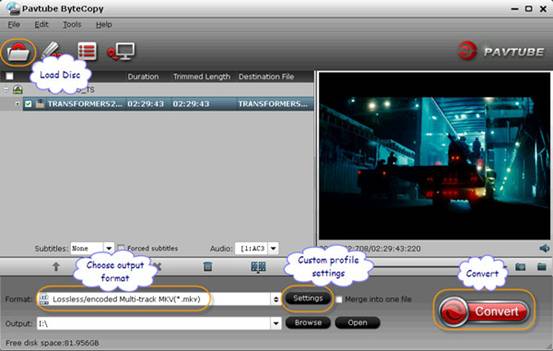
3. Select the whole disc, and you are able to choose Format and keep Dolby Digital 5.1/Dobly TrueHD 7.1 audio in original BD Disc.
To pass-through original TrueHD/Dolby Digital/DTS/PCM audio, just select “Multi-track Video” > “Lossless/encoded Multi-track MKV (*.mkv)” for output. In this way you get lossless audio streams without transcoding from original BD Disc to MKV format. But you should make sure the original BD Disc does contain Dolby TrueHD audio, otherwise you still cannot get Dobly TrueHD 7.1 audio saved.
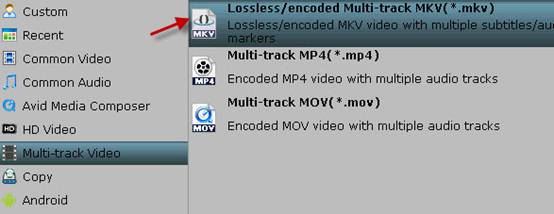
To transcode the BD audio streams into Dolby Digital 5.1 tracks, you may select “Multi-track Video” > “Lossless/encoded Multi-track MKV (*.mkv)”, click “Settings” and Encode Audio track, so you will encoded MKV file.
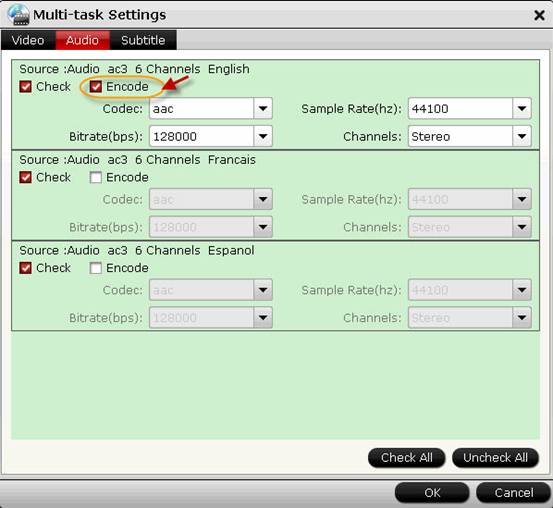
4. Click the “Convert” button to start ripping Blu-ray movies to MKV files with Dolby Digital 5.1/Dobly TrueHD 7.1 audio saved. After 20 minutes the complete lossless backup from original BD Disc would be complete (if choose pass-through video and audio tracks), click “Open” button, find generated MKV files and you can play them on your PC and HD media players.
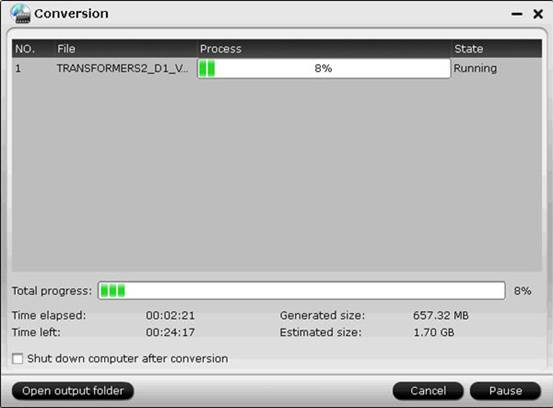
Useful Tips
- How to keep original/ correct aspect ratio for 16:9 and 4:3 display?
- Blu-ray Ripping- improve Blu-ray converting speed with GPU acceleration
- Convert MKV to H.264 MP4 for streaming over DLNA
- How to Play Blu-ray Movies on Android Tablet?
- Blu-ray ripping- how to keep 5.1 and 7.1 audio?
- [How to] Turn your Blu-rays to iTunes playable 1080p MP4 movies


 Home
Home Free Trial ByteCopy
Free Trial ByteCopy





