Xvid AVI is a popular video format. Many modern Blu-ray and DVD players can play Xvid AVI files. In this article we will take a look at the introduction to Xvid video codec and AVI container format, and also we will introduce an easy way for ripping Blu-ray movies to Xvid encoded AVI video.

Introduction to XviD and AVI
XviD is a free, open source MPEG-4 video codec. It aims to compress video in order to allow for more efficient storage on computer disks or for faster transmission over computer networks. It realizes maximized compression without losing video quality. XviD strip out information from video that don't affect the viewer's perception of quality while still keeping very good visual quality. Without sacrificing image quality makes XviD the closest thing to a ZIP archive tool for video.
AVI is a commonly used multimedia container format on the Internet. If you have an Xvid encoded file, then it’s very probable that you have an AVI video. AVI stands for Audio Video Interleave. It is capable of storing a lot of different kinds of video and audio content. XviD content can be packed in the AVI container, and is often accompanied by either AC3 (Dolby Digital) or MP3 audio. It is fairly unlikely that you will have a file with the .xvid extension. In all likelihood, your file is named something along the lines of "Filename.XviD.AVI".
Why rip a Blu-ray movie to Xvid AVI?
Basically, there are four reasons to do so.
1). Firstly, the physical discs are easy to break, while a Xvid AVI backup copy is safe and permanent, protecting your Blu-ray discs from scratches, even if the data get lost, there’re ways to recover.
2). Secondly, a huge library of discs takes up lots of space, while the compressed Xvid AVI files only requires your computer disk or a home server for storage.
3). Thirdly, the digitalized Xvid AVI videos are easy to control and manage, and you need not hunt for a movie in hundreds of Blu-ray discs and DVDs any more.
4). Fourthly, a backup free you from BD region code restrictions. Commercial Blu-ray discs could be Region A, B and C, while not a Blu-ray player reads full region Blu-ray discs. Things happen that your Blu-ray player refused to read your Blu-ray disc purchased from oversea market (unauthorized region). Things will not happen to Blu-ray backups in Xvid AVI container, as they are totally region-free.
How to rip Blu-ray movies to Xvid encoded AVI video?
Practically speaking, Pavtube Blu-ray Ripper has the most potential to do so. It digitalizes the main movie in a physical Blu-ray disc into compressed Xvid AVI files, not only preserving original image quality as much as you expected, but also saving you lots of storage space.
Download Pavtube Blu-ray to Xvid AVI Converter
![]()
![]()
Follow these steps to see how it works:
Step 1: Launch Pavtube Blu-ray Ripper, and click “Load file(s)” icon to import Blu-ray. You can load your Blu-ray movie files into this program directly from a Blu-ray disc, or an ISO image file, or a Blu-ray folder that contains a complete Blu-ray structure.
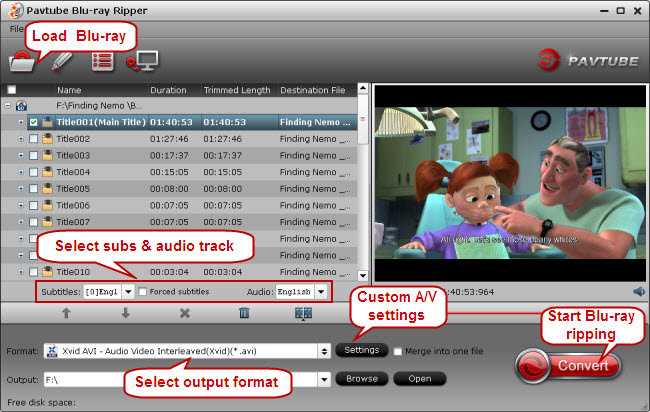
Step 2: Select wanted subtitles and audio track to be kept in the output (Optional)
This Blu-ray ripping software can recognize all the subtitles streams and audio channels in a Blu-ray, which makes it possible for keeping one of your needed audio and subs tracks in the output Xvid AVI file.
Step 3: Select output format
From the Format bar, choose “Xvid AVI - Audio Video Interleaved (Xvid) (*.avi)” as target format from “Common Video” column.
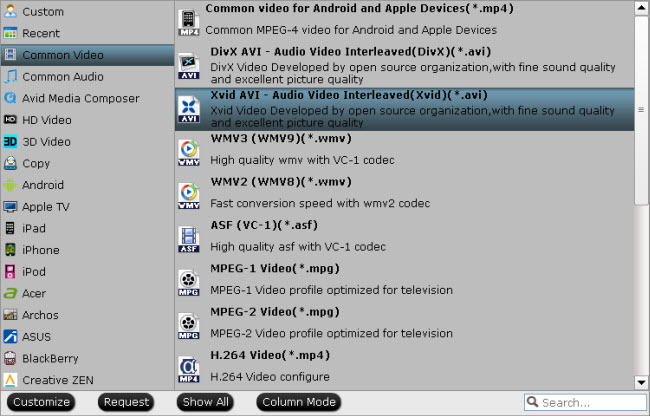
Step 4: Set advanced settings (Optional)
In order to custom image and sound quality of the output AVI file, move to “Settings” button, and navigate to “Profile Settings” window. On the Profile Settings” window, you are allowed to adjust video and audio settings such as video/audio codec, video/audio bit rate, image resolution, frame rate, sample rate and audio channels.
Step 5: Start compressing Blu-ray to Xvid AVI
Click “Convert” button to start Blu-ray to Xvid Conversion. The conversion progress is super fast and the output is high-quality. When the ripping process finished, you can either click “Open output folder” icon in the conversion window or the “Open” button in the main screen to locate the generated Xvid AVI files easily.
Useful Tips
- How to keep original/ correct aspect ratio for 16:9 and 4:3 display?
- Blu-ray Ripping- improve Blu-ray converting speed with GPU acceleration
- Convert MKV to H.264 MP4 for streaming over DLNA
- How to Play Blu-ray Movies on Android Tablet?
- Blu-ray ripping- how to keep 5.1 and 7.1 audio?
- [How to] Turn your Blu-rays to iTunes playable 1080p MP4 movies


 Home
Home Free Trial Blu-ray Ripper
Free Trial Blu-ray Ripper





