-
Convert AVCHD Video with MTS/ M2TS Converter
What is AVCHD video?
The AVCHD is a high definition (HD) digital video camera recorder format recording 1080i*1 and 720p*2 signals onto certain media by using highly efficient codec technologies. AVCHD is abbreviated for Advanced Video Codec High Definition. It is compatible with Blu-ray Disc format and can be used for authoring and distribution of high definition video. The high definition videos you shoot with Sony, Panasonic camcorders are usually with extension of MTS or M2TS, which can not be supported by most popular players. That’s why AVCHD converters come into uses. In this guide you will learn how to convert AVCHD video with Pavtube MTS/ M2TS Converter.
Prepare for converting AVCHD video
Before conversion make sure you have installed Pavtube MTS/ M2TS Converter. You could download its free trial version from here. There is no functional limitation for free trial.
Find a step-by-step guide to AVCHD converting below
Step 1. Import AVCHD videos
Run Pavtube MTS/ M2TS Converter, and click the Add button on upper left of the window to add AVCHD videos to file list. The converter also supports importing other HD formats like M2T, TS, TP and TRP. You may combine multiple files together by checking Merge into One box.
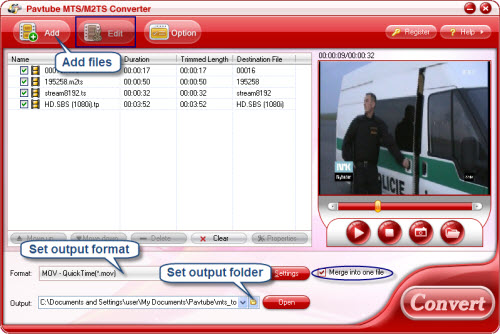
Step 2. Determine output settings
This step goes into selecting output format and specifying output folder. Click the Format bar and select a favorable format. Here you would find almost all popular video and audio formats for portable devices such as iPod, iPhone, Apple TV, PSP, Pocket PC, Zune, Xbox 360 etc. The Output bar at the bottom is for you to type in save path for output videos. You can also specify an output folder by clicking the folder icon next to output bar and browsing to any folder you like.
If you would customize the output settings to get ideal visual quality or prefer smaller size, please click Settings button to adjust Size, Bitrate, Frame rate etc.
Step 3. Start AVCHD converting
Time for conversion! All you need to is click the Convert button and wait till the conversion finished. Then you can transfer the converted video for playback or further editing, whatever you like.
If you are interested in Pavtube MTS/ M2TS Converter and would like to learn more about this program, please click here.
Tip 1: Pavtube MTS/ M2TS Converter features with powerful edit options, click Edit menu and you can perform trim, crop, watermark, audio replace etc.
Tip 2: An effective way to minimize or eliminate “combing” effect is perform Deinterlacing function by clicking Edit-> Effect->Deinterlacing.
Guide



