Those who have just purchased JVC Everio may be annoyed with its MOD format. The camcorder recorded footages in the damn MOD format which can not be supported by iPod, iPhone, Apple TV, Blackberry etc. What we need is something more common, like MP4 or AVI. If you are seeking an easy-to-use tool for converting MOD to MP4, Pavtube MOD Converter is right what you need. The following guide will show you how to convert MOD to MP4 with Pavtube MOD Converter.
In the first place, please download Pavtube MOD Converter from here and install the program. This is a free trial version and there is no function limit so you can make full use of it.
A step-by-step guide to convert MOD to MP4:
Step One: Import the MOD files to MOD Converter.
Keep your camcorder connected to PC and run the program. See the interface? Simply click Add button and browse to the MOD files you want to convert, just leave out the corresponding MOI files. Pavtube MOD Converter supports batch conversion and combining multiple footages together.
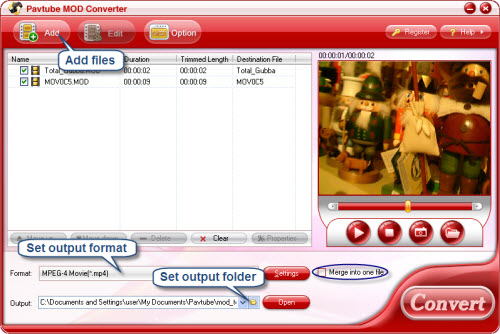
Step Two: Set output format and correlative settings.
Click Format bar, select Common Audio-> MP4 or point to the portable device groups like iPod, iPhone, Apple TV, Blackberry, Xbox 360 etc and choose customized MP4 for your device. Then type in output path in Output bar or click the small folder icon to specify a destination folder. Check Merge into one box and the selected files in file list will be combined and output as one file. Click Edit menu and enter Trim window to cut off unwanted clips and reduce the output MP4 to exactly what you want.
Step Three: Converting MOD to MP4.
To start conversion, simply click Convert button. A progress window will pop up and show you the converting progress. It also allows you to set auto shutdown. After conversion you can play them whenever you like.
Click here to learn more information about Pavtube MOD Converter.


 Home
Home Free Trial MOD Converter
Free Trial MOD Converter





