If you have a JVC camcorder, you may have discovered that your footage is saved in .MOD format, which isn't compatible with many existing media players, let alone share your footage on YouTube. But there are solutions to convert MOD to FLV for share. Read the following steps on how to work with .MOD files so that you can enjoy all that footage you've recorded.
First please download Pavtube MOD Converter from here and install the program. This is a free trial version and there is no function limit so you can make full use of it.
A step-by-step guide to convert MOD to FLV:
Step One: Import the MOD files to MOD Converter.
Run the program. See the interface? Simply click Add button and browse to the MOD files you want to convert, just leave out the corresponding MOI files. Pavtube MOD Converter supports batch conversion and combining multiple footages together.
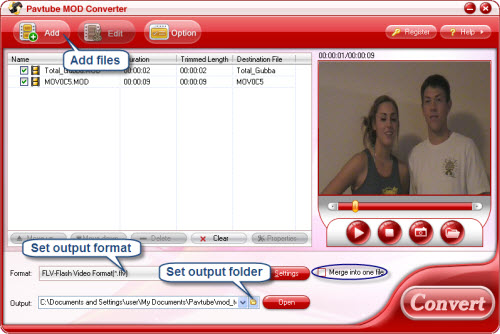
Step Two: Set output format and correlative settings.
Click Format bar, select Flash Video-> FLV (F4V and SWF is available as well) and then type in output path in Output bar or click the small folder icon to specify a destination folder. Check Merge into one box and the selected files in file list will be combined and output as one file. Click Edit menu and enter Trim window to cut off unwanted clips and reduce the output FLV to exactly what you want.
Step Three: Converting MOD to FLV.
To start conversion, simply click Convert button. A progress window will pop up and show you the converting progress. It also allows you to set auto shutdown. After conversion you are ready to share the footage on internet.
Click here to learn more information about Pavtube MOD Converter if you like.
Useful Tips
- Convert AVI/MKV/MP4/M4V/FLV to Apple ProRes codec for FCP editing
- How to convert MTS to FLV, F4V and SWF format for uploading to Internet?
- How to install Adobe Flash Player on Samsung Galaxy S4?
- How to Import YouTube FLV to iMovie 11/9/8 for editing on Mac
- How to convert MKV to MP4, MOV, and FLV on Mac?
- Convert MOD to FLV with MOD Converter


 Home
Home Free Trial MOD Converter
Free Trial MOD Converter





