-
Convert MOD to WAV with MOD Converter
Owners of JVC GZ-MG680, Panasonic SDR-S26 or Canon FS200 may find the footages they shoot are saved as MOD files which are not well supported by common video players or editors. Is there a way to convert .MOD files to .MPG or something that works on PC? Pavtube MOD Converter provides perfect solution to convert MOD to almost all popular audio and video formats and meanwhile maintain admirable high quality. This guide is to tell how to convert MOD to WAV with Pavtube MOD Converter.
Please download Pavtube MOD Converter from here and install the program. This is free trial version and there is no function limit so you can make full use of it.
A step-by-step guide to convert MOD to WAV:
Step One: Import the MOD files to MOD Converter.
Keep your camcorder connected to PC and run the program. See the interface? Simply click Add button and browse to the MOD files you want to convert, just leave out the corresponding MOI files. Pavtube MOD Converter supports batch conversion and combining multiple footages together.
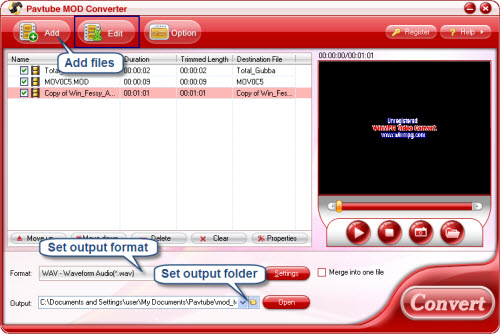
Step Two: Set output format and correlative settings.
Click Format bar, select Common Audio-> WAV and then type in output path in Output bar or click the small folder icon to specify a destination folder. Check Merge into one box and the selected files in file list will be combined and output as one file. Click Edit menu and enter Trim window to cut off unwanted clips and reduce the output WAV to exactly what you want.
Step Three: Converting MOD to WAV.
To start conversion, simply click Convert button. The conversion costs but a few minutes and then you can copy them to your portable player or whatever.
Click here to learn more information about Pavtube MOD Converter.
Guide
- Convert MOD to MPEG
- Convert MOD to MP4
- Convert MOD to WMV
- Convert MOD to FLV
- Convert MOD to AVI
- Convert AVCHD to AVI
- Convert AVCHD to iPod
- Convert AVCHD to SD
- Convert AVCHD Video
- Blu-Ray to 3GP
- Blu-Ray to Blackberry
- Blu-Ray to DVD
- Blu-Ray to iPod Nano
- Blu-Ray to iPod Touch
- Copy Blu Ray to Hard Disk
- DVD to Apple TV
- DVD to AVI
- DVD to Blackberry
- Convert M2TS to HD MP4
- MTS/M2TS to Apple TV
- MTS/M2TS to iPhone
- MTS/M2TS to iPod
- Blu-Ray to Divx
- Blu Ray to Xvid AVI
- Capture Blu-Ray Screenshot
- Extract MP3, WMA from Blu-Ray
- Rip Blu-Ray to audio
- Rip Blu-Ray to PC



