Pavtube Blu-Ray Ripper provides you with an easiest and fastest way to convert Blu-Ray movie for playback on your iPod Nano. The program extracts video and audio data directly from Blu-Ray disc and convert to MP4, MOV, M4V, MP3 etc.
With this ripper you can transfer any part and any length of the Blu-Ray movie to the format you like. For more information, please visit Pavtube Blu-Ray Ripper.
Now please find a step-to-step guide to convert Blu-Ray to iPod Nano:
Tip: Make sure you have installed Pavtube Blu-Ray Ripper and got your Blu-Ray disc at hand before conversion.
Step1. Add Blu-ray files
Run Pavtube Blu-Ray Ripper, click DVD ROM to extract Blu-Ray movie from disc, or click DVD Folder if you would like to add Blu-Ray files from your PC. The Loaded Blu-ray video information will be showed in the file list, and you can rename the output videos in the file list. Select the segments you would like to convert. If you are not sure which to select, try double click on a selected file so as to preview it.
Step 2. Customize the output settings
Move down your mouse to the Format bar, click it to select output format. As you would like to play the videos on iPod Nano, simply point to iPod and select MP4, MOV or M4V from the submenu. Then you could specify an output folder to save converted videos. Either type save path in Output bar or click the small folder icon to specify the output folder.
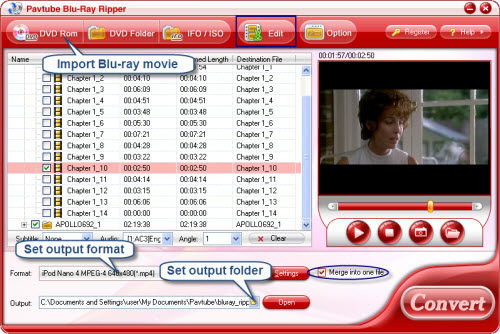
Step 3. Start conversion
Check the file list and make sure all the required files are selected, then click Convert button on the right bottom to start converting Blu-ray videos to desired format. A window will pop up, and you can view the progress of conversion or set auto shutdown from the window.
When the conversion completed, you are free to copy the converted videos to your iPod Nano for enjoyment.
You can download Pavtube Blu-Ray Ripper for free trial from here.


 Home
Home Free Trial Blu-ray Ripper
Free Trial Blu-ray Ripper





