Transfer video from Mac to Motorola CLIQ 2- MOV, MP4, M4V, MKV, AVI to CLIQ 2 converter

Pavtube Motorola CLIQ 2 Video Converter for Mac is specially designed for Mac users to transfer videos to Motorola CLIQ 2 phone and various other devices (Motorola Droid Pro, Droid 2, Droid X, iPad, Galaxy Tab, etc) for playback. The input file types include MKV, MOV, AVI, FLV, WMV, MTS, TiVo, MOD, TOD, and more, so you can easily convert MKV, MOV, M4V, AVI, MP4 to Motorola CLIQ 2 with the app. The following guide will guide you through on how to transfer videos to Motorola CLIQ 2 by using Pavtube Mac Motorola CLIQ 2 Video Converter.
Video compatibility of Motorola CLIQ 2 E7 for your reference
Motorola CLIQ 2 supports thes file types (formats): AAC, H.263, H.264, MP3, MPEG-4, WAV, WMA9, WMA10, XMF, AMR WB, AMR NB, WMV v10, AAC+, WMA v9.
Tutorial: Convert MOV, MP4, M4V, MKV, AVI video to Motorola CLIQ 2 friendly format
Step 1: Free download Pavtube Motorola CLIQ 2 Video Converter for Mac, install and launch it
Click “Add” button to load your different video sources, including MKV, MOV, AVI, FLV, WMV, MTS, TiVo, MOD, TOD, and more. The program supports batch conversion, so you can add multiple files into it at a time to transfer videos to Motorola CLIQ 2.
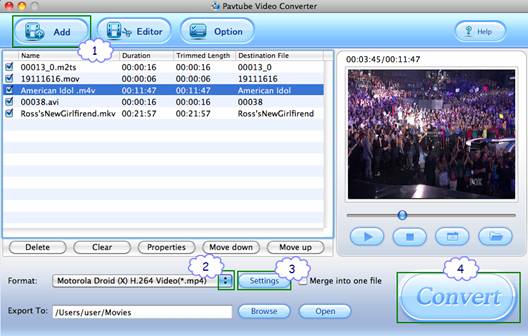
Step 2: Select output format for Motorola CLIQ 2
To convert MKV, MOV, AVI to Motorola CLIQ 2 for playback, you just need click on the pull down menu of “Format” to select a format that Motorola CLIQ 2 can support. Personally I suggest you follow “Android” and choose “Motorola Droid (X) H.264 Video (*.mp4)”. The format is designed for Motorola Droid X but is also natively supported by Motorola CLIQ 2 and Atrix 4G.
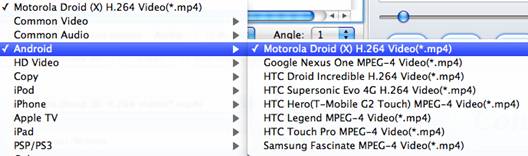
Step 3: Customize video and audio settings for Motorola CLIQ 2
To transfer videos to Motorola CLIQ 2, Motorola CLIQ 2 Video Converter for Mac allows users clicking “Settings” button to customize video and audio settings. The adjustable options include codec name, aspect ratio, bit rate, frame rate, sample rate and audio channel. We suggest you to adjust the pix at “854*480”, so that you’ll to get full-screen 16:9 video on Motorola CLIQ 2. To reduce video file size, set lower bitrate.
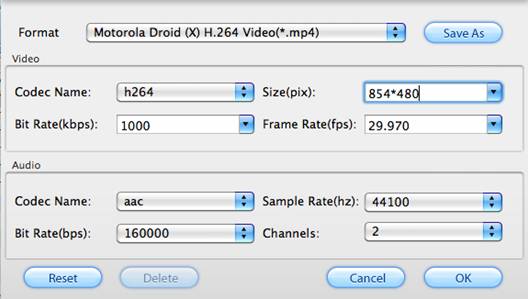
Step 4: Convert and transfer MKV, MOV, AVI videos to Motorola CLIQ 2
Once the above mentioned 3 steps are finished, you can click the big button “Convert” to convert MKV, MOV, AVI, etc. to Motorola CLIQ 2. Pavtube Motorola CLIQ 2 Video Converter for Mac will finish conversion at speed without any audio and video out of sync issues. Once conversion is done, you can click “Open” button to get the final output files for your Motorola CLIQ 2 for entertainment. Hope this helps.
Tips and notes:
1. The trial of Pavtube Motorola CLIQ 2 Video Converter for Mac puts a Pavtube logo on the screen, and you have to purchase the software to get rid of the watermark.
2. Although WMV is supported by Motorola CLIQ 2, you are not encouraged to convert video to WMV on Mac for Motorola CLIQ 2.
3. The Mac Motorola CLIQ 2 Video Converter can also converts videos taken with Motorola CLIQ 2 to iTunes and iMovie friendly QuickTime MOV format.
4. To put DVD onto Motorola CLIQ 2, you can try the Mac DVD to Motorola CLIQ 2 Converter; to put video, DVD and Blu-ray movie onto Motorola CLIQ 2, try the all-in-one package iMedia Converter for Mac.
Pavtube Motorola CLIQ 2 Video Converter for Mac
 |
 |
 |

