The Samsung Galaxy Tab is a wonderful device for enjoying and sharing your multimedia content. The tablet supports HD video content in a wide range of multimedia formats encoded in DivX, Xvid, MPEG4, H.263, H.264 and more. To be honest, videos of .avi, .mp4, .mkv, .3gp and .flv can be played back smoothly on Galaxy Tab most of the time.
Yeah, most of the time, not all the time. Things happen that you copy a MKV file to Galaxy Tab 7'and the device will not play it. Why should this happen? Generally, video contents that play correctly on Galaxy Tab tablet must be encoded with correct codec (DivX, XviD, MPEG4, H.263, H.264), packaged in correct container format (above mentioned file extensions) and created in correct size, bitrate and framerate (1080p, 30fps at best). Now I’m sure you understand why H.264 encoded MKV video files of 1920*1080 cannot be played on Galaxy Tab. Your MKV file is packed into the Matroska container, but the contents are not encoded with supported codecs. In order to make the videos play properly on Galaxy Tab, you need to convert the videos to Galaxy Tab compatible file format and codec.(Figure out the inner codec by using MediaInfo)

Pavtube Mac Video to Galaxy Tab Converter is recommended as a best tool for Mac users to complete the Video to Galaxy Tab conversion. This software converts a given video file to the format that will play correctly on your Galaxy Tab and other portable devices and guarantees perfect synchronization.It can run on Yosemite system without any problem to meet Mac users’ needs.
How to Playback AVI/MKV/MP4/WMV/MOV/M4V Videos to Galaxy Tab?
Step 1: Run the Mac Video to Galaxy Tab Converter and import source video files
To convert Video to Galaxy Tab, you can click "File">"Add Video/Audio" or "Add form folder"to load video source. Or click those two icons on the top of the main UI can also be used to add raw videos.
The Pavtube Video converter supports multiple video formats and codec, such as H.264, MPEG-4, MPEG-2, Xvid, TS, AVI, MP4, WMV, MKV, MOV, TOD, M2TS, MTS, MOD, VOB, TiVo and more.

Step 2. Set an optimal video format for Samsung Galaxy Tab
Although Galaxy Tab supports videos up to 1080p, the 1920*1080 HD formats are not ideal solution for watching videos from Galaxy Tab. Comparing with SD video formats, the HD formats generate much bigger files. A 90min movie could takes up 6-18GB if it is encoded with 1080p HD formats. And you can hardly tell the differences between SD and HD quality when playing on Galaxy Tab. There are visibly differences on a 48'HDTV, but not on a 7'Galaxy Tab. So you may click on the pull down menu of "Format", and then follow "Common Video" >"H.264 Video (*.mp4)"
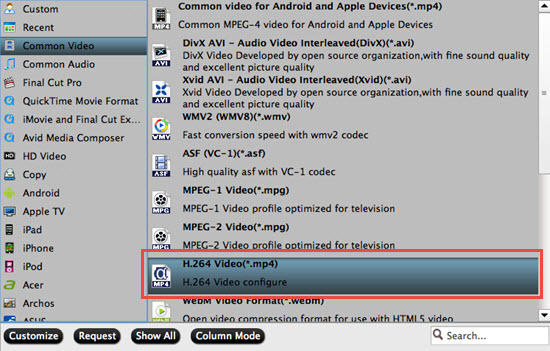
Tips:
1.With the update of Samsung Tab, if you have the latest Tab from Samsung , then you can totally go for "HD Video">"H.264 HD Video (*.mp4)" which will be outputted as H.264 high profile.
2.As we all know that Samsung has output their latest 4K camera- Samsung NX 1. How to enjoy the Samsung NX 1 videos decoded under H.265 on your Samsung Tab? Check here to learn more.
Playback your videos both on Samsung Tablet and ipad:
According to my test, the AVI, MP4, and MKV format work well with Galaxy Tab. 3GP format is not recommended, for this format gives vague image for Galaxy Tab playback. WMV videos plays fine on Galaxy Tab, but it’s not a friendly format for Mac OS. The best format for Galaxy Tab is H.264 encoded MP4 or MKV format.
The two clips I tested not only play great on Galaxy Tab, but also take up less disk space. If you also have an iPad, "iPad">"iPad Video H.264 (*.mp4) "is your top choice, because this format is good for both iPad and Galaxy Tab.
Step 3: Put and play AVI/MKV/MP4/WMV/MOV/M4V videos on Samsung Galaxy Tab
Click "Convert" button to start converting videos to Samsung Galaxy Tab on Mac. After conversion completes you can click the "Open output folder" button to find the converted files. Now the videos are optimized to be friendly for Samsung Galaxy Tab.
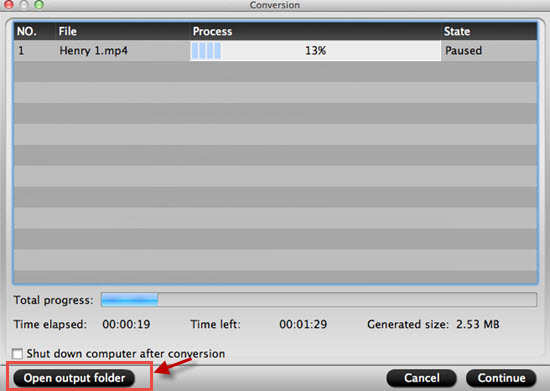
Tips:
High video quality:
-To get higher video quality, simply click "Settings", find "Bitrate" in Video column, and set it to "high quality" before the video to Galaxy Tab conversion starts.
Watch on HDTV:
-To watch HD contents on HDTV from Galaxy Tab, you may choose 1080p video. Just follow "HD Video" and choose DivX HD AVI or MPEG-4 HD MP4 video format. Note 1080p MKV is not acceptable for Galaxy Tab.
Commercial movies on Tab:
-To convert videos, and rip DVD and Blu-ray Disc movie for Galaxy Tab, you may use the all-in-one package of Pavtube BDmagic for Mac.
Related Links:
Tips and Tricks for Samsung Galaxy Note 10.1 Video Playback
Transfer video files from PC to Samsung Galaxy Tab with Kies
Useful Tips
- How can I Play Flash Video (FLV, F4V) on Kindle Fire HD?
- Connect Kindle Fire HD to Computer (Windows/Mac) for Files Transfer
- Enable Surface RT & Pro Tablet to Play MKV/AVI/MPG/TiVo/VOB Files Effortlessly
- How to Play VOB on Kindle Fire without any Hassle ?
- Enable Microsoft Surface RT/Pro Tablet to Play Flash FLV/F4V Videos
- Samsung Galaxy Tab AVI – put and play AVI on Galaxy Tab


 Home
Home

 Free Trial Video Converter for Mac
Free Trial Video Converter for Mac





