From the online documentation for the Kindle Fire HD we know that Flash content is not supported on Kindle Fire HD. It has nothing do to with Amazon and Android - it is Adobe's decision. Mobile devices are loosing Flash, and the Kindle Fire HD isn't the only one. No new tablet with the newer versions of Android will support Flash Player. This seems ridiculous, because 75% of the internet still uses flash videos. But it's just how it is. There are two ways to play Flsh videos on Kindle Fire HD.

Here are two ways for you to choose for wathcing Flash files on Kindle Fire HD.
Hot search: Best Formats for Kindle Fire HD, Best Video Player for Kindle Fire
Watching Flash files on Kindle Fire HD via Amazon Silk Web Browser:
Amazon Silk web browser does support flash, and it's just turned off by default. If you see a message to install Flash while using your Kindle Fire HD, this means that the content you are attempting to view is a Flash file. If you would like to open the file, you will need to enable Flash through your Silk Settings menu.
With the Amazon Silk web browser open, tap the menu icon at the bottom of the screen, then tap Settings. Tap the arrow next to Enable Flash and select your preferred behavior: "Always on," "On demand," or "Off."
If you haven't updated your Kindle Fire to the latest software version available, this setting can be accessed by tapping "Enable plug-ins." To update your Kindle Fire to the latest software version, visit here.
If you think this way is very complex and you can't well understand or just start to use this Kindle Fire HD, then you can totally use Pavtube Video Converter to do this work for you to sovle the problem which can't watch Flash files on Kindle Fire HD.
How to watch downloaded FLV and F4V flash videos on Fire HD?
If you downloaded a lot of videos (.flv, .f4v) on the Internet (YouTube, etc.) and want to watch them on your Kindle Fire HD, you will need a Flash Video Converter for Fire HD. That's where Pavtube Video Converter for Windows/Mac (best Mac Video Converter) comes in and the following guide shows you how.
Step 1. Free download Pavtube Video Converter.
Install and launch it as a Flash Video Converter for Fire HD. When its main interface appears, click "Add video" or "Add from folder" icon to load your source FLV/F4V videos.

Tip:
If you would like to combine selected tasks into one file, you can tick off the checkbox of "Merge into one file".
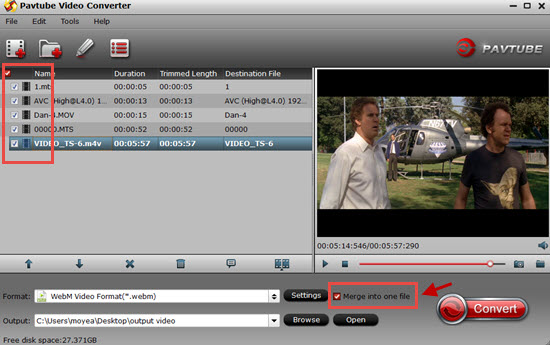
Step 2. Select output format for Kindle Fire HD
Pavtube Video Converter for Mac comes with optimal preset for Amazon Fire HD. You can simply select this profile as output from "Format" bar as " Android" > "Amazon Kindle Fire HD H.264 (*.mp4)"
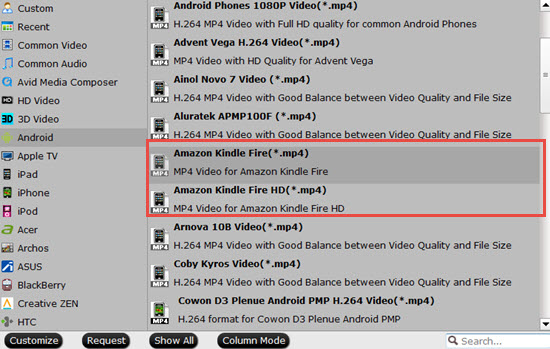
Tips:
If you can not find the "Amazon Kindle Fire HD H.264 (*.mp4)" profile in the current version of Pavtube Video Converter you are using, you can download a profile patch here.
Step 3. Custom output file quality for viewing on Kindle Fire HD (Optional)
Generally speaking, these default settings will generate files that best suited for viewing on Fire HD. If you have higher expectations on the final output files, you can click "Settings" button and go to "Profile Settings" window to adjust audio and video parameters depending on your requirements.
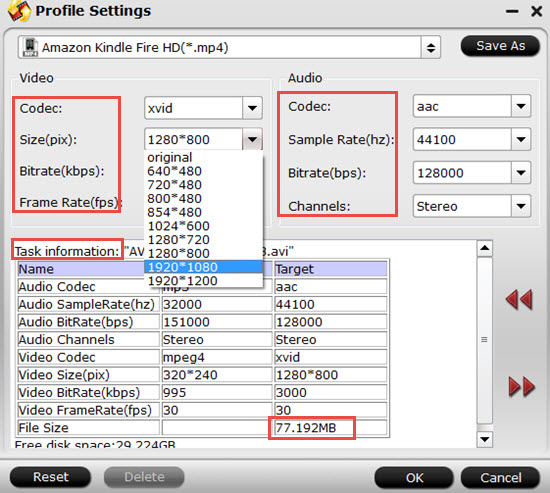
If you would like to generate 1080p files for Kindle Fire HD 8.9-inch, you can change the video size to 1920*1080, if you prefer to get 720p videos for Kindle Fire HD 7", you can reset the video resolution to 1280*720. Plus, you can also adjust the video bit rate higher than 1500 kbps to acquire much sharper image quality. Keep in mind that the higher quality, the larger file size.
Step 4. Rewrap flash video to MP4 for Kindle Fire HD
Click "Convert" button to start encoding your downloaded FLV/F4V flash videos to H.264 MP4 for Amazon Kindle Fire HD. Once the conversion completes, you can click "Open" button to get the generated MP4 files for transferring to Kindle Fire HD for viewing whenever you want.
Further Reading:
How to upload and play 1080p MKV movies on my Kindle Fire HD?
Are you able to download already existing AVI onto Kindle Fire HD?
How to transcode VOB files to watch them on Amazon Kindle Fire HD
Useful Tips
- How can I Play Flash Video (FLV, F4V) on Kindle Fire HD?
- Connect Kindle Fire HD to Computer (Windows/Mac) for Files Transfer
- Enable Surface RT & Pro Tablet to Play MKV/AVI/MPG/TiVo/VOB Files Effortlessly
- How to Play VOB on Kindle Fire without any Hassle ?
- Enable Microsoft Surface RT/Pro Tablet to Play Flash FLV/F4V Videos
- Samsung Galaxy Tab AVI – put and play AVI on Galaxy Tab


 Home
Home

 Free Trial Video Converter
Free Trial Video Converter





