To the video playing function, there is no difference between iPad and Kindle Fire. But it often happens that a movie or a video can be played on computer but is comes choppy when we play it with Kindle Fire. The reason lies on the video format we have got to play on Kindle Fire. For example, many DVD movie lovers must hope to enjoy VOB movies with Kindle Fire, but when we transport VOB movies to Kindle Fire, the device can not identify the VOB files and let alone smoothly play VOB videos on Kindle Fire. So, can Kindle Fire play VOB videos?

Although it is impossible to provide VOB to Kindle Fire playing, we can also get Kindle Fire compatible VOB that means we can convert VOB movies to Kindle Fire compatible formats. Pavtube Video Converter comes to be the best VOB to Kindle Fire converter and enable you watch VOB videos on Kindle Fire. Follow below steps and you can learn how to convert VOB for Kindle Fire playing.
Hot search: Kindle Fire HD Column Page, Kindle Fire Review, Flash on Kindle Fire
Step 1. Download, install and run Pavtube Video Converter
This powerful can handle almost all the formats and turn them into the compatible formats for Kindle Fire. After installation, just click "File">"Add Video/Audio" to load your files.

Tip:
If you want to combine several VOB files to be a single one, you can choose "Merge into on file" to realize it. At the same time, you should hit "Browse" to decide where to locate the output files, otherwise, they will be exported to a defaulted folder.
Step 2. Choose proper format for playing VOB on Kindle Fire
After loading, then click this "Format" bar to choose the proper format for our Kindle Fire, here if you don't want to waste time to do all the setting things, then you can go to the preset for "Android">"Kindle Fire HD (*.mp4)" which turns out the best option for playing VOB on Kindle Fire HD.
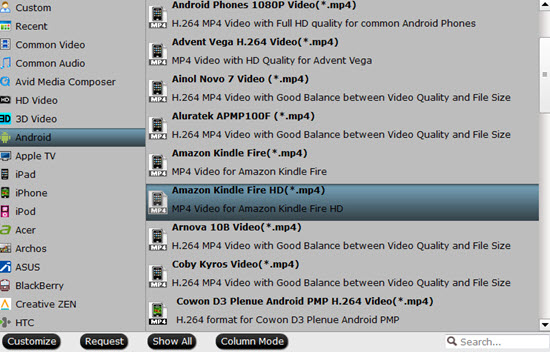
Step 3. Adjust parameters if you need
If you want to improve the quality of your VOB files, you can click "Settings" to improve it. But for larger Bit rate, the file size will much larger and of course a longer conversion time. And you can check the generated file informat in the below tablet.
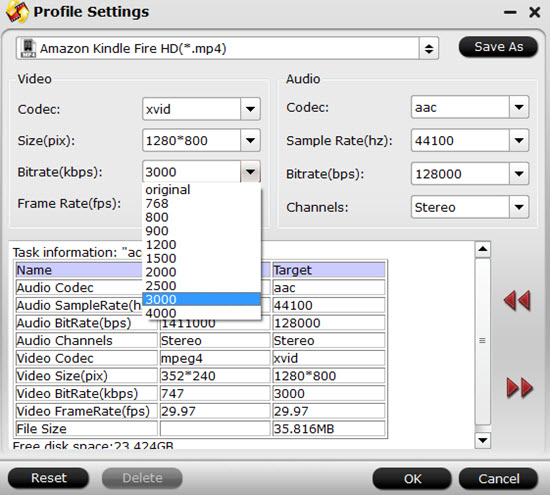
Step 4. Start to convert VOB for Kindle Fire for playing
After all have been settled, just click "Convert" to start your conversion. And don't forget to set your file location or they will appear in the default place.
Useful Tips:
1. Click "Edit" to do some simple editing on your raw VOB files like trim, crop, add subtitles, adjust aspect ratio, etc.
2. For the batch conversion, the largest conversion number at one time is four, you can load all your VOB files into this app and choose "Shut down computer after conversion" to leave it run.
3. Transfer files to Kindle Fire HD may be useful for newbie.
Further Reading:
Creat a Best Video Format for Android Smartphones
How to Natively Ingest Sony PXW-FS7 XAVC videos to Premiere Pro CC,CS6/5/4 for further editing?
Useful Tips
- How can I Play Flash Video (FLV, F4V) on Kindle Fire HD?
- Connect Kindle Fire HD to Computer (Windows/Mac) for Files Transfer
- Enable Surface RT & Pro Tablet to Play MKV/AVI/MPG/TiVo/VOB Files Effortlessly
- How to Play VOB on Kindle Fire without any Hassle ?
- Enable Microsoft Surface RT/Pro Tablet to Play Flash FLV/F4V Videos
- Samsung Galaxy Tab AVI – put and play AVI on Galaxy Tab


 Home
Home

 Free Trial Video Converter
Free Trial Video Converter





